Ceiling mounted cameras, Setting a view as home position, Image resolution – Milestone Basis+ 6.5 User Manual
Page 57: Camera name and number window, 57), in wh
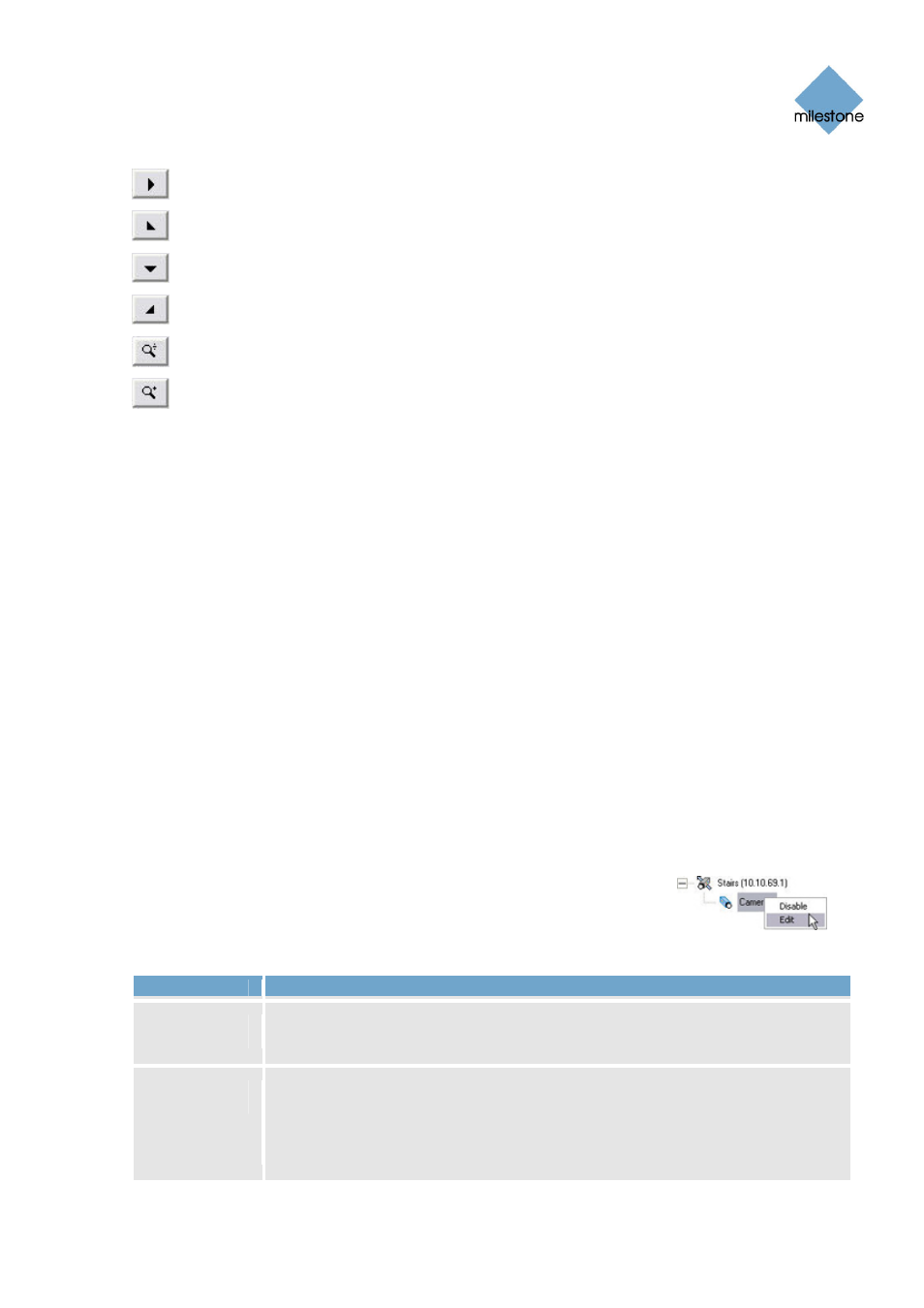
Milestone XProtect Basis+ 6.5; Administrator’s Manual
Moves the IPIX-rendered view to the right
Moves the IPIX-rendered view down and to the left
Moves the IPIX-rendered view down
Moves the IPIX-rendered view down and to the right
Zoom out (one zoom level per click)
Zoom in (one zoom level per click)
Ceiling Mounted Cameras
If the camera is mounted on a ceiling, you can adjust the behavior of the navigation buttons to
reflect this by selecting the Ceiling Mount check box.
Setting a View as Home Position
When previewing the IPIX-rendered view, you are able to set a particular position in the IPIX-
rendered view as the camera’s PTZ home position: Navigate to the required position, using the
navigation buttons and then click the Set View as Home Position button.
Image Resolution
Resolution values are automatically displayed in the lower part of the window, next to the
navigation buttons. When using IPIX, resolution will automatically be set to the highest available
resolution.
Camera Name and Number Window
The Camera Name and Number window lets you edit the name of a selected camera, and, if
required, assign a shortcut number to the selected camera.
You access the Camera Name and Number window from the Administrator
window’s (see page 26) device Manager section: Right-click the name of
the required camera, then select Edit from the menu that appears
:
The Camera Name and Number window contains two fields:
Field
Description
Camera
Name
Displays the name of the camera. If required, you are able to overwrite the
existing camera name with a new one.
Camera
Number
Users of the Smart Client (see page 140) can take advantage of a range of
keyboard shortcuts, some of which let the users toggle between viewing
different cameras. Such shortcuts include numbers, which are used to identify
each camera. Camera shortcut numbers must be unique for each camera,
must not contain any letters or special characters, and must be no longer than
www.milestonesys.com Page
57 Camera
Administration
