Milestone Basis+ 6.5 User Manual
Page 29
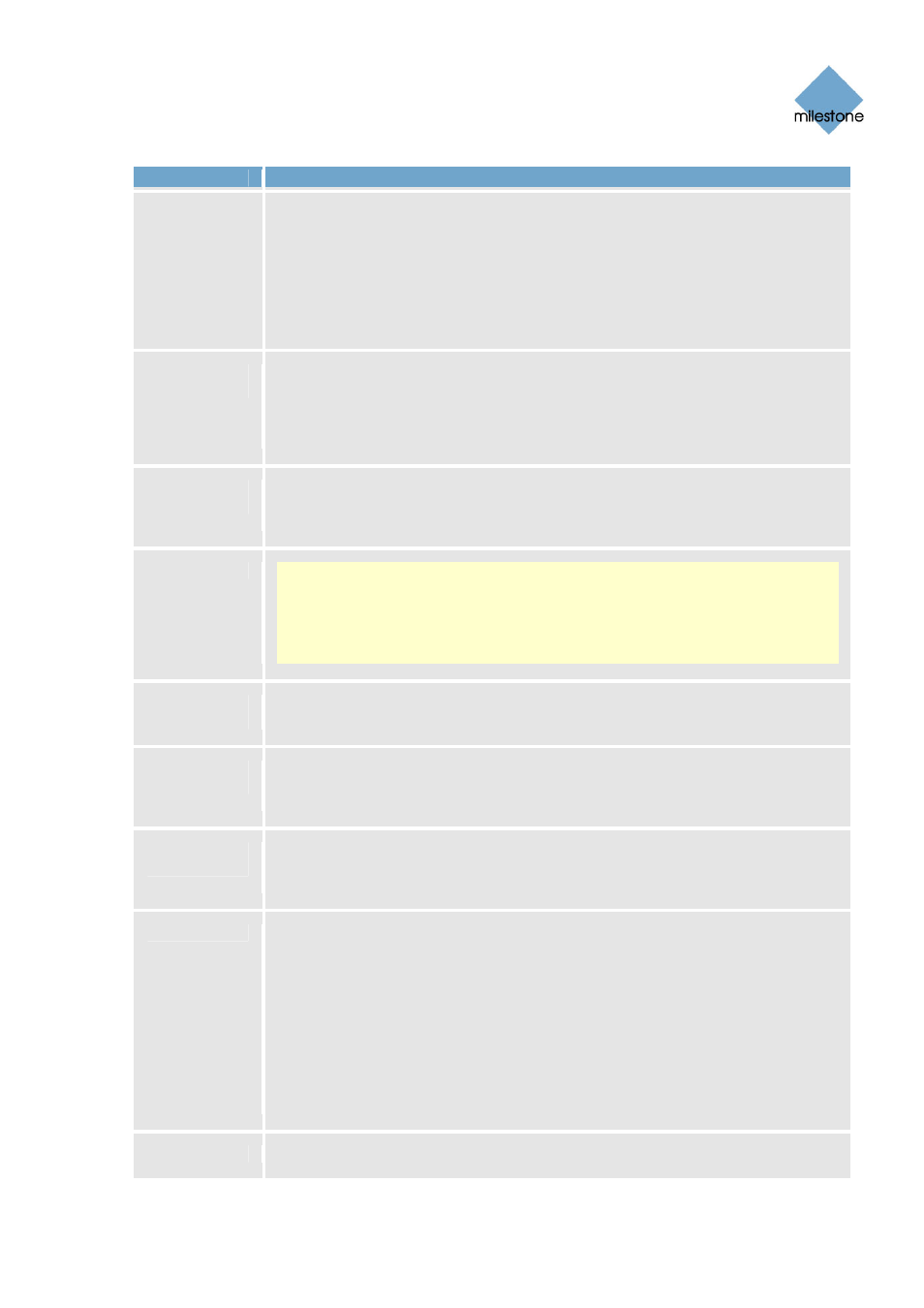
Milestone XProtect Basis+ 6.5; Administrator’s Manual
Button
Description
•
Administrator password
•
User rights for the Administrator application
•
E-mail settings (for alerts sent via e-mail)
•
Log file settings
•
Other advanced settings
Archive
Opens the Archive setup window (see page 105), in which you specify
XProtect Basis+’s archiving settings.
Archiving lets you keep recordings for
Setup...
as long as required, limited only be the
available hardware storage capacity.
Import
Lets you import all required Device License Keys (DLKs) in one go, thus
avoiding the need to specify each DLK manually when
DLKs...
adding devices. See
also How to Import Device License Keys on page 31.
Transact...
Note: The Transact button is not functional. If Milestone XProtect Transact
(add-on product for handling loss prevention through video evidence
combined with time-linked POS or ATM transaction data) is installed on the
server, use Windows’ Start menu or the Transact Administrator desktop
shortcut to access the Transact Administrator. Use with Milestone XProtect
Transact versions earlier than 2.1 is not supported.
Add
Starts the Device Setup Wizard, which guides you through the process of
Device...
adding a new device. See also How to Add a Device on page 32.
Edit
When you have selected a device in the Administrator window’s Device
Manager section, clicking the Edit Device... button lets you edit setting
Device...
s for
the selected device in the Edit device settings window (see page 34).
Remove
Lets you remove a device selected in the Administrator window’s Device
Manager section. In order to prevent accidental removal o
Device
f devices, you will
be asked to confirm that you want to remove the device.
Settings...
Lets you specify settings for a selected camera or audio source:
•
Cameras: When you have selected a camera in the Administrator
window’s Device Manager section, clicking the Settings button will
open the Camera Settings for [Device Name] [Camera Name]...
window (see page 39), in which you specify camera settings.
•
Audio sources: When you have selected a microphone or a speaker in
the Administrator window’s Device Manager section, clicking the
Settings button will open the Microphone Settings window (see page
59), in which you can enable/disable the microphone and change its
name if required.
I/O Setup...
Opens the I/O Setup window (see page 74), in which you are able to define
www.milestonesys.com Page 29
Administration
