Milestone Basis+ 6.5 User Manual
Page 100
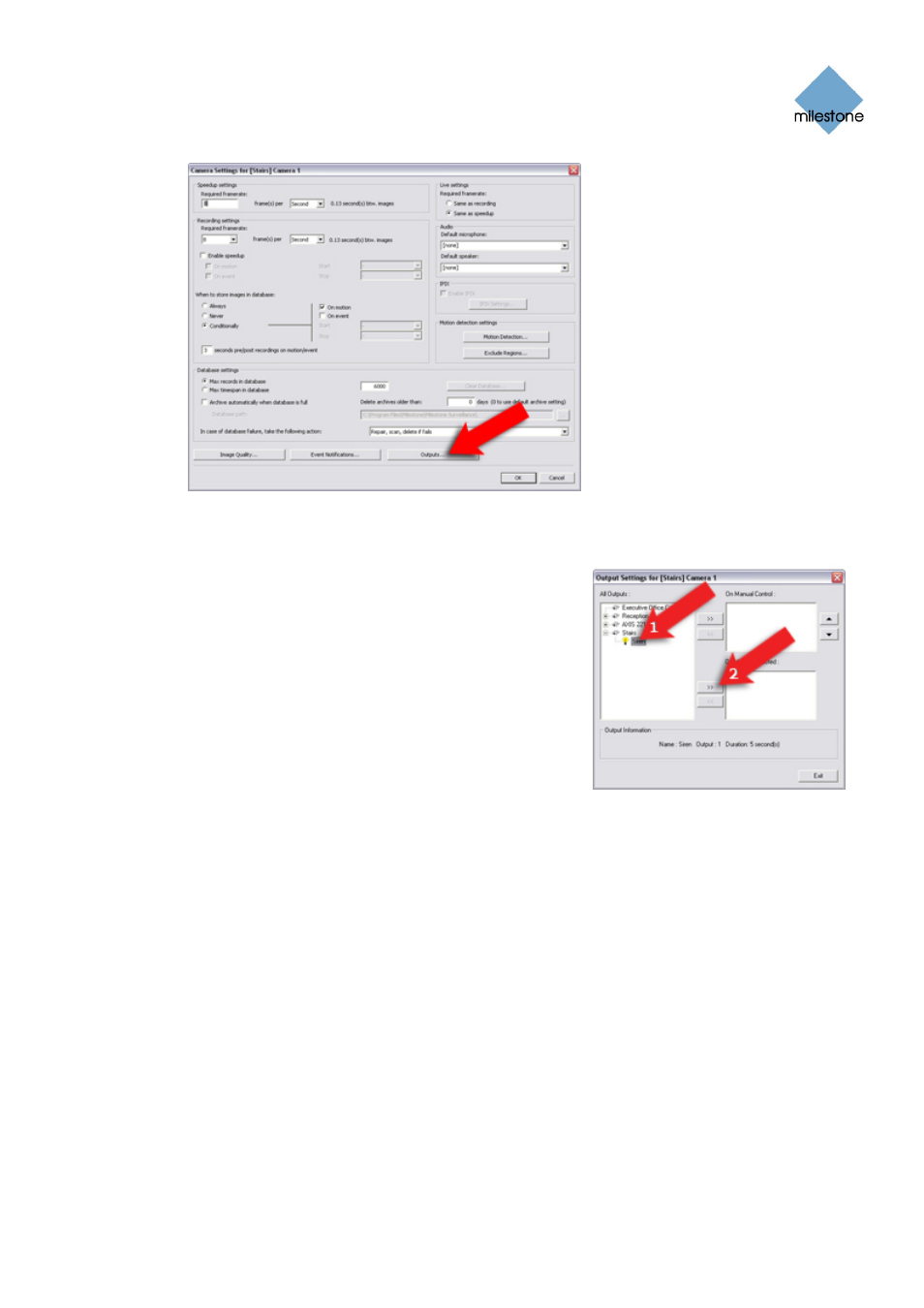
Milestone XProtect Basis+ 6.5; Administrator’s Manual
www.milestonesys.com
Page 100
Input, Events & Output
This will open the Output Settings for [Device Name] [Camera Name] window (see page
88).
7. In the All Outputs list in the window’s left side, select
the required output, then click the >> button located
between the All Outputs list and the On Motion
Detected list:
This will copy the selected output to the On Motion
Detected list, which lists all outputs to be automatically
triggered when motion is detected by the camera.
Good to know:
•
You are not limited to selecting output
connected to the camera itself. If output has
been defined on other cameras/devices on the
XProtect Basis+ system, this output will also
be selectable in the All Outputs list.
•
An unlimited number of outputs may be selected this way.
•
The Output Settings for [Device Name] [Camera Name] window also lets you select
output for manual triggering in the Remote Client and Smart Client. This is further
described in How to Add a Manually Controlled Output on page 95.
8. When ready, click the Output Settings for [Device Name] [Camera Name] window’s Exit
button to return to the Camera Settings for [Device Name] [Camera Name] window.
9. In the Camera Settings for [Device Name] [Camera Name] window, click OK to return to
the Administrator window.
10. Close the Administrator. The defined output will now be triggered automatically when
motion is detected by the selected camera. Note that the automatic output triggering will
be controlled entirely by your motion detection settings for the camera in question. See the
description of the Adjust Motion Detection window (page 46) for more information.
