Smart client, Download and installation from server, Installation options – Milestone Basis+ 6.5 User Manual
Page 140: Ge 140). the, Ge 140), 140). in the, Ge 140, E 140) or the
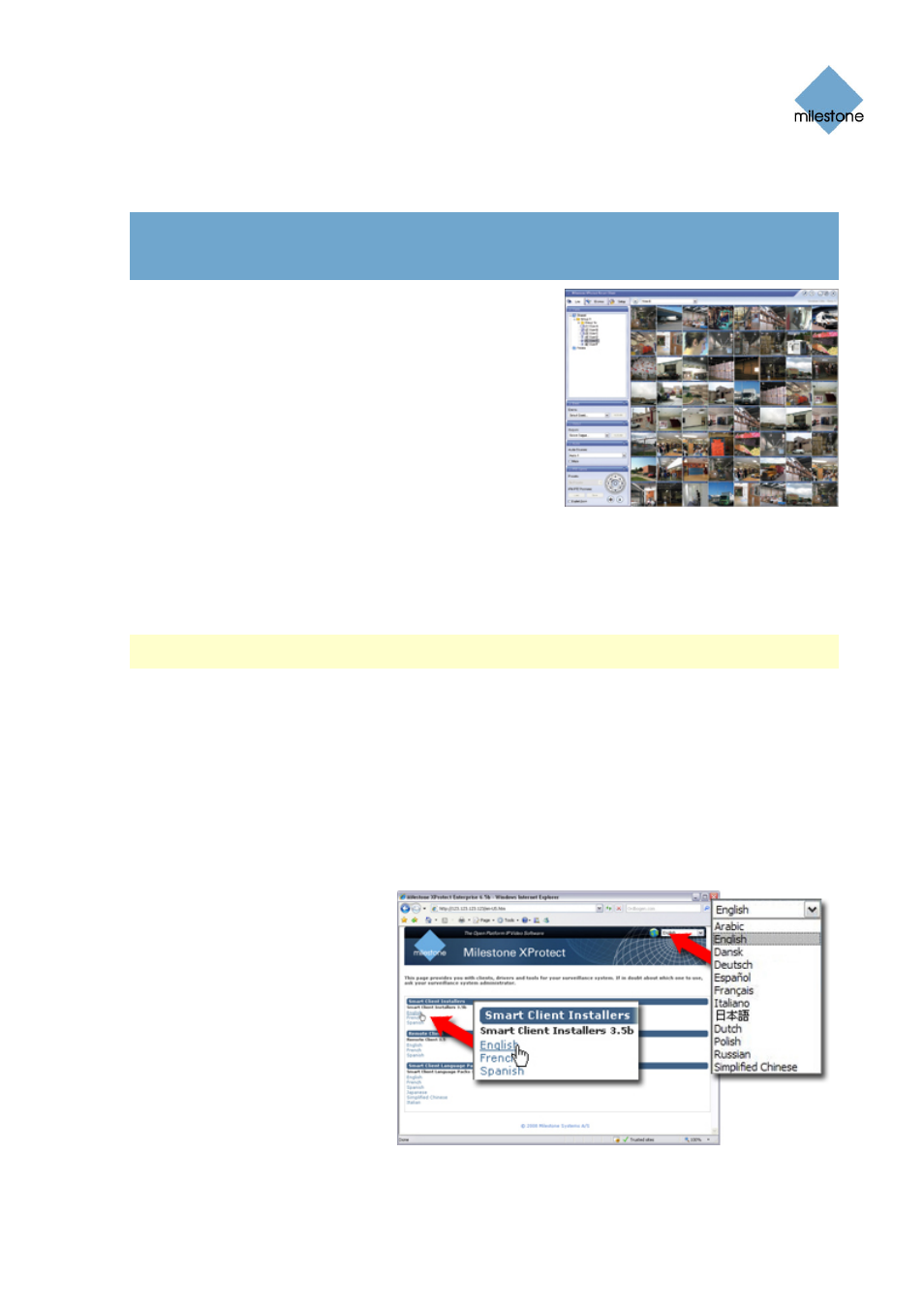
Milestone XProtect Basis+ 6.5; Administrator’s Manual
Smart Client
In the following, the Smart Client is briefly introduced. For detailed information about
the Smart Client, see the Milestone XProtect Smart Client User’s Manual, available on the
XProtect Basis+ software DVD as well as from www.milestonesys.com. Once installed,
the Smart Client also has its own built-in help system
The Smart Client provides users with extremely feature-
rich access to the surveillance system. The Smart Client
must be installed locally on the user’s computer. See
system requirements for the Smart Client under System
Requirements on page 14.
Installation Options
The Smart Client can be installed in three ways:
•
Download and Install the Smart Client from the
surveillance system server (see page 140)
•
Install the Smart Client from the XProtect Basis+ software DVD (see page 141)
•
Silent Installation (Surveillance System Administrators Only) (see page 141)
Download and Installation from Server
Note: Surveillance system administrators automatically get a Smart Client installed on the
surveillance system server; this happens as part of the surveillance system server installation.
Typically, you download the Smart Client from the surveillance system server, and then install it on
your computer. Alternatively, your surveillance system administrator may ask you to install the
Smart Client from a DVD (see Installation from DVD on page 141). To download and install the
Smart Client from the surveillance system server, do the following:
1. Verify that your computer meets the Smart Client’s minimum system requirements (see
2. Open an Internet Explorer browser (version 6.0 or later), and connect to the surveillance
system server at the URL or IP address specified by your system administrator. When you
are connected to the surveillance system server, you will see a welcome page.
3. On the welcome page,
select your required
language in the menu in
the top right corner. Then
go to the welcome page’s
Smart Client Installers
section, and click the
required Smart Client
language version link.
4. Depending on your security
settings, you may receive
one or more security
warnings (Do you want to
run or save this file?, Do
you want to run this
www.milestonesys.com
Page 140
Removal
