Milestone Basis+ 6.5 User Manual
Page 48
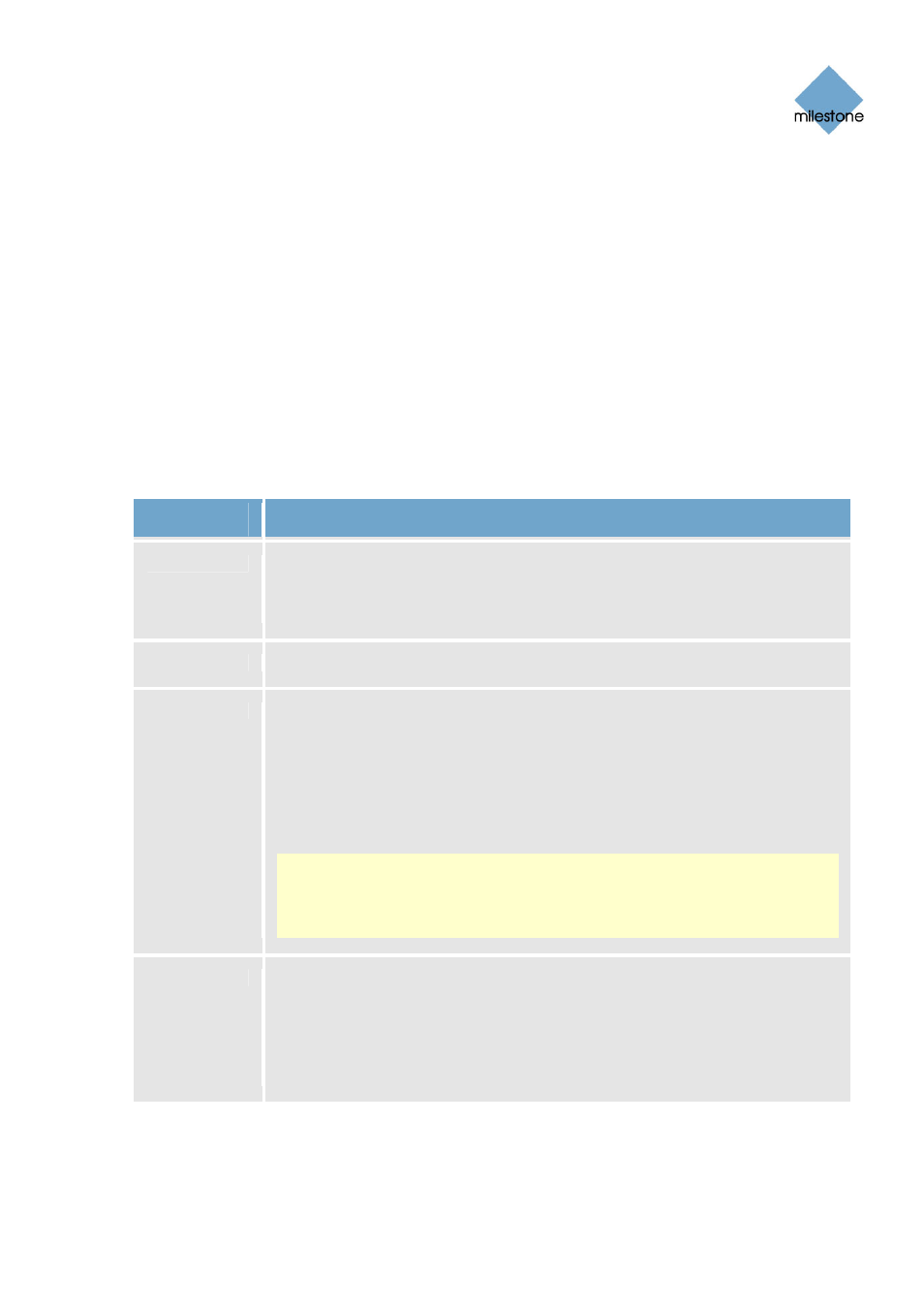
Milestone XProtect Basis+ 6.5; Administrator’s Manual
Defining Areas in which Motion Detection Should Be
Disabled
The Define Exclusion Regions window features a preview image from the camera. You define the
areas in which motion detection should be disabled in the preview image, which is divided into
small sections by a grid.
To define areas in which motion detection should be disabled, drag the mouse pointer over the
required areas in the preview image while pressing the mouse button down. Left mouse button
selects a grid section; right mouse button clears a grid section. Selected areas are highlighted in
blue.
Define Exclusion Regions Window’s Buttons and Check
Boxes
The Define Exclusion Regions window features the following buttons:
Button,
Check Box
Description
Set All
Lets you quickly select all grid sections in the preview image. This may be
advantageous if you want to disable motion detection in most areas of the
image, in which case you can simply clear the few sections in which you do
not want to disable motion detection.
Clear All
Lets you quickly clear all grid sections in the preview image.
Auto
By clicking the Auto button you can make XProtect Basis+ automatically
detect areas with noise (insignificant changes in individual pixels which should
not be regarded as motion) in the image, and automatically mark such areas
as areas in which motion detection should be disabled.
As the automatic detection is based on an analysis of a number of images, it
may take a few seconds from you click the Auto button to noisy areas are
detected and marked as areas in which motion detection should be disabled.
Note: The automatic detection of noisy areas happens according to the noise
sensitivity setting specified in the Adjust Motion Detection window (see page
46). In order for the automatic detection of noisy areas to work as intended, it
is recommended that you specify a noise sensitivity setting that matches your
requirements before you make use of the automatic detection feature.
Show Grid
With the Show grid check box selected (default), the preview image contains a
grid indicating the division of the preview image into selectable sections.
With the Show grid check box cleared, the grid in the preview image is
removed. This may provide a less obscured view of the preview image.
Selection of areas in which motion detection should be disabled takes place
the same way as when the grid is visible.
www.milestonesys.com Page
48 Camera
Administration
