Full access for all users, Restricted access, Good to know: client access to stopped cameras – Milestone Basis+ 6.5 User Manual
Page 111: Log files section, Audit log section, Language support and xml encoding section
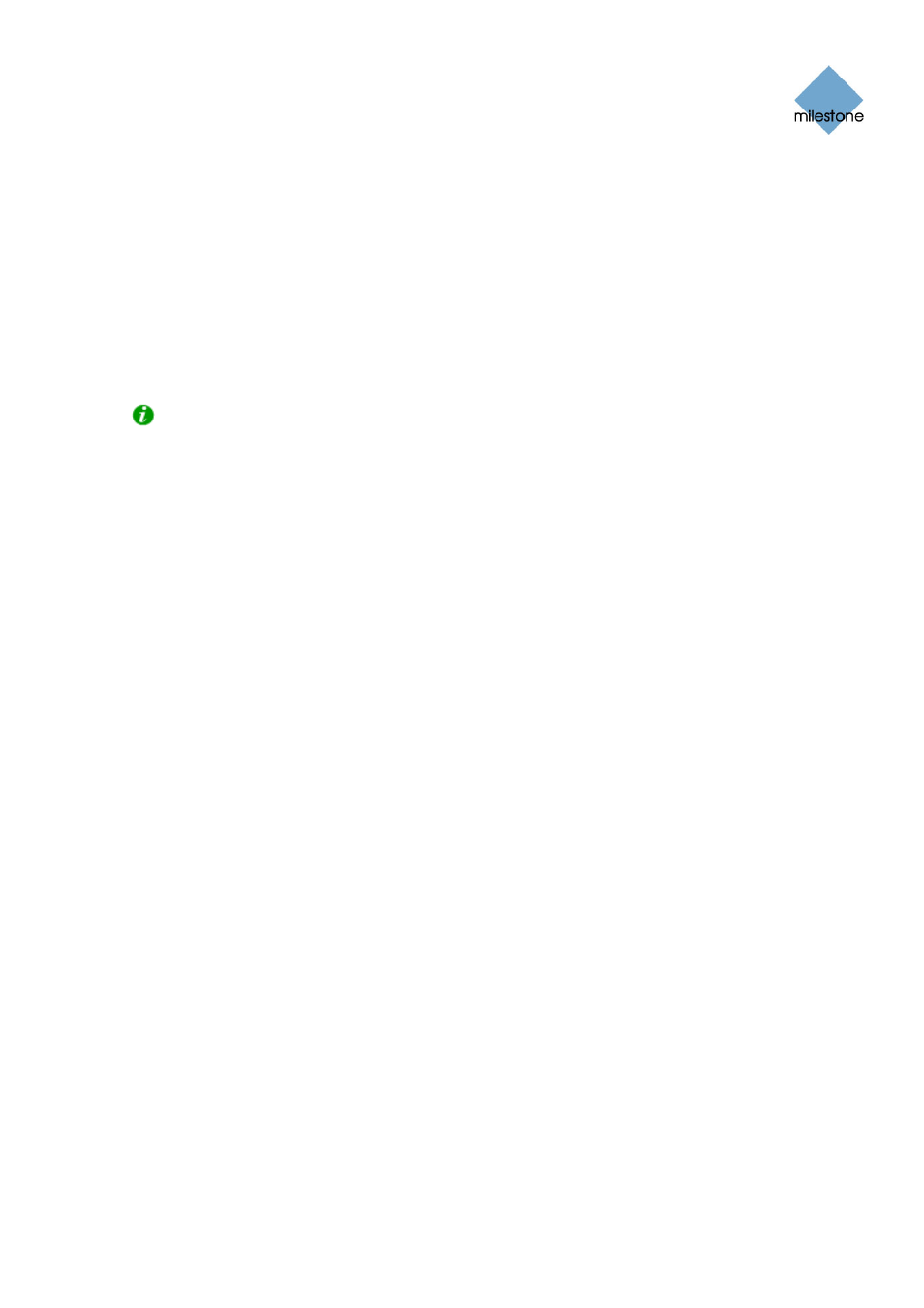
Milestone XProtect Basis+ 6.5; Administrator’s Manual
Full Access for All Users
To give all users access to all features and all available cameras, select Full access for all users.
Restricted Access
To use restricted access, select Restrict user access. Then click the User Access... button to open
the Define User Rights window (see page 115), in which you define access rights for each user.
Log Files Section
In the Log Files section, specify the number of days to keep log files in the Image Server’s regular
event log. By default, such log files are kept for ten days before they are deleted.
Tip: Read more about logging on page 123.
Audit Log Section
Audit logging is the logging of access client user actions. If this type of logging is required, select
the Enable Audit Logging check box. When audit logging is enabled, you are able to specify the
following values:
•
Days to log: Number of days in which audit log files should be kept before they are
overwritten. Default is 30 days. If you specify 0 (zero), audit log files will be kept
indefinitely (disk storage space permitting).
•
Minimum Logging Interval: Minimum number of seconds between logged events.
Specifying a high number of seconds between logged events may help reduce the size of
the audit log. Default is 60 seconds.
•
In Sequence Timespan: Maximum number of seconds to pass for viewed images to be
considered to be within the same sequence. Specifying a high number of seconds may thus
help limit the number of viewed sequences logged, and reduce the size of the audit log.
Default is ten seconds.
Language Support and XML Encoding Section
In the Language Support and XML Encoding section, select the language/character set used by the
XProtect Basis+ server and access clients. Example: If the XProtect Basis+ server runs a Japanese
version of Windows, select Japanese. Provided access clients also use a Japanese version of
Windows, this will ensure that the right language and character encoding is used in clients’
communication with the server.
Good to Know: Client Access to Stopped Cameras
Access client users are able to view live video from cameras even though the cameras in question
are not online (online means that the camera delivers a video stream to the surveillance system
server, as defined in the Camera/Alert Scheduler Window, see page 64). This, however, requires
that a particular setting in the Administrator application is enabled. To enable the required setting,
open the Administrator application, and do the following:
1.
In the Administrator window (see page 26), click the General Settings... button. This will
open the General Settings window (see page 68).
2.
In the General Settings window’s Advanced section, select Start cameras on remote live
requests.
3.
Click OK.
www.milestonesys.com Page
111
Image Server Administration
