Device license keys (dlks), How to import device license keys – Milestone Basis+ 6.5 User Manual
Page 31
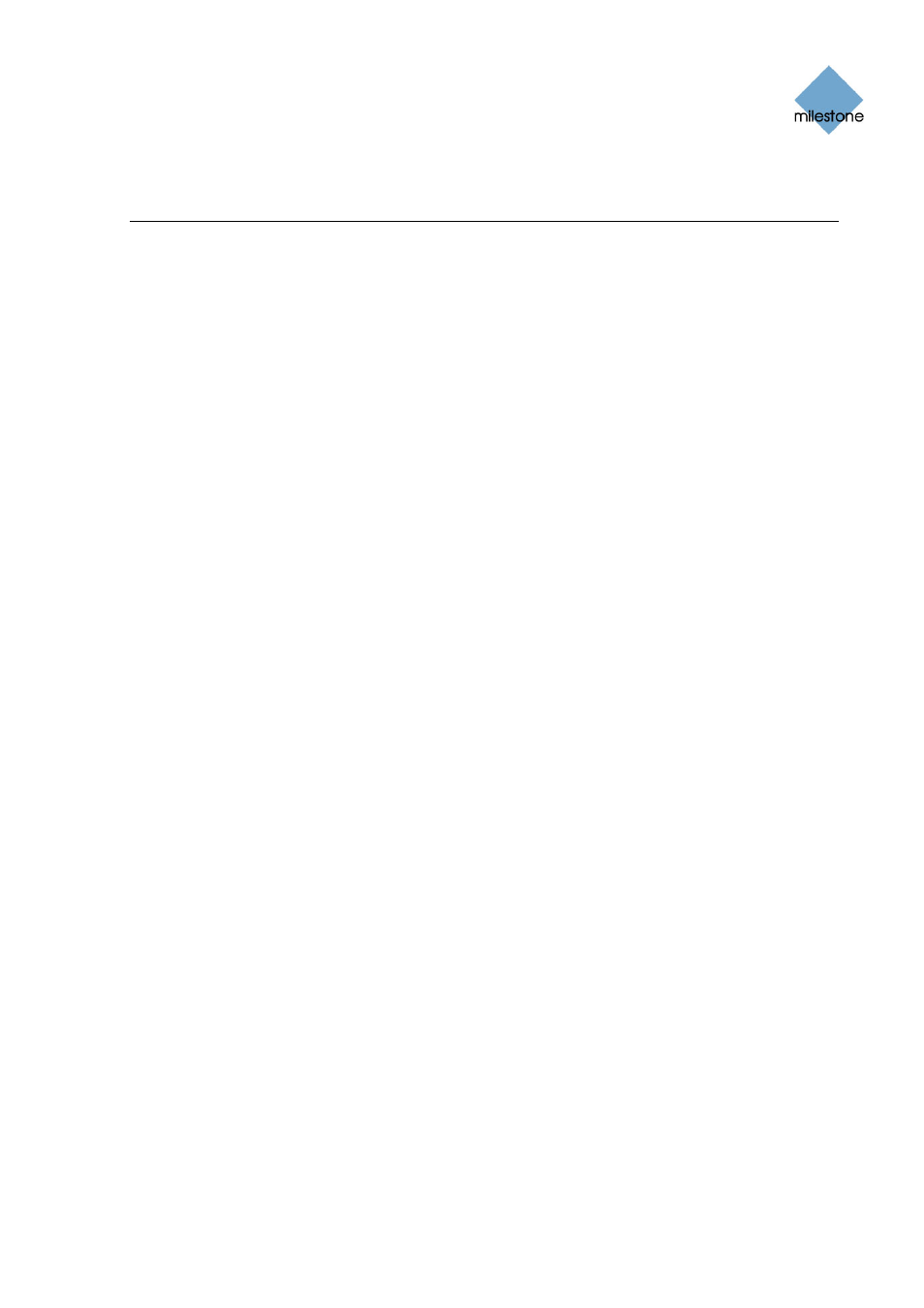
Milestone XProtect Basis+ 6.5; Administrator’s Manual
Device License Keys (DLKs)
How to Import Device License Keys
You must have a Device License Key (DLK) for every device (IP network camera or IP video server)
installed on your XProtect Basis+ surveillance system.
Remember that you are allowed to install and use only the number of cameras listed on your
organization’s license sheet; regardless of you number of available DLKs. For example, a fully used
four-port video encoder counts as four cameras even though the cameras are connected through a
single device—therefore a fully used four-port video encoder will use four licenses.
System administrators obtain DLKs as part of the software registration process on the Milestone
website, www.milestonesys.com. Upon registration, DLKs are sent to system administrators via e-
mail.
You are able to specify each DLK manually when adding a device (see page 32) through the Device
Setup Wizard, available by clicking the Add Device... button in the Administrator window (see page
26). However, you can avoid having to specify each DLK manually by using the following procedure
to import all received DLKs into XProtect Basis+ in one go:
Prerequisites: The DLKs, received in a .dlk file, must have been saved at a location accessible by
the surveillance server, for example on a network drive or on a USB stick.
1. Open the Administrator window (see page 26).
2. In the Administrator window, click the Import DLKs... button.Browse to the location at
which you have saved the received .dlk file.
3. Select the file, and click Open. All DLKs are now automatically imported, and the relevant
DLK will automatically appear when you add a device through the Device Setup Wizard.
www.milestonesys.com
Page 31
Import of DLKs
