Ip device administration, How to add a device – Milestone Basis+ 6.5 User Manual
Page 32
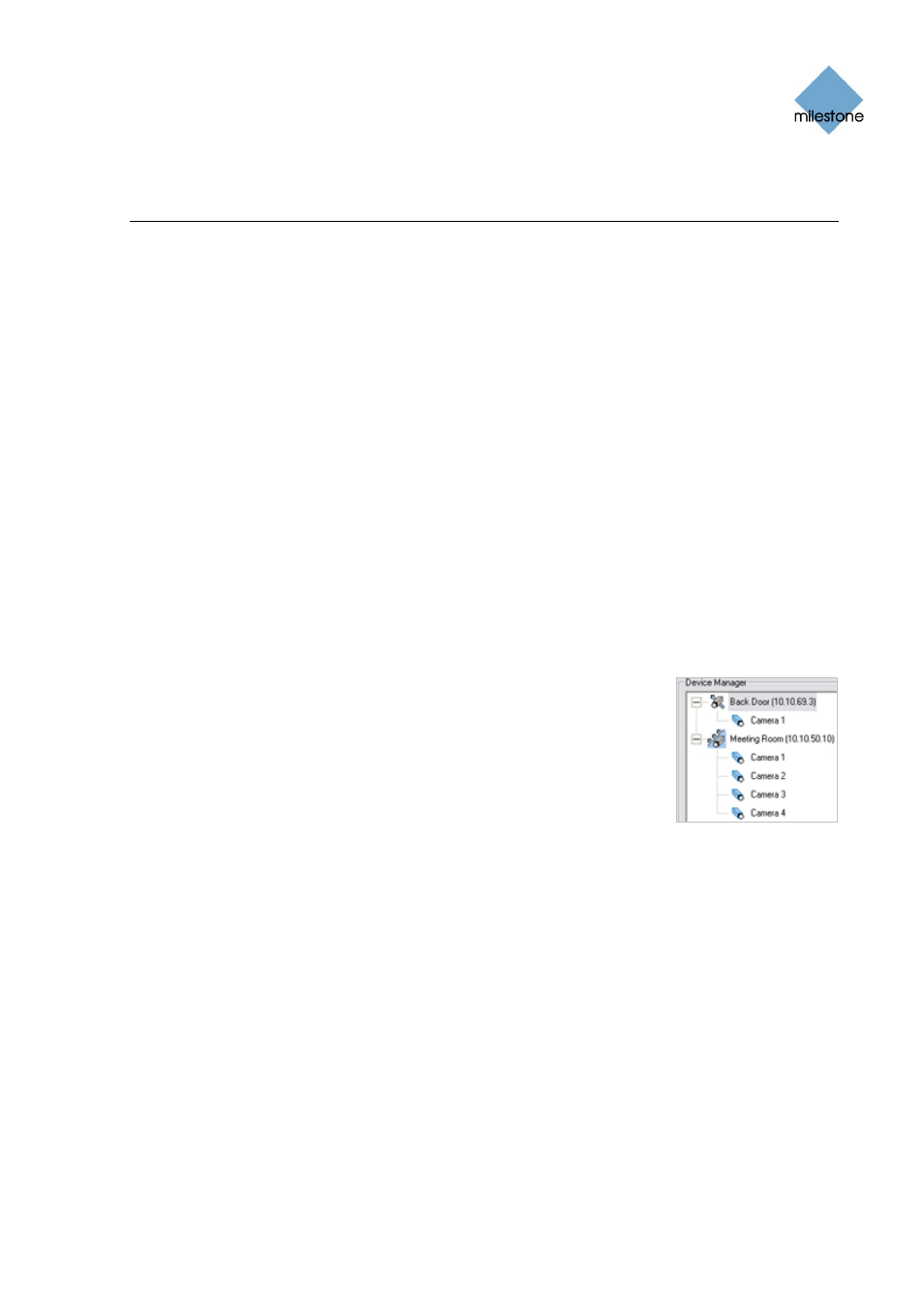
Milestone XProtect Basis+ 6.5; Administrator’s Manual
IP Device Administration
How to Add a Device
In XProtect Basis+ you add devices (IP video camera devices, IP video encoder devices) rather
than actual cameras. This is because devices have their own IP addresses or host names. Being IP-
based, XProtect Basis+ primarily identifies units on the surveillance system based on their IP
addresses or host names.
You are able to add up to 25 cameras. If using video encoder devices on your system, bear in mind
that many video encoder devices can have more than one camera connected to them. For
example, a fully used four-port video encoder will count as four cameras.
Even though each device has its own IP address or host name, several cameras can be attached to
a single device and thus share the same IP address or host name. This is typically the case with
cameras attached to video encoder devices. You can of course configure and use each camera
individually, even when several cameras are attached to a single device.
When such I/O devices are added, they can be used in events-based system setup in the same way
as a camera. For more information about using I/O devices, see Using Dedicated I/O Devices on
page 74. For information about which I/O devices are supported, refer to the release note.
Once a device is added in XProtect Basis+, any cameras attached to the device are automatically
recognized by the software, and listed in the Administrator window's Device Manager section.
The illustration to the right shows a detail from the Administrator window’s
Device Manager section—two devices have been added; the first device
has a single camera attached, whereas the second device has four
cameras attached.
To add a device, use the following procedure:
Prerequisites: You must have configured IP address, password, etc. on
the device itself, as described by the manufacturer.
1. Open the Administrator window (see page 26).
2. In the Administrator window, click the Add Device... button. This will start the Device Setup
Wizard.
3. On the first step of the wizard, identify the required device, either by
•
Typing the IP address of the device (to jump to the next IP address segment in the
field, press SPACE on your keyboard).
- or -
•
Typing the DNS host name of the device. This requires that you select the Use
DNS host names box
www.milestonesys.com Page
32 Camera
Administration
