Testing the defined output, Edit output window, Edit output window’s fields – Milestone Basis+ 6.5 User Manual
Page 83: Advanced window, Port numbers and polling frequency
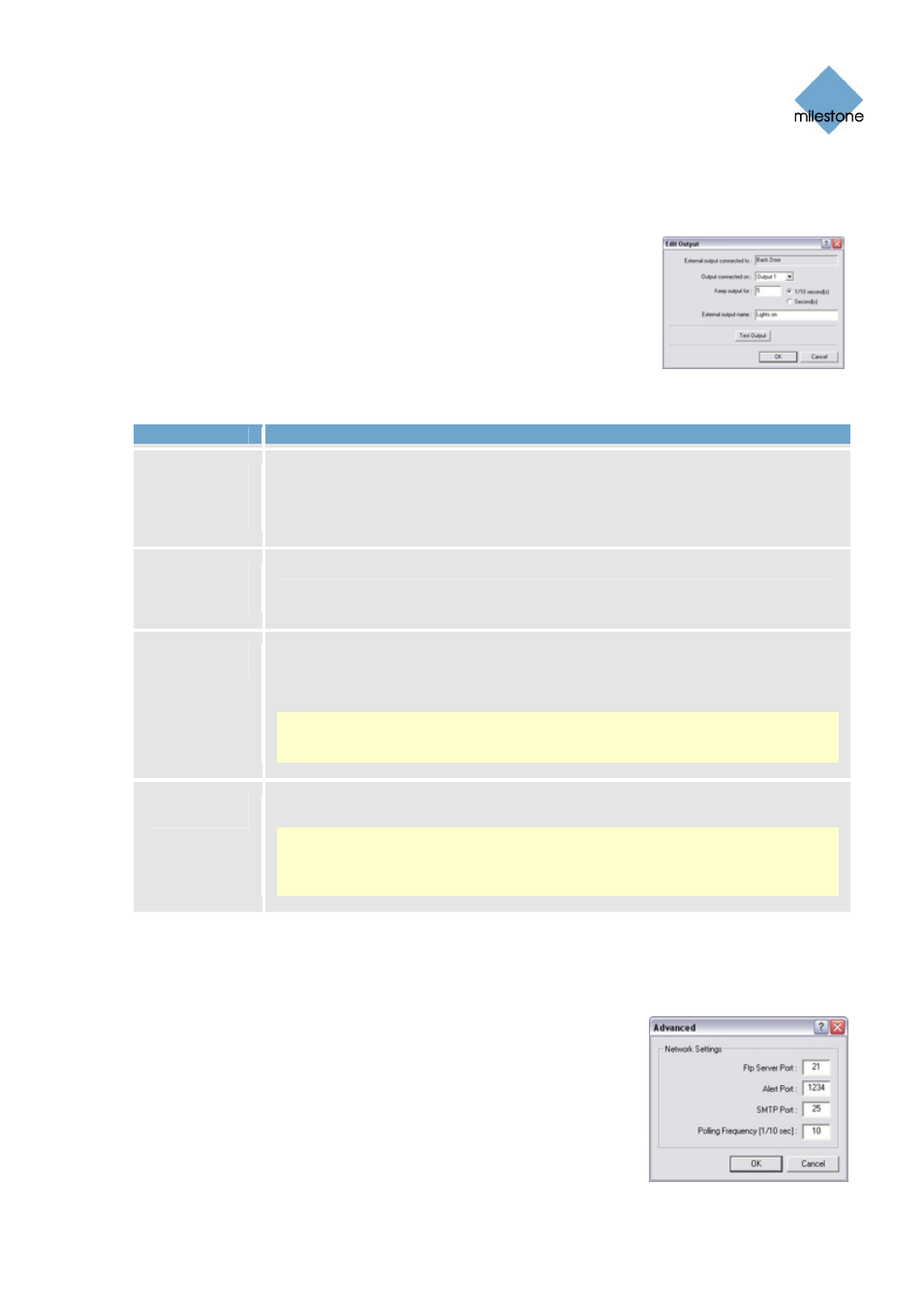
Milestone XProtect Basis+ 6.5; Administrator’s Manual
Testing the Defined Output
When you have defined settings for the output in question, you are able to test the output by
clicking the Test Output button.
Edit Output Window
The Edit Output window lets you specify the settings for an output on a
device
.
You access the Edit Output window by selecting the required
output in the I/O Setup window (see page 74), then clicking the Edit
selected... button.
Edit Output Window’s Fields
Field
Description
External
output
connected
to
Read-only field, displaying the name of the device on which the output event
is defined.
Output
connected
on
Lets you edit which of the device’s output ports the output is connected to.
Keep output
for
Lets you edit the amount of time for which the output should be applied.
Specify the required amount of time in either 1/10 seconds or seconds.
Example: The output should be kept for five tenths of a second.
Note: Some devices are only able to apply outputs for a relatively short time,
for example max. five seconds. Refer to the documentation for the device in
question for exact information.
External
output name
Lets you edit the name of the output.
Note: Output names must not contain the following characters: < > & ‘ " \ / :
* ? | [ ]. Some camera devices only support output names of a certain length
and/or with a certain structure. Refer to the camera’s documentation for exact
details.
Testing the Defined Output
When you have defined settings for the output in question, you are able to test the output by
clicking the Test Output button.
Advanced Window
The Advanced window lets you specify network settings to be used in
connection with event handling.
You access the Advanced window by
clicking the Advanced... button in the I/O Setup window (see page
www.milestonesys.com
Page 83
Input, Events & Output
