Viewing recording server & image server log files, Accessing the built-in help system – Milestone Basis+ 6.5 User Manual
Page 62
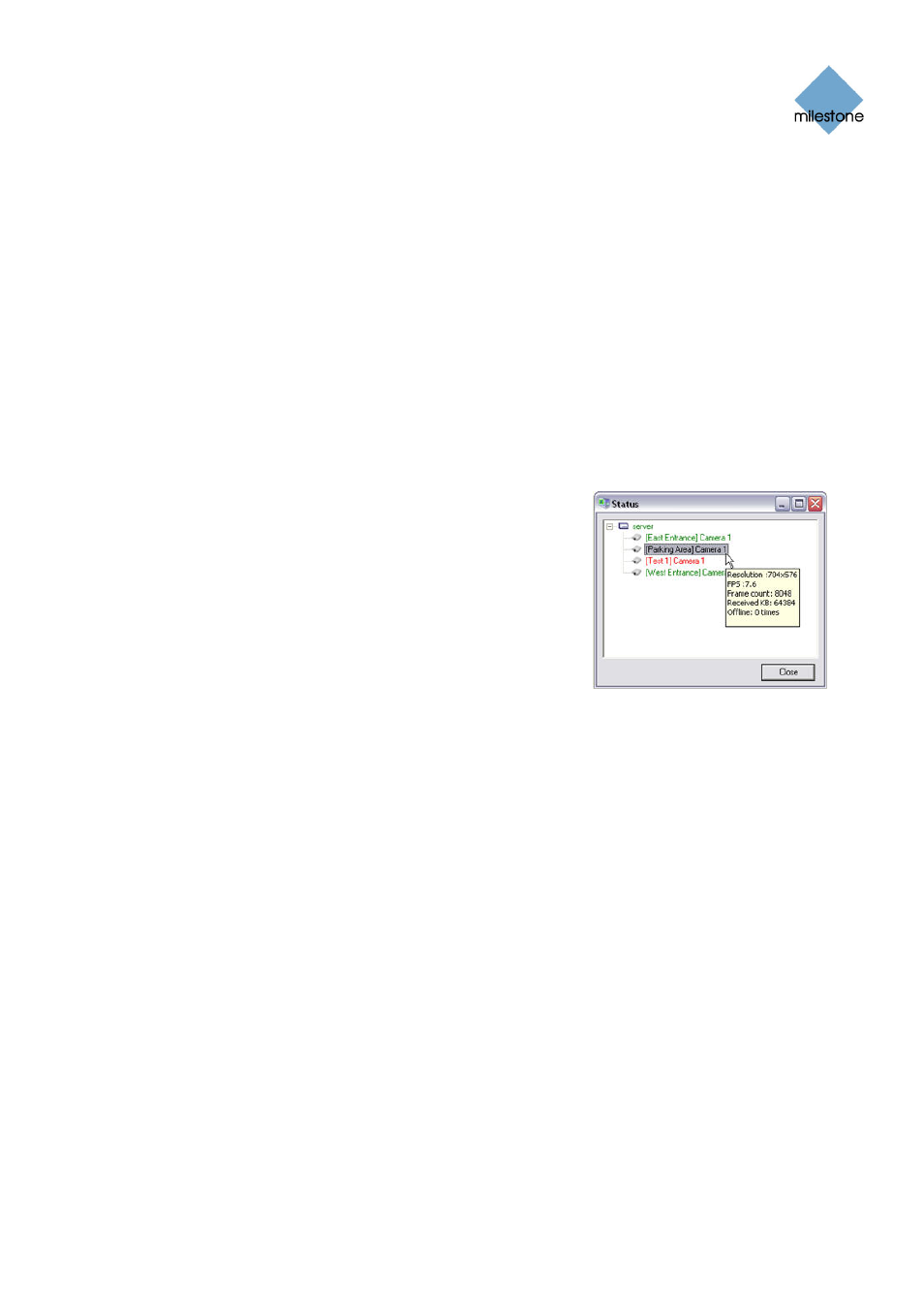
Milestone XProtect Basis+ 6.5; Administrator’s Manual
•
Gray
indicates that the camera (not the server) is not running. Typically, a camera will be
indicated in gray in the following situations:
o
The camera has been set offline in the Camera/Alert Scheduler window (see page
64)
o
The Recording Server service has been paused from the Service Manager window
(see page 63)
o
The Recording Server service has been stopped.
•
Red
indicates that the server or camera is not running. This may because it has been
unplugged or due to a network or hardware. Errors are listed in the Recording Server log
file (see the following).
By placing your mouse pointer over a camera icon in the status window, you will see detailed
information about the camera in question. The information is updated approximately every 10
seconds.
•
Resolution: Shows the resolution of the camera.
•
FPS: Shows the number of frames per second (i.e. the
frame rate) currently used by the camera. The number
updates each time the camera has received 50 frames.
•
Frame count: Shows the number of frames received
from the camera since the Recording Server service
was last started.
•
Received KB: Shows the number of kilobytes sent by
the by camera since the Recording Server service was
last started.
•
Offline: Indicates the number of times the camera has been offline due to an error.
Viewing Recording Server & Image Server Log Files
To view the recording server log file, do the following:
1. Right-click the notification area’s Recording Server icon.
2. In the menu that appears, select Open Recording Server Log File...
To view the Image Server log file, do the following:
1. Right-click the notification area’s Recording Server icon.
2. In the menu that appears, select Open Image Server Log File...
For more information about log files, see page 123.
Accessing the Built-in Help System
1. Right-click the notification area’s Recording Server icon.
2. In the menu that appears, select Help.
www.milestonesys.com Page
62
Recording Server Service Management
