Database resizing, Image quality, Event notification – Milestone Basis+ 6.5 User Manual
Page 44
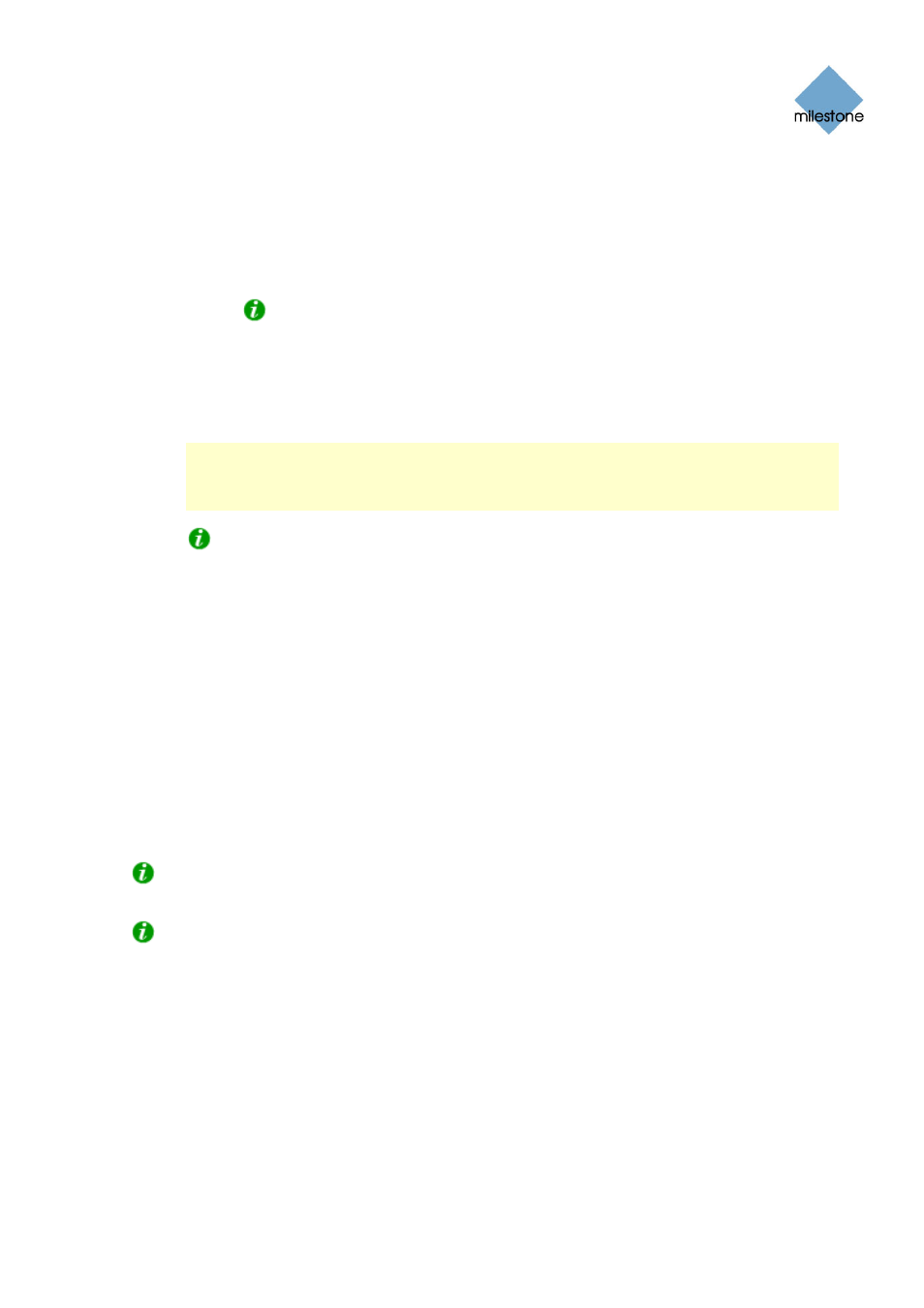
Milestone XProtect Basis+ 6.5; Administrator’s Manual
archiving is enabled for the camera.
o
Delete (no repair): If the database becomes corrupted, the contents of the
database will be deleted.
o
Archive (no repair): Available only if archiving is enabled for the camera. If the
database becomes corrupted, the contents of the database will be archived.
Tip: Provided the corrupted database has been archived (see page 101), it can
be repaired by the Viewer (see page 135): Open the Viewer and attempt to browse
the archived recordings from the camera in question. Browsing will initially fail, but
this will make the Viewer start repairing the corrupt database.
When the contents of the local database for the camera are either deleted or archived, the
database is reset and will be ready for storing new recordings.
Note: Recording is not possible while the database is being repaired. For large
installations, a repair may take several hours, especially if the Repair, Scan, Delete if fails
action involving two different repair methods is selected, and the first repair method (fast
repair) fails.
Tip: Learn how you can help prevent the need for repairing databases in the first place;
see page 129.
Database Resizing
In case recordings for a camera get bigger than expected, or the available drive space is suddenly
reduced in another way, an advanced database resizing procedure will automatically take place:
If archives are present on the same drive as the camera’s database, the oldest archive for all
cameras archived on that drive will be deleted.
If no archives are present on the drive containing the camera’s database, the size of all camera
databases on the drive will be reduced by deleting a percentage of their oldest recordings, thus
temporarily limiting the size of all databases
When the recording server is restarted upon such database resizing, the original database sizes will
be used. You should therefore make sure the drive size problem is solved, or adjust camera
database sizes to reflect the altered drive size.
Tip: Should the database resizing procedure take place, you will be informed on-screen in the
Smart Client, in log files, and (if set up) through an e-mail alert.
Tip: For more information about how XProtect Basis+ responds to the threat of running out of
Image Quality…
The Image Quality... button opens the Configure Device window (see page 45), in which you are
able to configure resolution, compression, etc. for the camera.
Event Notification
The Event Notifications... button opens the Setup Notifications on Events window (see page 50), in
which you are able to select events for triggering event indications for the camera when displayed
in the Remote Client or Smart Client (see page 140).
www.milestonesys.com Page
44 Camera
Administration
