Camera settings for [device name] window, P/t/z camera selection section – Milestone Basis+ 6.5 User Manual
Page 36
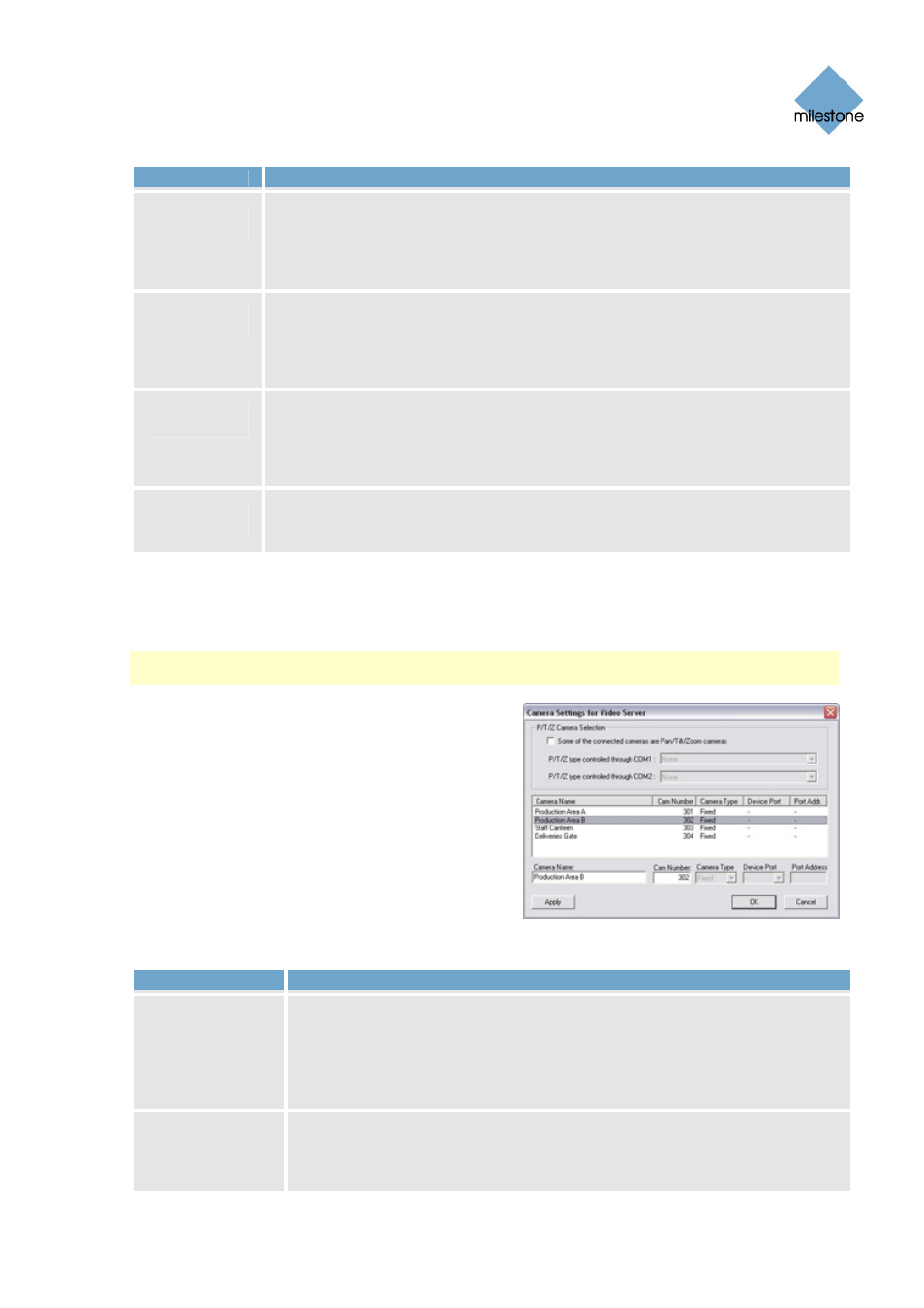
Milestone XProtect Basis+ 6.5; Administrator’s Manual
Field
Description
Use DNS
host name
By selecting the check box you are able to use a DNS host name for
identifying the device instead of using the device’s IP address. When check
box is selected, the IP-address field changes its name to DNS/Host Name,
ready to accommodate a DNS host name rather than an IP address.
Default Http
Port
When selected, HTTP traffic to the device will go through the default port, port
80. If you want to use another port for HTTP traffic to the device, clear the
check box, and specify required port number in the field to the left of the
check box.
Default Ftp
Port
When selected, FTP traffic to the device will go through the default port, port
21. If you want to use another port for FTP traffic to the device, clear the
check box, and specify required port number in the field to the left of the
check box.
Root
Password
Password required in order to log in to the device using the root account
(occasionally known as an admin or administrator account).
Camera Settings for [Device Name] Window
Note: The number of settings available in the Camera Settings for [Device Name] window may be
limited if cameras are not PTZ (Pan/Tilt/Zoom) cameras or connected to a video encoder device.
The Camera Settings for [Device Name] window lets
you specify certain information about a device’s
cameras. This is primarily interesting for PTZ
cameras and cameras attached to a video encoder
device. You access the Camera Settings for [Device
Name] window by clicking the Camera Settings...
button in the Edit device settings window (see page
34). The Camera Settings for [Device Name] window
is divided into a P/T/Z Camera Selection section and
a camera list:
P/T/Z Camera Selection
Section
Field
Description
Some of the
connected
cameras are
Pan/Tilt/Zoom
cameras
Select check box if any of the cameras attached to the video encoder
device is a PTZ camera.
If the check box is not available, PTZ is not supported for the device in
question.
P/T/Z type
controlled
through COM1
Field available only if Some of the connected cameras are Pan/Tilt/Zoom
cameras check box is selected. If a PTZ camera is controlled through the
COM1 port on the video encoder device, select the required PTZ camera
www.milestonesys.com Page
36 Camera
Administration
