Milestone Basis+ 6.5 User Manual
Page 43
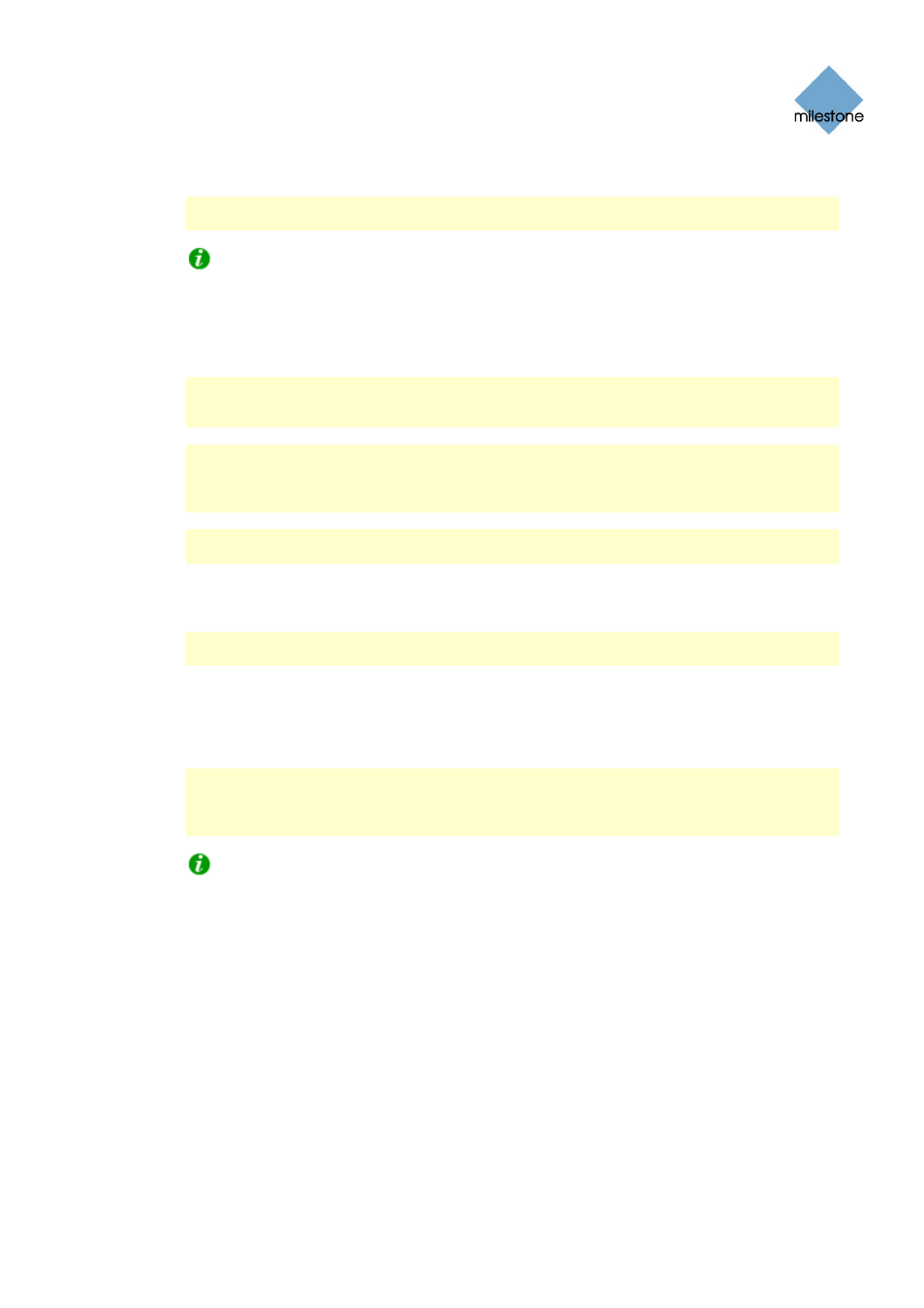
Milestone XProtect Basis+ 6.5; Administrator’s Manual
specified number of minutes, hours, or days, they will automatically be deleted.
Note: A database can contain no more than 600,000 records or 40 GB per day, regardless
of what maximum age has been defined.
Tip: You will receive a message if—based on the recording frame rate you have
specified for the camera—XProtect Basis+ detects that the maximum number of allowed
records in the database is likely to be reached before the end of the specified time span.
•
Clear Database... : Click button to delete all records stored in the database for the
camera in question. Records stored in archived databases will not be affected.
WARNING: Use with caution; all records in the database for the camera will be
permanently deleted. As a security measure, you will be asked to confirm that you want to
permanently delete all stored records for the camera.
Note: If the Milestone Recording Server service is running, the button will not be available.
To make the button available, pause the Milestone Recording Server service by clicking the
Administrator window’s (see page 26) Service Manager button, then clicking the Pause
button or by stopping the service from the Recording Server Manager icon (see page 61).
IMPORTANT: No video or audio will be recorded while the Milestone Recording Server
service is paused or stopped (see page 61).
•
Archive automatically when database is full: Select this check box if you wish to
automatically archive the database when it is full.
Note: For this feature to work, you should first enable archiving in the Archive Setup
Window (see page 105).
•
Database path: Specify which local directory the database for the camera should be kept
in. Default database path is the path at which the XProtect Basis+ software is installed,
typically C:\Program Files\Milestone\Milestone Surveillance\. To browse for a folder, click
the browse button next to the Database path field.
Note: Even though it is possible to specify a path to a network drive, it is highly
recommended that you specify a path to a local drive. If using a path to a network drive, it
will not be possible to save to the database in cane the network drive should become
unavailable.
Tip: If you have several cameras, and several local drives are available, performance
can be improved by distributing the databases of individual cameras across the local drives.
•
In case of database failure, take the following action: .Select which action to take if
the database becomes corrupted. The number of available actions depends on whether
archiving has been enabled. You enable archiving for a camera in the Archive setup window
(see page 105), accessed from the Administrator window (see page 26) by clicking the
Archive Setup... button.
o
Repair, Scan, Delete if fails: Default action. If the database becomes corrupted, two
different repair methods will be attempted: a fast repair and a thorough repair. If
both repair methods fail, the contents of the database will be deleted.
o
Repair, Delete if fails: If the database becomes corrupted, a fast repair will be
attempted. If the fast repair fails, the contents of the database will be deleted.
o
Repair, Archive if fails: Available only if archiving is enabled for the camera. If the
database becomes corrupted, a fast repair will be attempted. If the fast repair fails,
the contents of the database will be archived. This action is recommended if
www.milestonesys.com Page
43 Camera
Administration
