Administrators’ getting started checklist – Milestone Basis+ 6.5 User Manual
Page 17
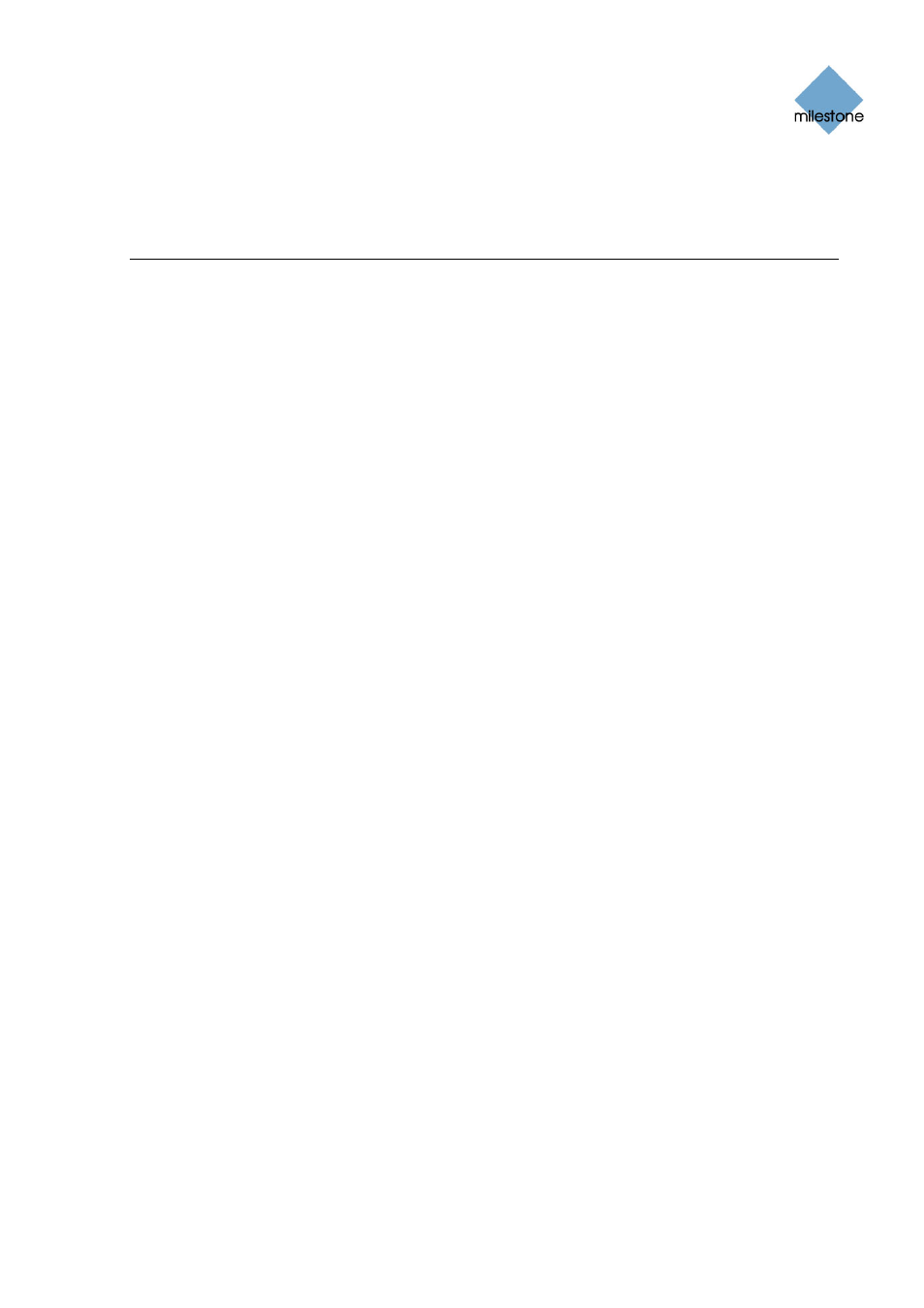
Milestone XProtect Basis+ 6.5; Administrator’s Manual
Administrators’ Getting Started
Checklist
This chapter outlines the tasks typically involved in setting up a working XProtect Basis+ system.
The information in this chapter is primarily aimed at system administrators.
Note that although information in this chapter is presented as a checklist, a completed checklist
does not in itself guarantee that the XProtect Basis+ system will match the exact needs of your
organization. To make the system match the needs of your organization, it is highly recommended
that you monitor and adjust the system once it is running.
For example, it is often a very good idea to spend time on testing and adjusting the motion
detection sensitivity settings for individual cameras under different physical conditions (day/night,
windy/calm, etc.) once the system is running. The setup of events and associated actions (see
About Input, Events & Output … on page 73) is another example of configuration which depends
entirely on your organization’s needs.
;
You may check the boxes in this checklist as you go along.
Verify Initial Configuration of Devices. Make sure the devices (IP network cameras or
IP video encoders) you are going to use are configured with IP addresses, passwords, etc.
as specified by the manufacturer.
Such initial configuration is required in order to be able to connect the devices to the
network and the XProtect Basis+ solution.
Register software and obtain Device License Keys. You must have a Device License
Key (DLK) for each device (IP network camera or IP video server) to be used with the
XProtect Basis+ solution.
You obtain DLKs as part of the software registration process on the Milestone Systems
website, www.milestonesys.com:
● Click the Software Registration link.
● Log in to the online registration system. If you do not yet have a login, click the New To
The System? link, and follow the instructions. When ready, log in using the registered e-
mail address and password. The DLKs will be e-mailed to the e-mail address specified in
your login, so it is a good idea to use a single e-mail account for all persons who should
be able to retrieve DLKs.
● If you have not yet registered your SLC (Software License Code; listed on your product
license sheet), do so by clicking the Add SLC link and completing the SLC registration
steps before proceeding.
● When ready, click the link representing the SLC.
● For each device required on your system, click the Add new MAC link and specify the
device’s MAC address and a description. The MAC address is a 12 digit hexadecimal
(example: 0123456789AF), referred to as a serial number by some vendors. For
information about how to find the MAC address for a specific device, refer to the manual
for the device in question.
● For video encoder devices, specify the number of cameras to be used with the device.
Note that you are allowed to install only the number of cameras listed on your product
license sheet. For example, a fully used four-port video server counts as four cameras
www.milestonesys.com
Page 17
Requirements and Prerequisites
