Preset position on event section, Event window (for ptz preset positions on events) – Milestone Basis+ 6.5 User Manual
Page 54
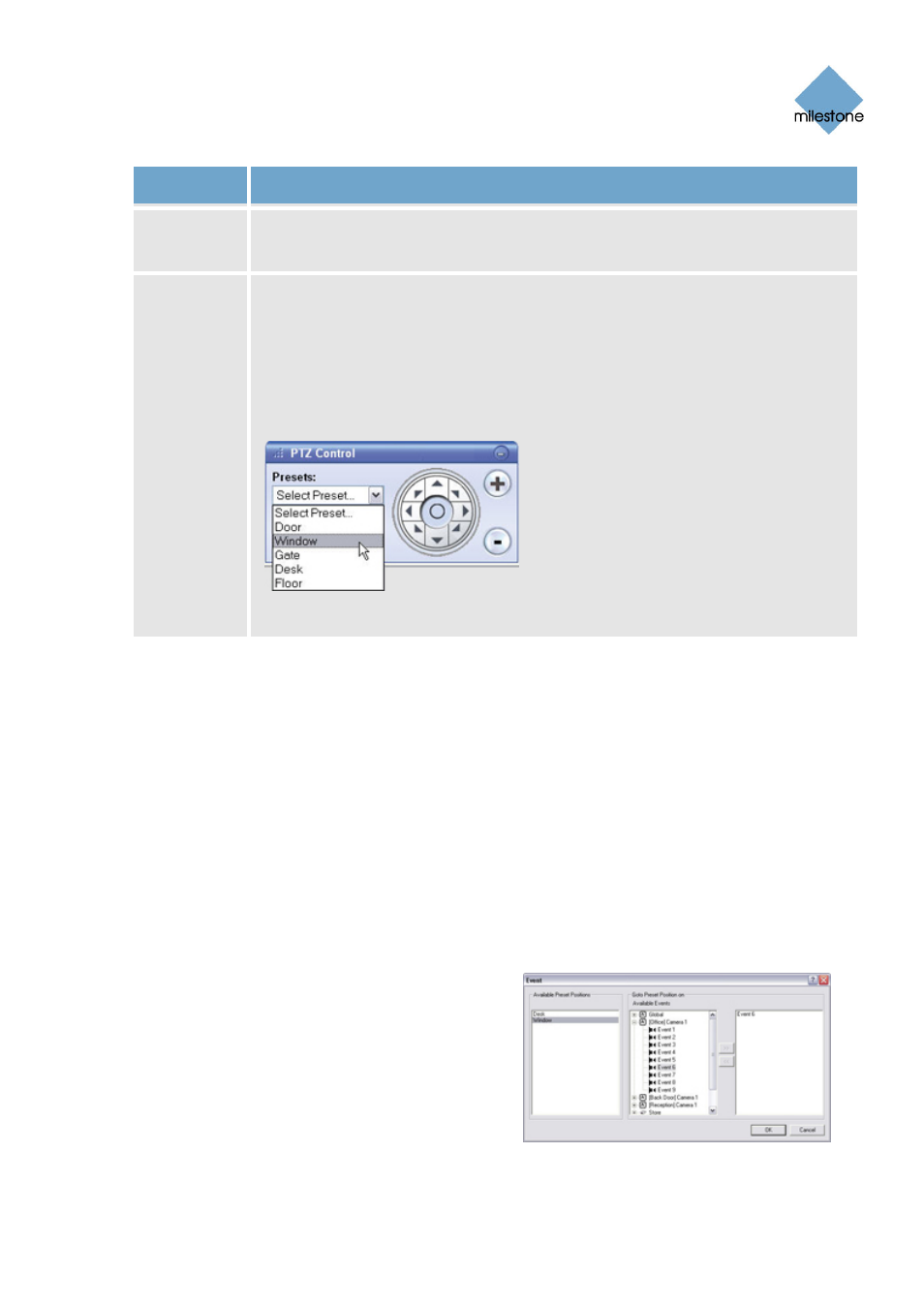
Milestone XProtect Basis+ 6.5; Administrator’s Manual
Button,
Description
Check Box
Delete
Lets you delete a preset position selected in the list. When a preset position name
is deleted, it will appear as undefined in the list.
[Move up]
[Move
down]
Lets you move a preset position selected in the list up and down respectively.
The selected preset position is moved one step per click. By moving preset
position up or down, you are able to control the sequence in which available
preset positions are presented in the Remote Client and Smart Client (see page
140). In the Remote Client and Smart Client, users select preset positions from a
list. By moving a preset position up or down in the Preset Positions section’s list,
you can thus determine the sequence in which preset positions are presented in
the Remote Client’s or Smart Client’s list.
Display of preset positions in Remote Client/Smart Client. Administrators are able to specify
the sequence in which available preset positions are displayed.
Preset Position on Event Section
If you have specified input or VMD events (see page 74) or event buttons (see page 84), you are
able to make the PTZ camera automatically go to particular preset positions when particular events
occur.
To configure the use of preset positions on events, click the Setup... button. This will open the
Event window (for preset positions on event) – see page 54) – in which you are able to associate
particular preset positions with particular events.
To use preset positions on event, select the Go to preset on event check box.
Event Window (for PTZ Preset Positions on
Events)
Available only when dealing with a PTZ
(Pan/Tilt/Zoom) camera, the Event window (for
preset positions on events) lets you associate
particular preset positions with particular events,
timer events or event buttons. You are thus able to
make the PTZ camera automatically go to a
particular preset position when a particular event
occurs.
To access the Event window (for preset positions on
events), click the Setup... button in Preset Position
on Events section of the PTZ Preset Positions for [Device Name] [Camera Name] window (see page
www.milestonesys.com Page
54 Camera
Administration
