How to remove an existing user, What information to provide to users, Remote client users – Milestone Basis+ 6.5 User Manual
Page 114: Smart client users
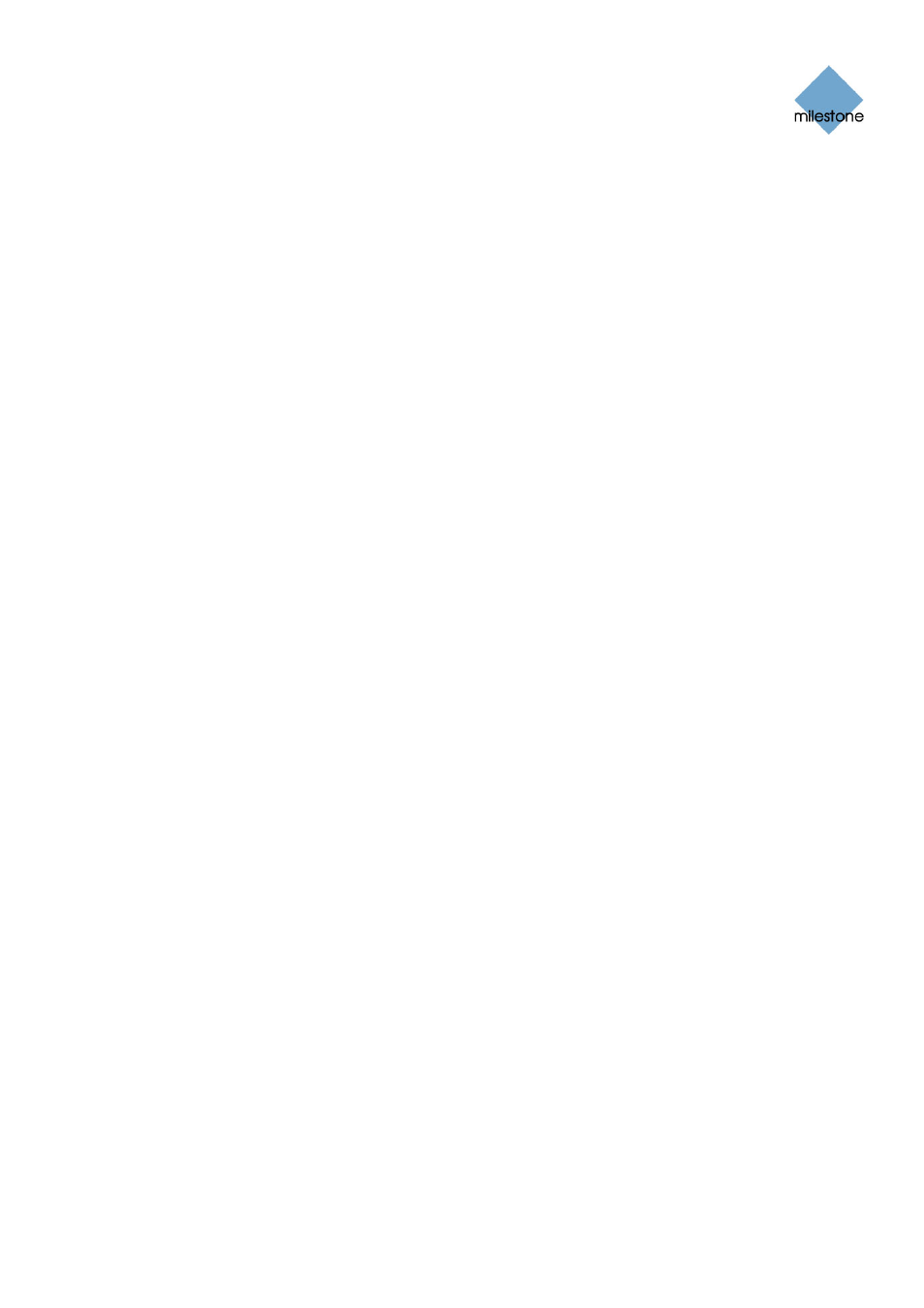
Milestone XProtect Basis+ 6.5; Administrator’s Manual
How to Remove an Existing User
To remove a user from the User administration window’s list of users, select the user in the list and
click the Delete button. When removed from the list, the user will no longer be able to log in.
What Information to Provide to Users
The information you need to provide in order to enable users to effortlessly log in to the
surveillance system depends on whether the users are using Remote Clients or Smart Clients.
Remote Client Users
When users log in with Remote Clients, they must select between using basic or Windows-based
authentication. Provide them with the following information:
•
Address: IP address or hostname of the Image Server.
•
Port: Port to use when accessing the Image Server, e.g. 80.
•
Authentication: In the Remote Client’s login dialog, users will be asked to select between
basic authentication or Windows-based authentication. Windows-based authentication may
in turn be based on the currently logged-in Windows user.
o
If using basic user name and password authentication, tell users that the required
authentication is called Basic.
o
If using Windows-based authentication based on the currently logged-in Windows
user, tell users that the required authentication is called Windows (current user).
o
If using Windows-based authentication which should not necessarily be based on
the currently logged-in Windows user, tell users that the required authentication is
called Windows.
•
User name: Only required if using Basic authentication or Windows authentication.
Remember that user names are case sensitive, so make it clear to the users if any parts of
their user names should specifically be upper or lower case.
•
Password: Only required if using Basic authentication or Windows authentication. If using
basic authentication, users should enter their passwords exactly as you have specified
them on the Image Server.
Smart Client Users
When users log in with Smart Clients, they must select between using basic or Windows-based
authentication. Provide them with the following information:
•
Server Address: IP address or hostname of the Image Server, plus any port number
required. In the Smart Client’s login dialog, users will enter this information in a single field
called Server Address, so if the IP address is 123.123.123.123 and the port number is 80,
tell users that the Server Address is 123.123.123.123:80.
•
Authentication: In the Smart Client’s login dialog, users will be asked to select between
basic authentication or Windows-based authentication. Windows-based authentication may
in turn be based on the currently logged-in Windows user.
o
If using basic user name and password authentication, tell users that the required
authentication is Basic authentication.
www.milestonesys.com Page
114
Image Server Administration
