Specifying default subject and message texts, Specifying image and interval options, Testing your e-mail alert configuration – Milestone Basis+ 6.5 User Manual
Page 72
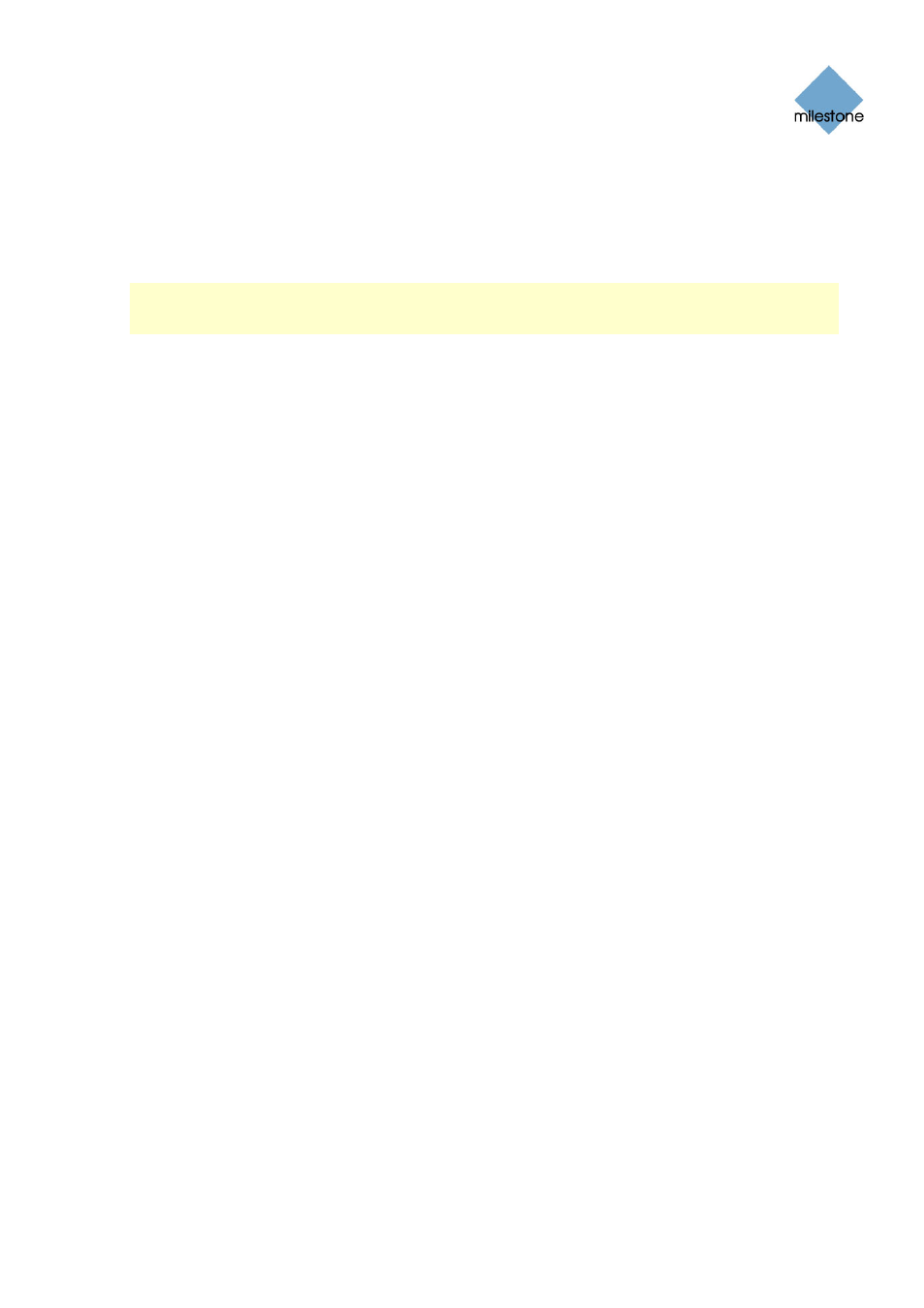
Milestone XProtect Basis+ 6.5; Administrator’s Manual
Specifying Default Subject and Message Texts
•
Subject text: Specify required subject text for e-mail alerts.
•
Message text: Specify required message text for e-mail alerts. Note that camera
information as well as date and time information is automatically included in e-mail alerts.
Note: If e-mail alerts are enabled for the Viewer, the content you specify in the Subject text and
Message text fields will appear as default values in the Viewer’s dialog for sending evidence via e-
mail. Users will be able to overwrite these default values.
Specifying Image and Interval Options
You are able to specify whether e-mail alerts should include images, and how much time should
pass between alerts per camera:
•
Include Image: Select check box to include images in e-mail alerts. When selected, a JPG
image from the time the triggering event occurred will be attached to each alert e-mail.
•
Time btw. motion-related mails (minutes): Specify required minimum time (in
minutes) to pass between the sending of each e-mail alert per camera. Note that this
interval only applies for e-mail alerts generated by detected motion or database-related
events; e-mail alerts generated by other types of events will still be sent out whenever the
events occur.
Examples: If specifying 5, a minimum of five minutes will pass between the sending of
each motion- or database-related e-mail alert per camera, even if motion or database
events are detected in between. If specifying 0, e-mail alerts will be sent each time motion
or database events are detected, potentially resulting in a very large number of e-mail
alerts being sent. If using the value 0, you should therefore consider especially the motion
detection sensitivity configured for each camera in the Adjust Motion Detection window
(see page 46).
Testing Your E-Mail Alert Configuration
You are able to test your e-mail alert configuration by clicking the Test button. This will send a test
e-mail to the specified recipients. If Include Image is selected, the test e-mail will have a test JPG
image attached.
www.milestonesys.com
Page 72
Input, Events & Output
