Port numbers and polling frequency, Event buttons, What is an event button – Milestone Basis+ 6.5 User Manual
Page 84: 84), you are
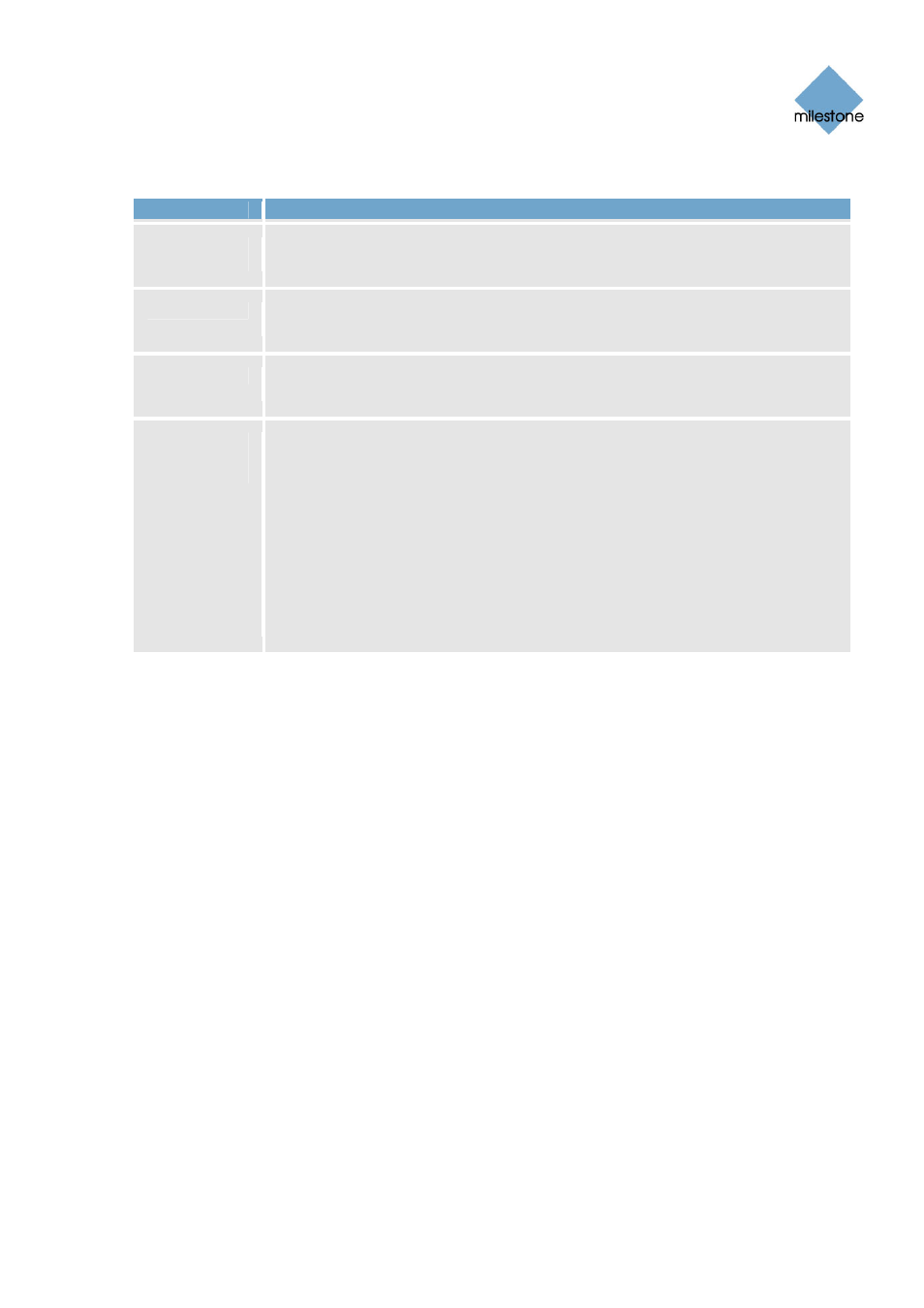
Milestone XProtect Basis+ 6.5; Administrator’s Manual
Port Numbers and Polling Frequency
Field
Description
Ftp Server
Port
Lets you specify port number to use for sending event information from the
device to the surveillance system via FTP. Default port is port 21.
Alert Port
Lets you specify port number to use for handling event-based alerts. Default
port is port 1234.
SMTP Port
Lets you specify port number to use for sending event information from the
device to the surveillance system via SMTP. Default port is port 25.
Polling
Frequency
[1/10 sec]
For a small number of devices, primarily I/O devices (see Using Dedicated I/O
Devices on page 74), it is necessary for the surveillance system to regularly
check the state of the devices’ input ports in order to detect whether input has
been received. Such state checking at regular intervals is called polling. The
Polling Frequency field lets you specify the interval between state checks.
Interval is specified in tenths of a second. Default value is 10 tenths of a
second (i.e. one second).
For I/O devices it is highly recommended that the polling frequency is set to
the lowest possible value (one tenth of a second between state checks).
For information about which devices require polling, see the release note.
Event Buttons
What Is an Event Button?
Event buttons let users manually trigger events from the Smart Client (see page 140). In the
Smart Client, event buttons are actually not buttons; instead users manually trigger events by
selecting them from a list.
You are able to configure event buttons to suit the exact needs of your organization. Your main
entry point for configuring event buttons is the Administrator window (see page 26): Clicking the
Administrator window’s Event Buttons... button will open the Event Buttons window (see below), in
which you specify each individual event button.
Event buttons can be used for a wide variety of purposes, for example:
•
As start and stop events for use in the Camera/Alert Scheduler window (see page 64). For
example, you can make a camera start or stop transferring video to the surveillance
system when an event button is selected.
•
As start and stop events for use in the Camera Settings for [Device Name] [Camera Name]
window (see page 39). For example, you can make a camera use a higher frame rate when
an event button is selected, or you can use an event button for manually triggering PTZ
preset positions on event (see page 54).
•
For triggering outputs. Particular outputs can be associated with the clicking of an event
button; you do this in the I/O Control window (see page 88).
•
For triggering event-based e-mail alerts.
www.milestonesys.com
Page 84
Input, Events & Output
