User administration section, Defining users, Defining user access rights – Milestone Basis+ 6.5 User Manual
Page 110
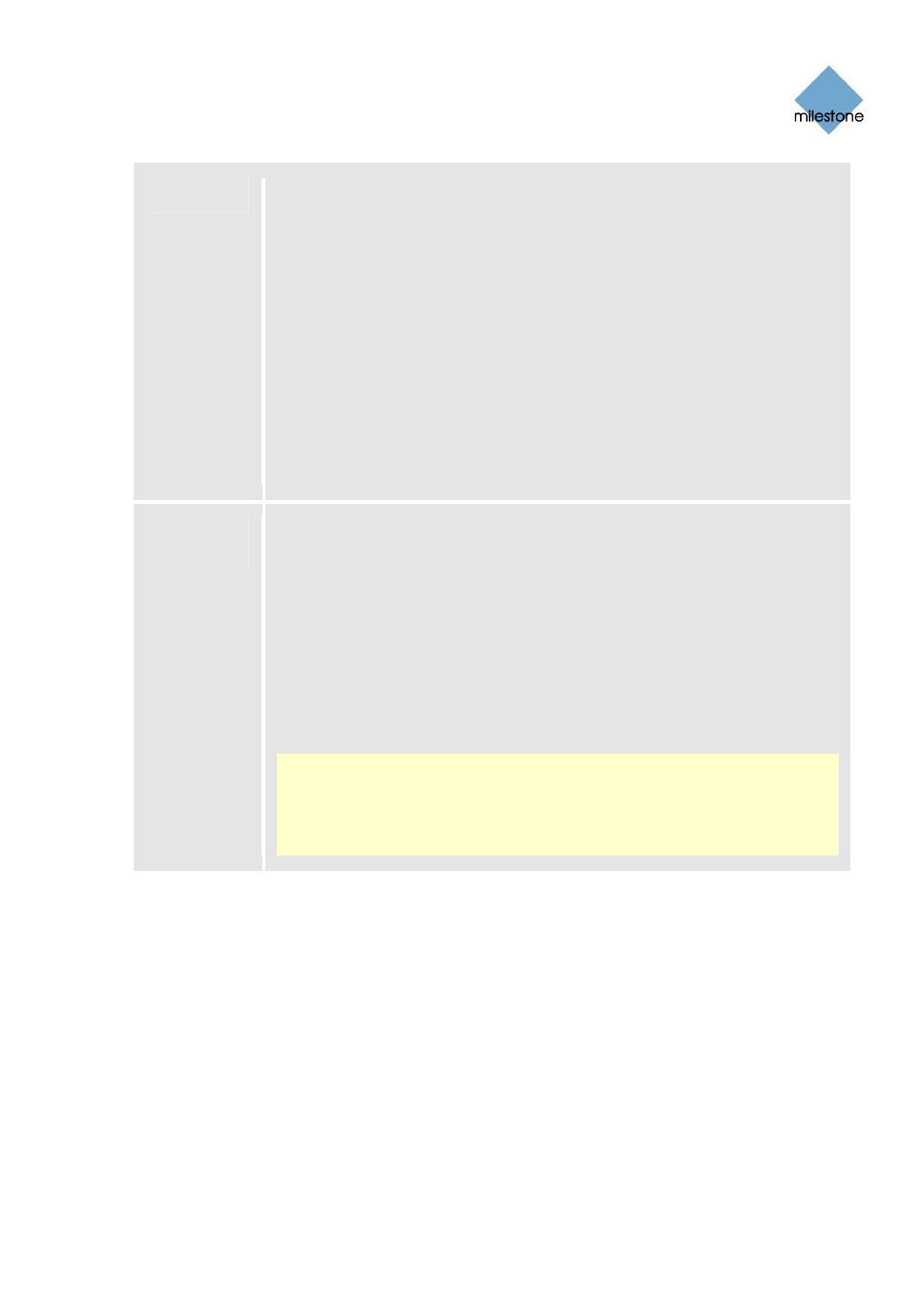
Milestone XProtect Basis+ 6.5; Administrator’s Manual
Local IP
Ranges...
Opens the Define local IP ranges window (see page 112), in which you are
able to define IP address ranges which the Image Server should recognize as
coming from a local network.
Background: When a Remote Client or Smart Client connects to a surveillance
system, an amount of initial data communication, including the exchange of
contact IP addresses goes on in the background, completely automatically and
transparent to users. However, when a Remote Client or Smart Client on a
local network connects to a surveillance system which is also on the local
network, the Image Server may, if different subnets are involved, not
recognize the Remote Client’s or Smart Client’s IP address as being local.
When this is the case, the Image Server may not return a suitable IP address
to the Remote Client or Smart Client for further communication between the
two. Therefore, you are able to define a list of IP ranges which the Image
Server should recognize as coming from a local network, in which case it will
respond with a suitable IP address and seamless communication will be
possible.
Max.
number of
clients
A maximum of five simultaneously connected access clients are allowed.
You are able to limit the number of access clients allowed to connect at the
same time. Depending on your configuration and the performance of the
hardware and network used, limiting the number of simultaneously connected
clients may help reduce server load. If more than the allowed number of
simultaneously connected access clients attempt to log in, only the allowed
number of access clients will be allowed access. Any access clients in excess of
the allowed number will receive an error message when attempting to log in.
To specify a different maximum number of access clients allowed to connect at
the same time, overwrite the value in the Max. number of clients field with the
required value.
Note: A four-minute session timeout period applies for access client sessions
on the Image Server. In many cases, access client users may not notice this
at all. However, the session timeout period will be very evident if you set the
Max. number of clients value to 1: When this is the case, and the single
allowed access client user logs out, four minutes must pass before it will be
possible to log in again.
User Administration Section
Accounts and rights for access client users are configured in the Image Server Administrator
window’s User Administration section. Access client users must be defined in this section in order to
be able to log in to the surveillance system.
Defining Users
To define access client users, click the User Setup button. This will open the User administration
window (see page 112), in which you define users.
Defining User Access Rights
Once you have defined users, you are able to define whether all users should have access to all
features in their access clients, including all available cameras, or whether access should be
restricted on an individual user basis.
www.milestonesys.com Page
110
Image Server Administration
