The administrator application, Administrator login window, Administrator window – Milestone Basis+ 6.5 User Manual
Page 26: Device manager section
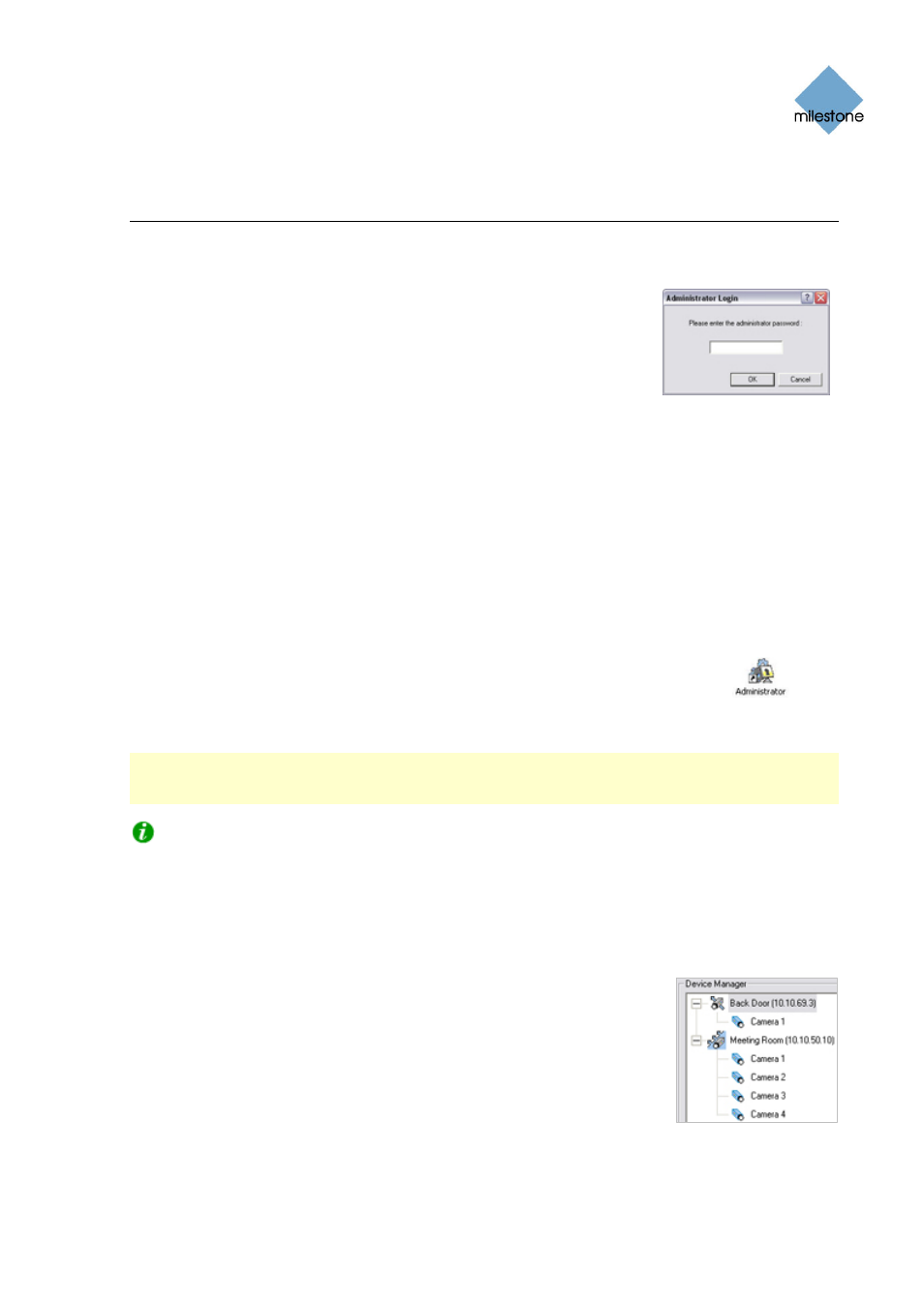
Milestone XProtect Basis+ 6.5; Administrator’s Manual
The Administrator Application
Administrator Login Window
For users without administrator rights, access to certain features in
XProtect Basis+ may in some organizations have been restricted. When
this is the case, you will be asked to specify the administrator password
in the Administrator Login window in order to get access to the restricted
features.
You will only be asked to specify the administrator password when you open the Administrator
application, by selecting it from Windows’ Start menu or by clicking the Administrator shortcut on
the desktop. This will only be the case when access to the Administrator application has been
password-protected.
Administrator Window
The Administrator window, the main window in the Administrator application, is used by the
surveillance system administrator for configuring XProtect Basis+ upon installation or whenever
configuration adjustments are required, e.g. when adding new cameras to the system.
You access the Administrator application by selecting it from Window’s Start
menu or by clicking the Administrator shortcut on the desktop. Access to
the Administrator application may be password protected, in which case you
will be asked to provide the administrator password in the Administrator
Login window (see above).
Administrator
desktop shortcut
IMPORTANT: Changes you make in the Administrator application are not applied on your
surveillance system until you exit the Administrator application. This allows you to try out various
settings before making them take effect.
Tip: Clicking the icon in the left corner of the Administrator window’s title bar, gives you access
to a small menu. Selecting About Adm ... from the menu will display a dialog with your system’s
version number and Software License Code. This is valuable information, should you ever need to
contact product support.
Device Manager Section
The Device Manager section—located in the middle of the Administrator
window—lists all added devices with attached cameras and microphones.
The Device Manager section thus provides you with an overview of your
surveillance system.
Until you have added devices, the Device Manager section will be empty.
The illustration to the right shows a detail from the Administrator window’s
Device Manager section—two devices have been added; the first device
has a single camera attached, whereas the second device has four
cameras attached.
www.milestonesys.com Page 26
Administration
