Event recording settings, Path, Days to keep – Milestone Basis+ 6.5 User Manual
Page 69: Advanced
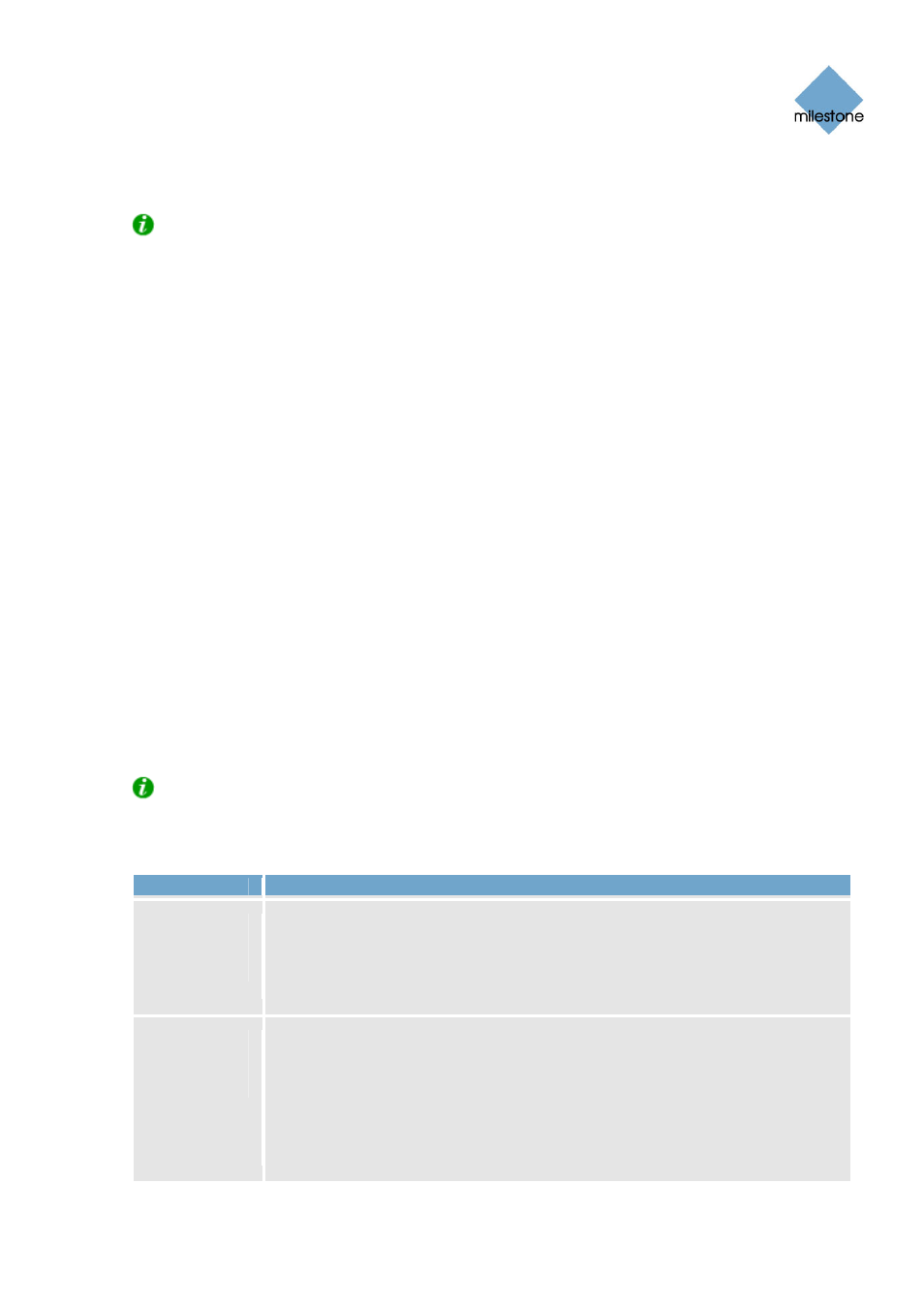
Milestone XProtect Basis+ 6.5; Administrator’s Manual
activity is always logged, even with a value of 0 in the Days to log field. The maximum number of
days to log is 9999.
Tip: Read more about logging on page 123.
Event Recording Settings
As opposed to the general log files, which contain information about activity on the surveillance
system itself, event log files contain information about registered events (for more information
about events, see About Input, Events & Output ... on page 73). The Event Recording Settings
section lets you specify where to keep event log files, and for how long. Event log files should be
viewed using the Smart Client (see page 140) or Viewer (see page 135):
•
Smart Client: In the Browse tab’s Alerts section, select the required event, then click the
Get List button to see when the event in question was detected.
•
Viewer: Select the Viewer’s Alarm Overview control panel, then click the Events button to
view the events log.
Path
By default, event log files are stored in the folder containing the XProtect Basis+ software, typically
C:\Program Files\Milestone\Milestone Surveillance\. To specify another location for your log files,
type the path to the required folder in the Path field, or click the browse button next to the field to
browse to the required folder.
Days to Keep
A new event log file is created every day. Event log files older than the number of days specified in
the Days to keep field are automatically deleted. By default, event log files will be stored for five
days. To specify another number of days, simply overwrite the value in the Days to keep field. The
current day’s activity is always logged, even with a value of 0 in the Days to keep field. The
maximum number of days to log is 9999.
Tip: Read more about logging on page 123.
Advanced
Check Box
Description
Don’t send
e-mail on
camera
failures
If selected, no e-mail alerts will be sent if XProtect Basis+ loses contact with a
camera. Otherwise, e-mail alerts will, provided the e-mail alert feature has
been enabled in the E-Mail setup window (see page 70), automatically be sent
if XProtect Basis+ loses contact with a camera, regardless of any e-mail alerts
periods defined in the Camera/Alert Scheduler window (see page 64).
Start
cameras on
remote live
requests
Cameras may be stopped, for example because they have reached the end of
an online schedule (see page 64), in which case Remote Client (see page 142)
and Smart Client (see page 140) users will not be able to view live video from
the cameras.
However, if Start cameras on remote live requests is selected, Remote Client
and Smart Client users will be able to start the camera in order to view live
video from the camera.
www.milestonesys.com
Page 69
Input, Events & Output
