Hiding and removing features – Milestone Basis+ 6.5 User Manual
Page 121
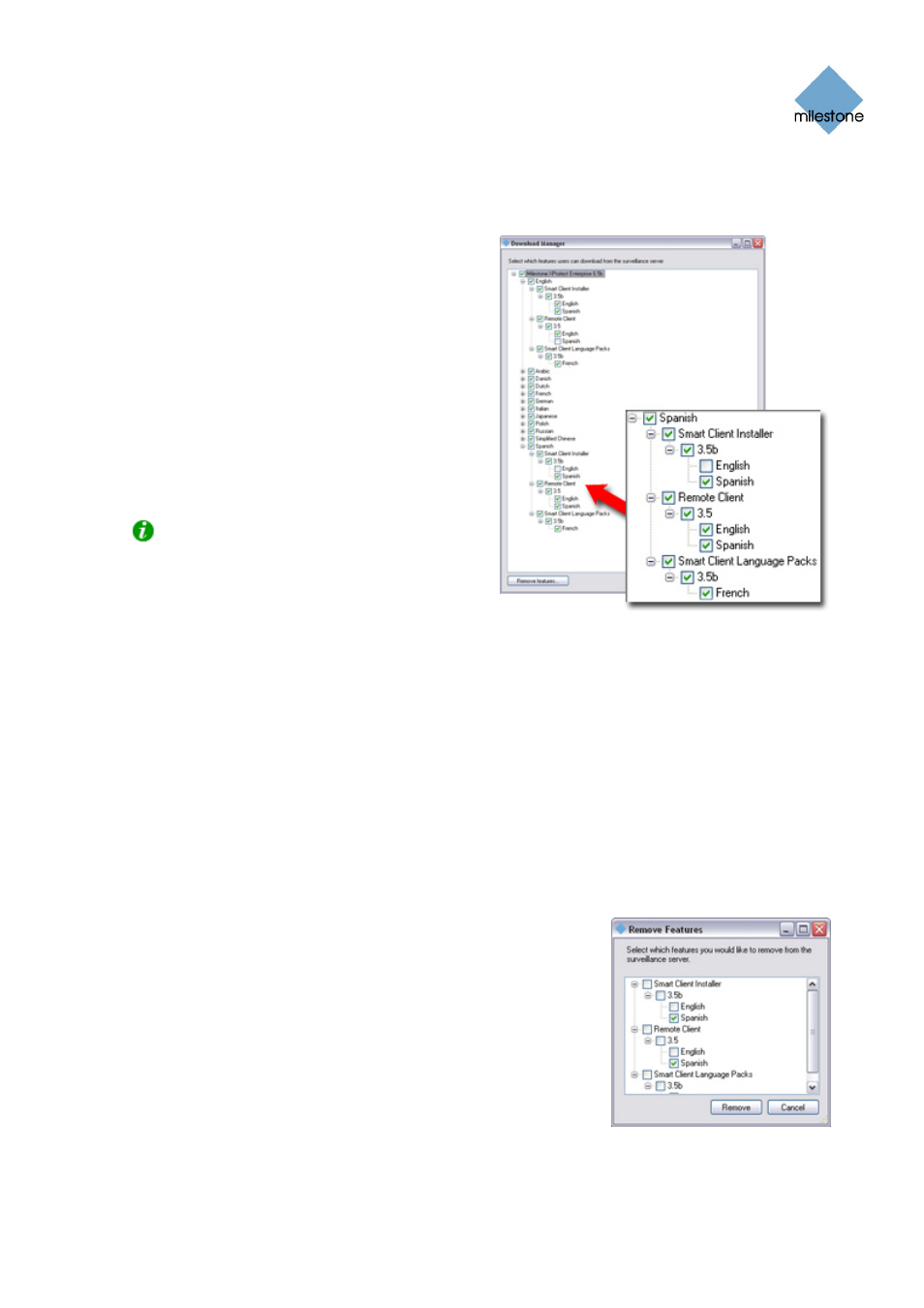
Milestone XProtect Basis+ 6.5; Administrator’s Manual
Then: Making New Features Available through Download
Manager
When you have installed new features—such as
Smart Client language versions, language packs,
etc.—they will by default be selected in the
Download Manager, and thus immediately be
available to users via the welcome page.
You can always show or hide features on the
welcome page by selecting or clearing check
boxes in the Download Manager’s tree structure.
In this example, we have specified that users who
select the Spanish-language version of the
welcome page should have access to a Spanish
version of the Smart Client, English and Spanish
versions of the Remote Client, and a French
language pack for the Smart Client:
Tip: You can change the sequence in which
features and languages are displayed on the
welcome page: In the Download manager’s tree
structure, simply drag items and drop them at
the required position.
Hiding and Removing Features
You can remove features in several ways:
● You can hide features from the welcome page by clearing check boxes in the Download
Manager’s tree structure. In that case, the features will still be installed on the surveillance
system server, and by selecting check boxes in the Download Manager’s tree structure you
can quickly make the features available again.
● You can remove features which have previously been made available through the
Download Manager. This will remove the installation of the features on the surveillance
system server. The features will disappear from the Download Manager, but installation files
for the features will be kept in the surveillance system server’s Installers folder, so you can
re-install them later if required.
1.
In the Download Manager, click the Remove
features... button.
2.
In the Remove Features window, select the
features you want to remove. In the following
example, we have selected to remove a Spanish
Smart Client installer and a Spanish Remote
Client.
3.
Click OK. You will be asked to confirm that you
want to remove the selected features. If you are
sure, click the Yes button.
•
You can remove installation files for non-required features from the surveillance
system server. This can help you save disk space on the server if you know that your
www.milestonesys.com Page 121
Download Manager
