Define user rights window – Milestone Basis+ 6.5 User Manual
Page 115
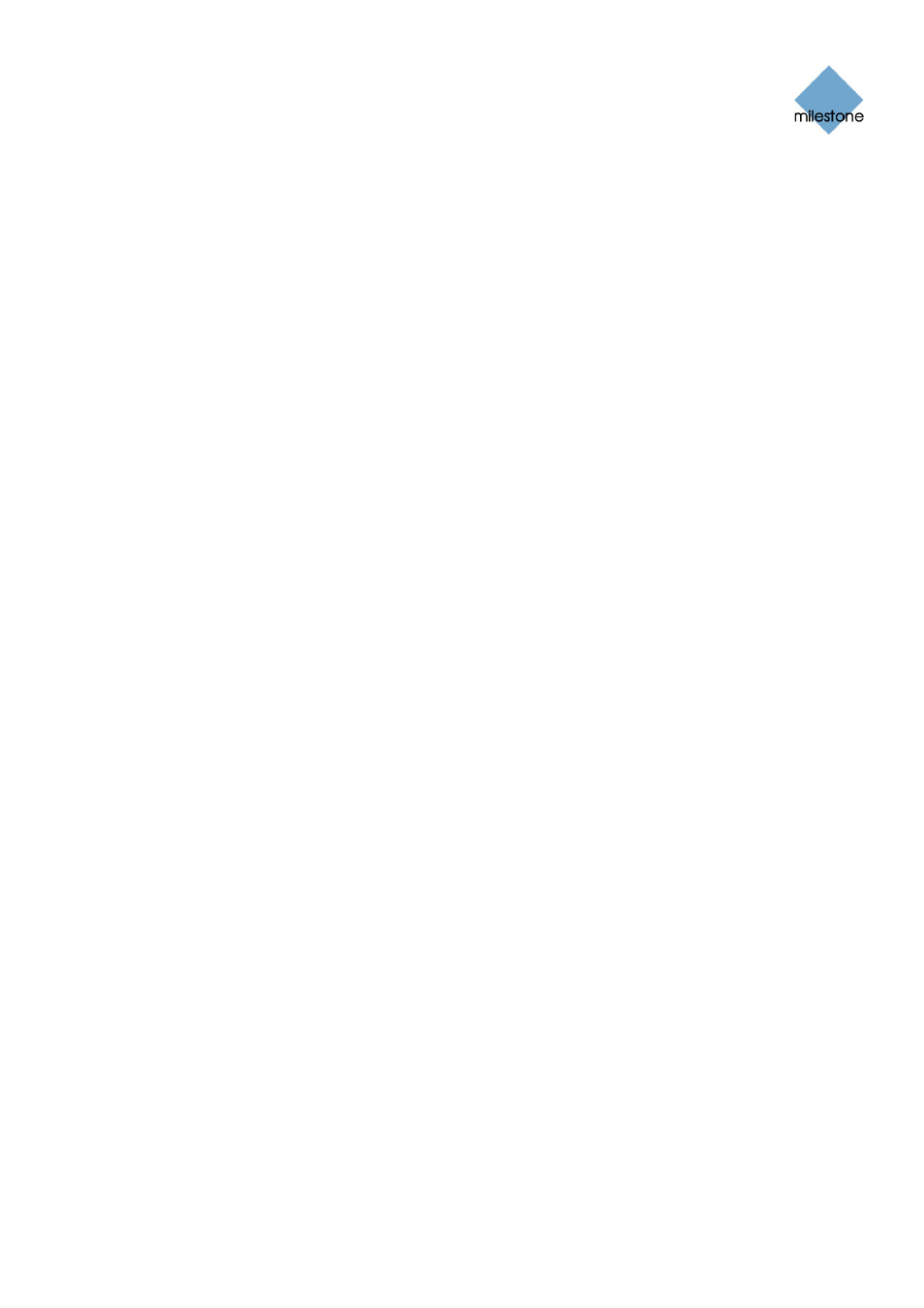
Milestone XProtect Basis+ 6.5; Administrator’s Manual
o
If using Windows-based authentication based on the currently logged-in Windows
user, tell users that the required authentication is Windows authentication (current
user).
o
If using Windows-based authentication which should not necessarily be based on
the currently logged-in Windows user, tell users that the required authentication is
Windows authentication.
•
User name: Only required if using Basic authentication or Windows authentication.
Remember that user names are case sensitive, so make it clear to the users if any parts of
their user names should specifically be upper or lower case.
•
Password: Only required if using Basic authentication or Windows authentication. If using
basic authentication, users should enter their passwords exactly as you have specified
them on the Image Server.
o
Users with Basic authentication or Windows authentication will have the option of
selecting Remember password, which will help them speed up subsequent login
procedures. Inform users whether they are allowed to use this feature.
•
Auto-login: Users will have the option of selecting Auto-login, in which case the Smart
Client (see page 140) will automatically start up and log in with the selected authentication
method each time Windows is started (for Basic authentication and Windows authentication
this will require that Remember password is selected). Inform users whether they are
allowed to use this feature.
Define User Rights Window
The Image Server’s Define User Rights window lets you define access rights for access client users.
You access the Define User Rights window by clicking the User Access... button in the Image
Server Administrator window (see page 109). The button is only available if you have selected the
Image Server Administrator window’s Restrict user access option button.
Prerequisites: Before you define user rights, you should define users. You do this by clicking the
Image Server Administrator window’s User Setup... button.
To define access rights for a particular user, do the following in the Define User Rights window:
1. In the User list, select the required user.
2. In the Global User Rights section, select the user’s global (i.e. non-camera-specific) rights:
•
View Live: Ability to view the Live tab in the Remote Client/Smart Client. If a user
does not have this right, the Live tab will not be selectable in the Remote
Client/Smart Client.
•
Browse: Ability to view the Browse tab in the Remote Client/Smart Client. If a user
does not have this right, the Browse tab will not be selectable in the Remote
Client/Smart Client.
•
Setup: Ability to view the Setup tab in the Remote Client/Smart Client. If a user
does not have this right, the Setup tab will not be selectable in the Remote
Client/Smart Client.
•
Edit Shared Views: Ability to create and edit views in shared groups in the
Remote Client/Smart Client. Views placed in shared groups can be accessed by
every Remote Client/Smart Client user (for more information about views, see the
www.milestonesys.com Page
115
Image Server Administration
