New timer window, New time window’s fields – Milestone Basis+ 6.5 User Manual
Page 81
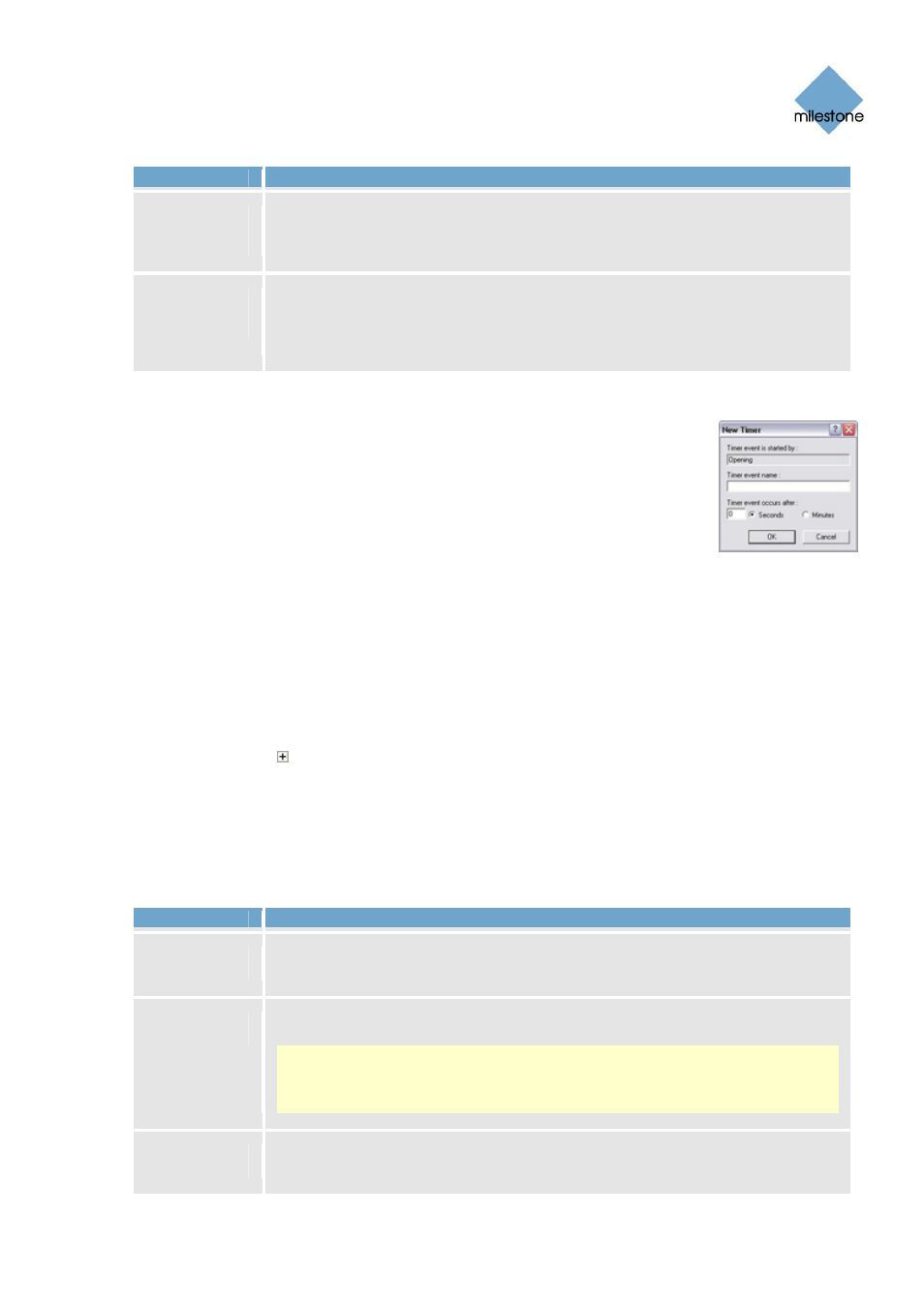
Milestone XProtect Basis+ 6.5; Administrator’s Manual
Field
Description
Send e-mail
if this event
occurs
Select check box to send an e-mail alert when the input occurs. In order to be
able to use e-mail alerts, the e-mail alert feature must have been set up in the
E-Mail setup window (see page 70).
Include
image from
camera
Available only if the Send e-mail if this event occurs check box is selected.
Select check box to include an image, recorded at the time the input event is
triggered, in the e-mail alert, then select the required camera in the list next
to the check box.
New Timer Window
The New Timer window lets you specify the settings for timer events
.
Timer
events are separate events, triggered by the input event, VMD event or event
button under which they are defined.
Timer events occur a specified number of
seconds or minutes after the event under which they are defined has occurred or
the event button under which they have been defined has been clicked.
Timer events may be used for a wide variety of purposes; the following are
examples only:
•
A camera starts recording based on an input event, e.g. when a door is opened; a timer
event stops the recording after 15 seconds
•
Lights are switched on and a camera starts recording based on a VMD event, i.e. when
motion is detected; a timer event stops the recording after one minute, and another timer
event switches the lights off after two minutes
You are able to access the New Timer window in three ways:
● If dealing with input and VMD events in the I/O Setup window (see page 74): When you click
the plus sign ( ) next to a device in the window’s Defined events list, and select a defined
event, you are able to click the Add new event... button to access the New Timer window.
● If dealing with event buttons in the Event Buttons window (see page 85): When selecting an
already specified event button in the Defined Events list, you are able to click the Add new
event... button to access the New Timer window.
New Time Window’s Fields
Field
Description
Timer event
is started by
Read-only field, displaying the name of the event or event button under which
the timer event is defined.
Timer event
name
Lets you specify a name for the timer event.
Note: Event names must not contain the following characters: < > & ‘ " \ / :
* ? | [ ]. Some camera devices only support event names of a certain length
and/or with a certain structure. Refer to the camera’s documentation for exact
details.
Timer event
occurs after
Lets you specify the amount of time that should pass between the event
occurring/event button being clicked and the timer event. Specify the required
www.milestonesys.com
Page 81
Input, Events & Output
