Camera administration, Adding and configuring cameras, Speedup settings – Milestone Basis+ 6.5 User Manual
Page 39
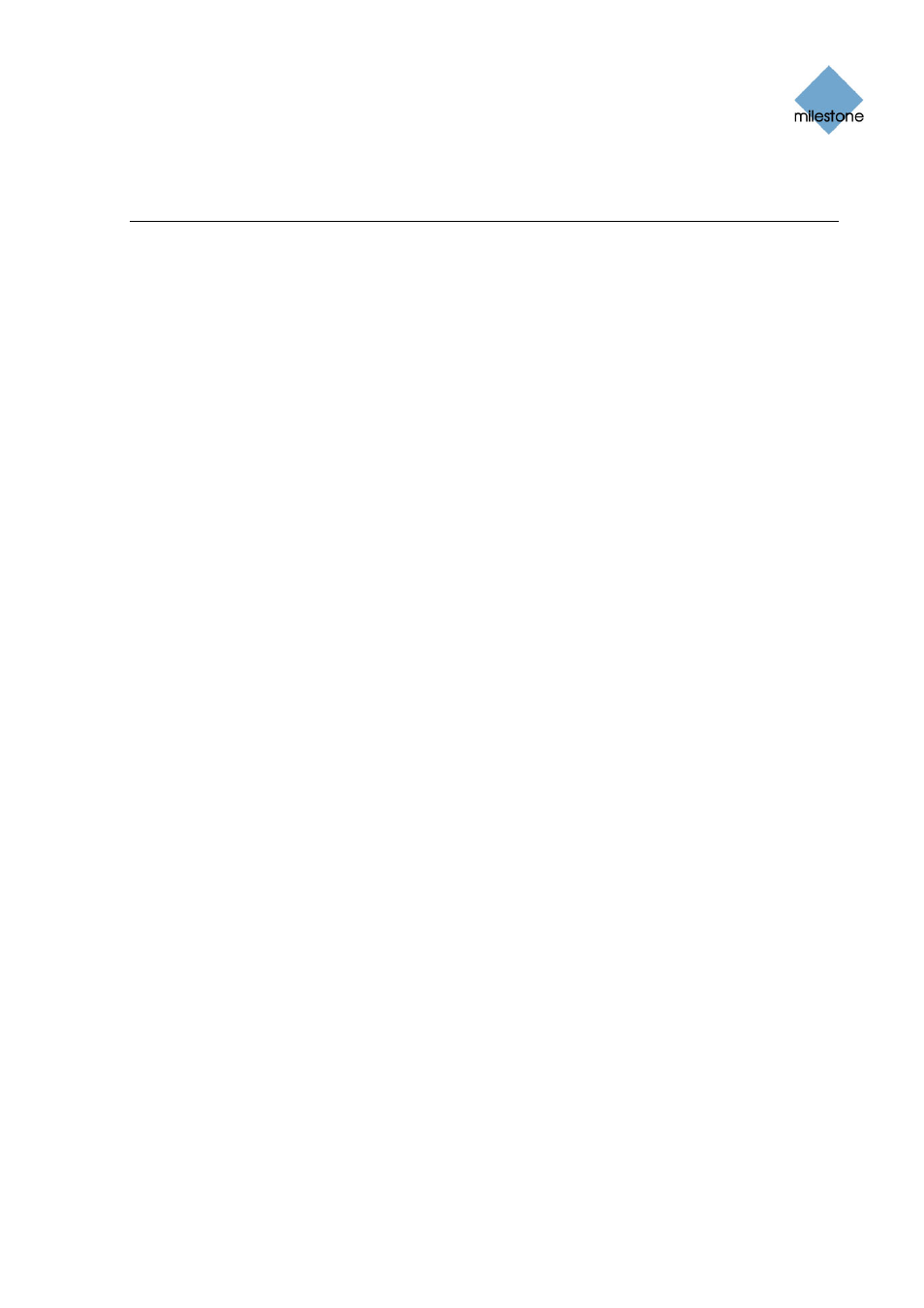
Milestone XProtect Basis+ 6.5; Administrator’s Manual
Camera Administration
Adding and Configuring Cameras
In XProtect Basis+ you do not have to worry about having to add individual cameras to the
system: Cameras are connected to devices, so once you have added the required devices to your
XProtect Basis+ system (see How to Add a Device on page 32), all cameras connected to the
devices are connected to the system as well.
You are able to specify a wide variety of settings for each camera connected to the XProtect Basis+
system. Your entry point for such camera configuration is the Administrator window (see page 26).
To configure a camera, select the required camera in the Administrator window’s Device Manager
section, then click the Administrator window’s Settings... button. This will open the Camera
Settings for [Device Name] [Camera Name] window (see below), in which you have access to
settings for the camera in question, including:
•
How the camera should record (frame rate, image quality, etc.)
•
Where and when to store recorded video from the camera
•
Motion detection sensitivity
•
Triggering of notifications and external output
•
... and more
This also applies if you want to edit the settings for an already configured camera.
Camera Settings for [Device Name] [Camera
Name] Window
The Camera Settings for [Device Name] [Camera Name] window lets you specify settings for a
particular camera.
You access the Camera Settings for [Device Name] [Camera Name] window (see page 39) from
the Administrator window (see page 26), by selecting a camera in the Device Manager section,
then clicking the Settings... button.
The window contains the following sections and buttons:
Speedup Settings
The Speedup Settings section lets you specify the required number of frames to be used when
motion is detected and/or an event occurs in this field.
•
Required framerate: Specify required number of frames in the first field, and select
required unit (per Second, per Minute, or per Hour) from the list. The frame rate must be
higher than the frame rate specified in the Required framerate field in the Recording
settings section which is described in the following.
www.milestonesys.com Page
39 Camera
Administration
