Removing video device drivers, Removing the download manager, Removing the viewer – Milestone Basis+ 6.5 User Manual
Page 145: Removing the smart client, Removing installation files for end-user features
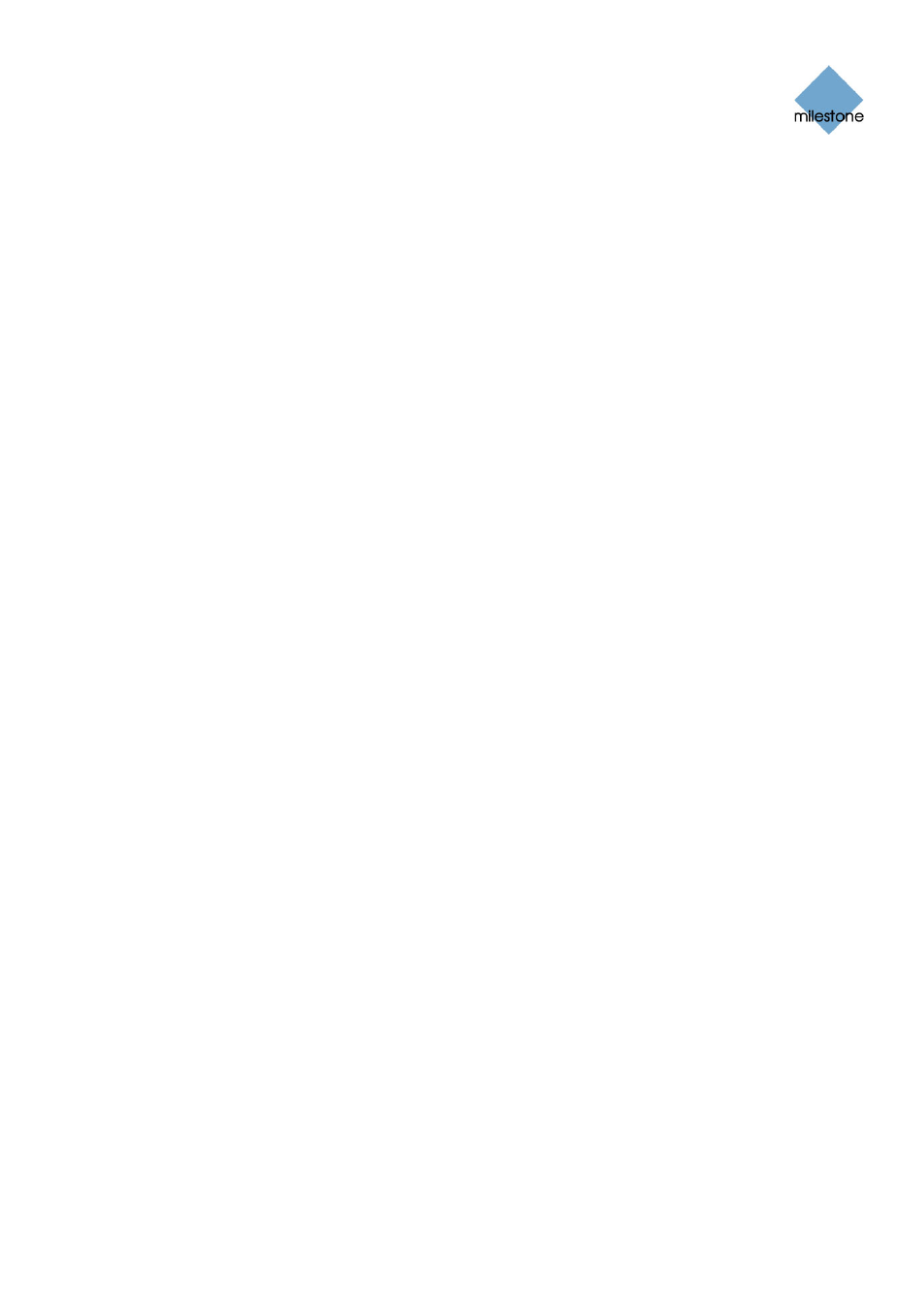
Milestone XProtect Basis+ 6.5; Administrator’s Manual
Removing Video Device Drivers
Video device drivers are small programs used for controlling/communicating with the camera
devices connected to an XProtect Basis+ system. To remove the video device drivers, do the
following:
1. Open Windows’ Control Panel, and select Add or Remove Programs.
2. In the Add or Remove Programs window, select the Video Device Pack Vx.x entry (where
x.x indicates the relevant version number), and click the Remove button.
3. You will be asked to confirm that you want to remove the XProtect Video Device Drivers.
Click OK to remove the XProtect Video Device Drivers.
Removing the Download Manager
The Download Manager (see page 118) is removed separately from the XProtect Basis+ software:
1. In Windows’ Start menu, select Control Panel, and select Add or Remove Programs.
2. In the Add or Remove Programs window’s list of currently installed programs, select
Milestone XProtect Download Manager.
3. Click the Remove button.
Removing the Viewer
You cannot remove the Viewer separately; the Viewer is removed as part of the surveillance server
software removal (see page 144).
Removing the Smart Client
To remove a Smart Client, do the following on the computer on which the Smart Client is installed:
1. In Windows’ Start menu, select Control Panel, and select Add or Remove Programs.
2. In the Add or Remove Programs window’s list of currently installed programs, select
Milestone XProtect Smart Client x.x (where x.x refers to the version number).
3. Click the Remove button, and follow the removal instructions.
Removing Installation Files for End-User Features
Upon installation of XProtect Basis+, your surveillance system server by default contains
installation files for a number of end-user features. The installation files lets you install the end-
user features on the surveillance system server, and make them available to your organization’s
users through the Download Manager (see page 118).
You can remove installation files for non-required features from the surveillance system server.
This can help you save disk space on the server if you know that your organization is not going to
use certain features, for example non-relevant language versions:
1. Open the Installers folder located in the XProtect Basis+ installation folder, typically at
C:\Program Files\Milestone\Milestone Surveillance\Installers.
www.milestonesys.com
Page 145
Removal
