Milestone Basis+ 6.5 User Manual
Page 76
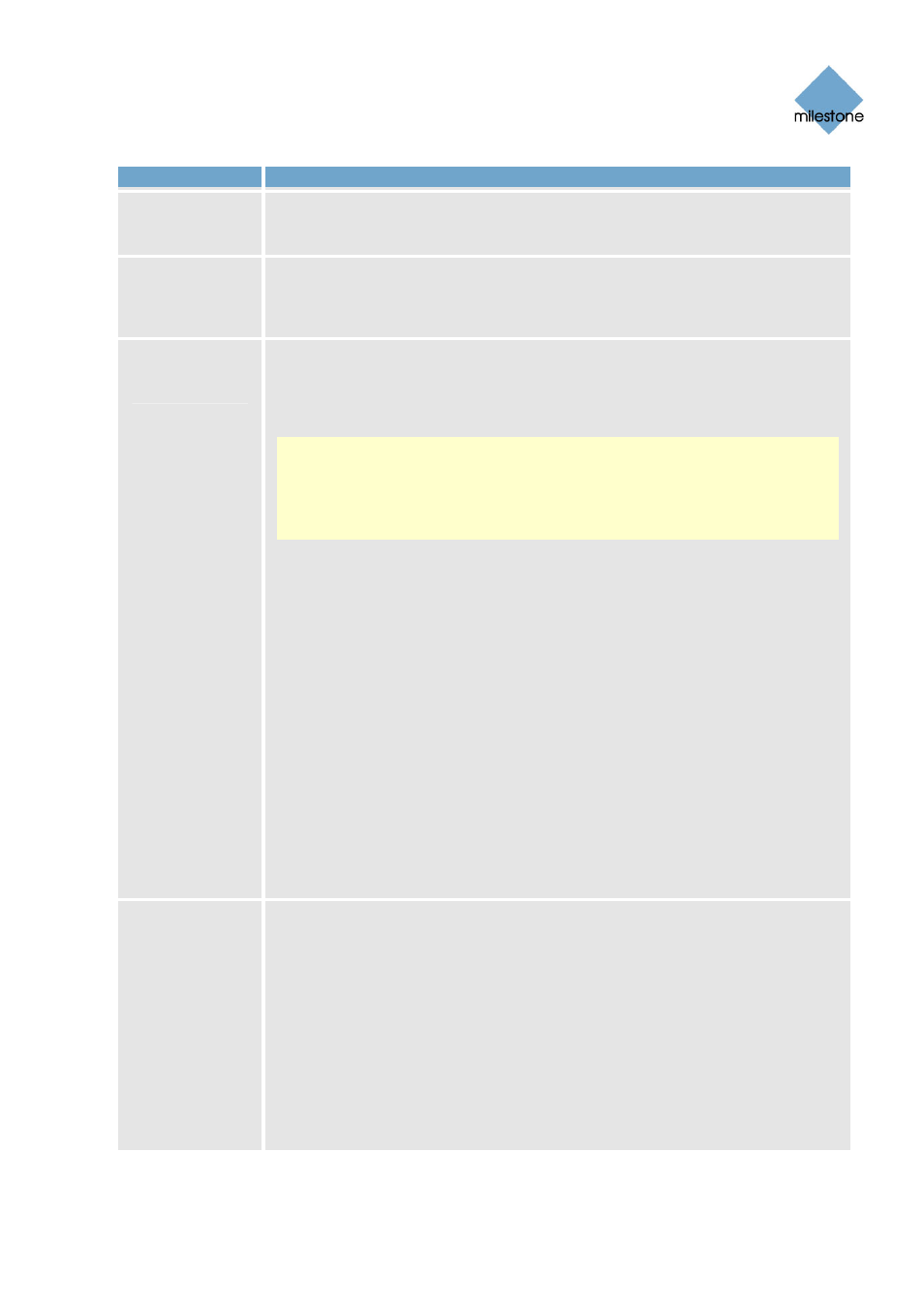
Milestone XProtect Basis+ 6.5; Administrator’s Manual
Button
Description
after one minute, and another timer event switches the lights off after
two minutes
Add new
output event...
Opens the Add New Output window (see page 82), in which you are able to
specify a name for the required output event, which of the device’s output
ports to use, and how long to keep the output for.
Add VMD
Event (Motion
Detection)
Lets you add a VMD (Video Motion Detection) event to the device selected in
the Defined Events list. VMD events are events triggered when XProtect
Basis+ detects motion on a specific camera, based on the motion detection
settings defined in the Adjust Motion Detection window (see page 46).
Note: In addition to XProtect Basis+’s motion detection, some devices also
have their own capabilities for detecting motion (configured in the devices’
own software; typically by accessing a browser-based configuration interface
on the device’s IP address). Events based on motion detected on a device
itself are not VMD Events; they are input events, since they are based on
input from the device.
VMD events can be used just like regular input events. For example, a PTZ
(Pan/Tilt/Zoom) camera could move to a specific preset position when a VMD
event occurs. Only one VMD event can be defined per camera. In order to
avoid the risk of an excessively high number of VMD events being generated,
a VMD event cannot occur more frequently than every five seconds.
The Add VMD Event (Motion Detection) button works slightly different
depending on whether the selected device is a single-camera device or a
multi-camera device, such as a video encoder:
•
Single-camera devices: Clicking the Add VMD Event (Motion
Detection) button will instantly add a VMD event to the selected
device, provided a VMD event has not already been defined for the
device.
•
Multi-camera devices: Clicking the Add VMD Event (Motion
Detection) button will open a simple dialog in which you select the
required camera. This way you are able to define a VMD event for
each camera on a multi-camera device.
Edit selected...
Lets you edit the settings for an item selected in the Defined events list.
For devices capable of handling a single input event only, the button will open
the Edit Event window (for editing input events) – see page 80.
For devices capable of handling several input events, the button will open the
Multiple Input Events window (see page 78).
If the selected item is a timer event, the button will open the New Timer
window (see page 81).
If the selected item is an output, the button will open the Edit Output window
(see page 83).
www.milestonesys.com
Page 76
Input, Events & Output
