Bth,name: bluetooth device name – Spectra Precision ProMark 800 Reference Manual User Manual
Page 174
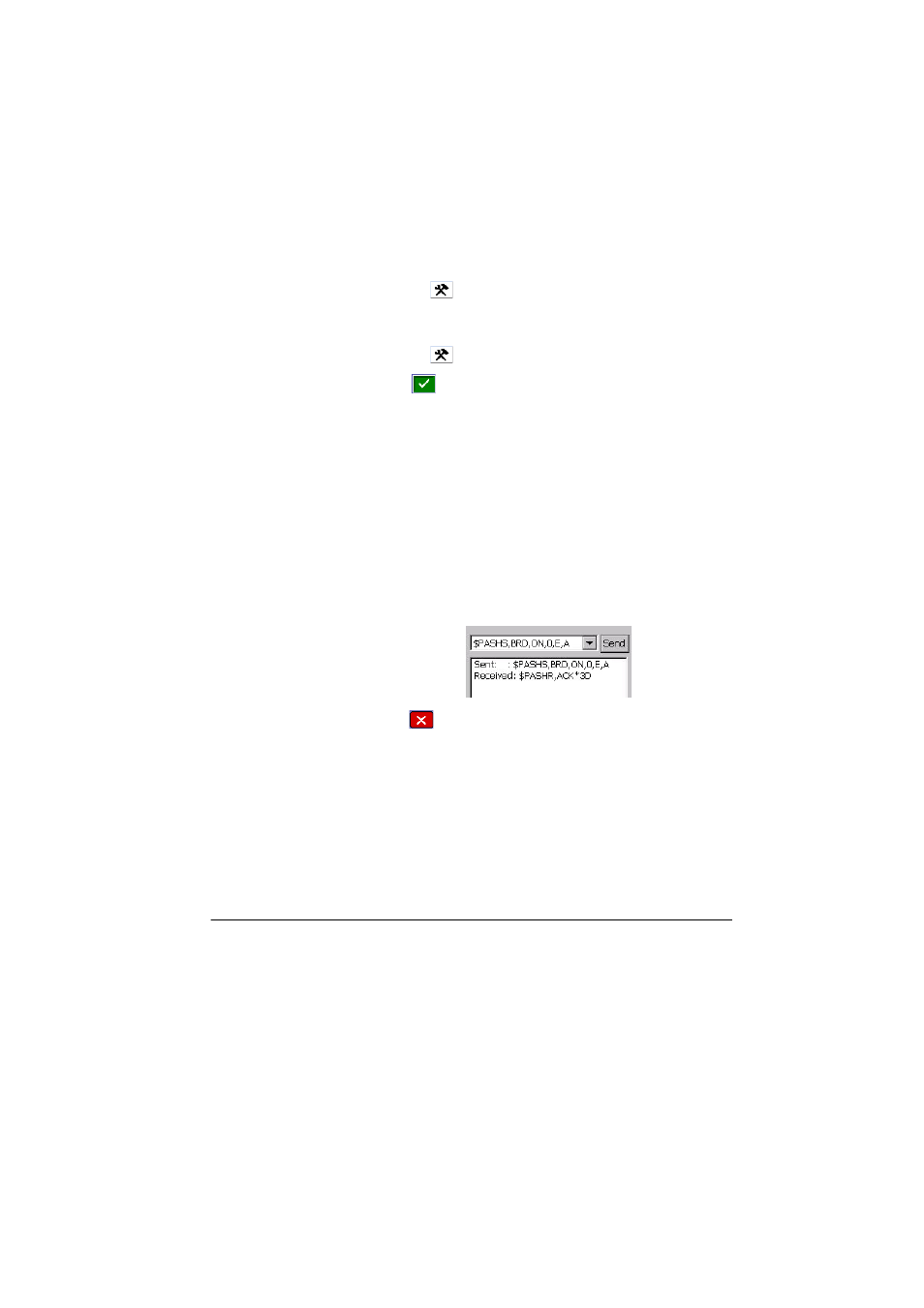
162
Set Command Library
3. In the
Device field, select “ARF7474..” corresponding to
the license-free radio used.
4. Tap on
and complete the license-free radio settings.
5. Still on the
RTK tab and in the same Device field, select
“Internal GSM”.
6. Tap on
and and complete the GSM settings.
7. Tap
to complete the receiver setting.
Activating RTC Bridge
• In FAST Survey, select
Equip>GPS Utilities and then tap on
the
Send Command button.
• In the combo box, type the following command, assuming
port E is the input port and port A the output port:
$PASHS,BRD,ON,0,E,A
• Tap on the
Send button. The RTC Bridge function is
activated once the receiver has executed the command
and the $PASHR,ACK*3D line has been returned to FAST
Survey.
• Tap
twice to close the
GPS Utilities window and return
to the FAST Survey menu.
NOTE: As for the configuration of the rovers supposed to
receive the RTK corrections from this receiver, there is
nothing else to be done apart from configuring the licence-
free radio connected to each of them. Setting this radio can
be done using FAST Survey, from the
RTK tab of the GPS Rover
window (select the appropriate radio model in the
Device
field).
BTH,NAME: Bluetooth Device Name
Function
This command is used to name the Bluetooth device.
Command Format
Syntax
$PASHS,BTH,NAME,s1[*cc]
