Spectra Precision ProMark 800 Reference Manual User Manual
Page 147
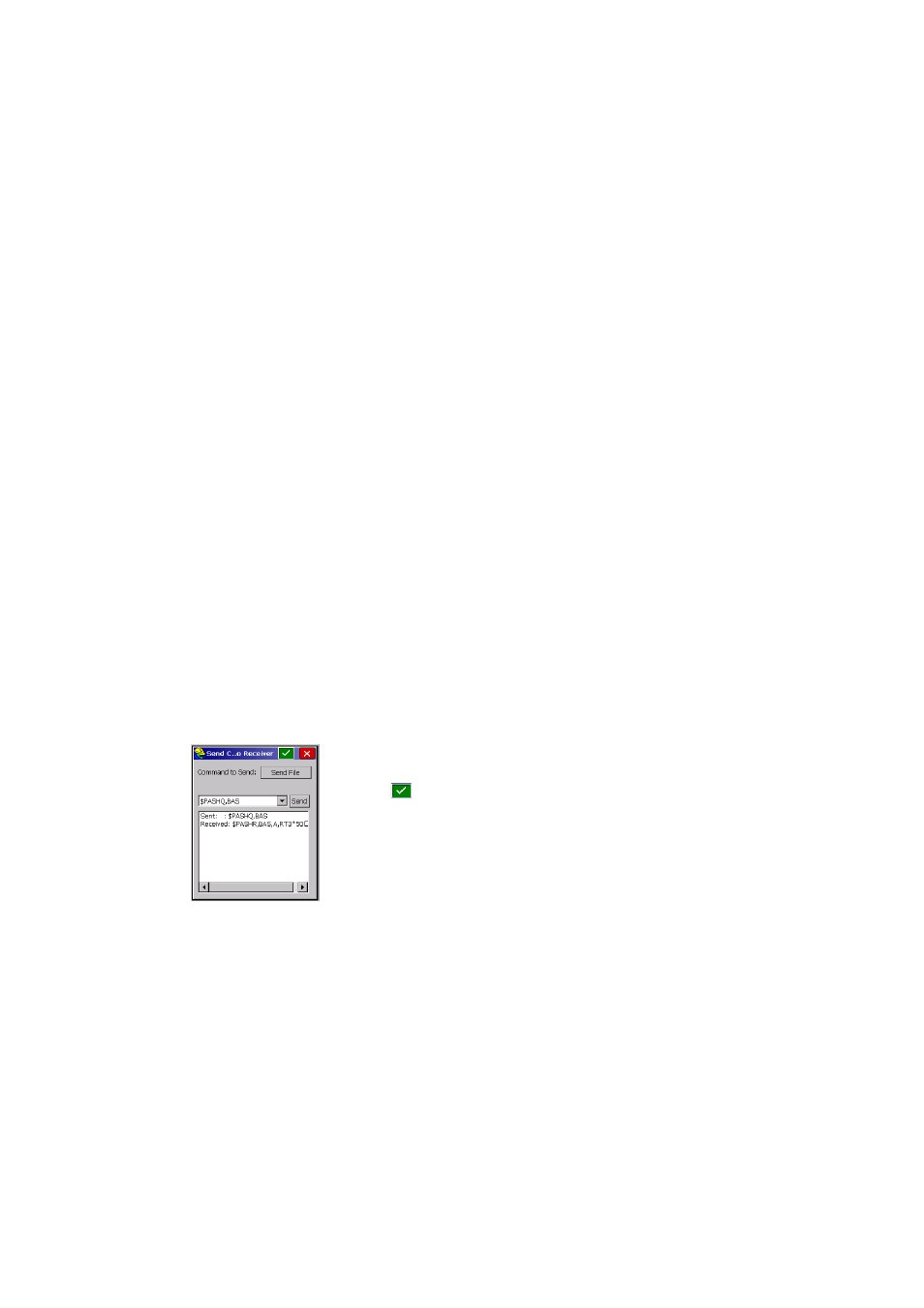
135
Using Serial Commands
Interfacing the chosen program with the receiver is achieved
by establishing a connection through one of the computer’s
COM port (a serial data cable is then required), or using
Bluetooth if this device is available on the computer.
For more information on WinComm, see GNSS Solutions
Reference Manual or WinComm On-Line Help.
When using HyperTerminal, perform the following settings
after creating a new connection (serial ports on Spectra
Precision receivers are usually set as follows: 19200 Bd, 8
data bits, 1 stop bit, no parity, no flow control), and before
typing your first command:
• In the HyperTerminal menu bar, select
File>Properties.
• Click on the
Settings tab.
• Click on the
ASCII Setup button.
• Enable the following two options:
Send line ends with line
feeds and Echo typed characters locally. This will
automatically complete all your command lines with
commands you are typing.
• Click
OK twice to close the Properties window.
From FAST Survey
From the FAST Survey menu, tap on the
Equip tab, then on
the
GPS Utilities button, and then on the Send Command
button. It is assumed that the communication with the
receiver has been established via Bluetooth or a serial cable.
Running a Single Command at a Time
• Tap your command directly in the combo box using FAST
Survey’s virtual keyboard. The keyboard appears
automatically when you tap inside the box.
• Tap
after you have typed the command line.
• Tap on the
Send button to send the command to the
receiver. The command line as well as the response line(s)
then appear at the bottom of the screen.
