Creating network pool, Creating host pool, Troubleshooting dhcp configuration – Brocade Mobility RFS7000-GR Controller CLI Reference Guide (Supporting software release 4.1.0.0-040GR and later) User Manual
Page 448
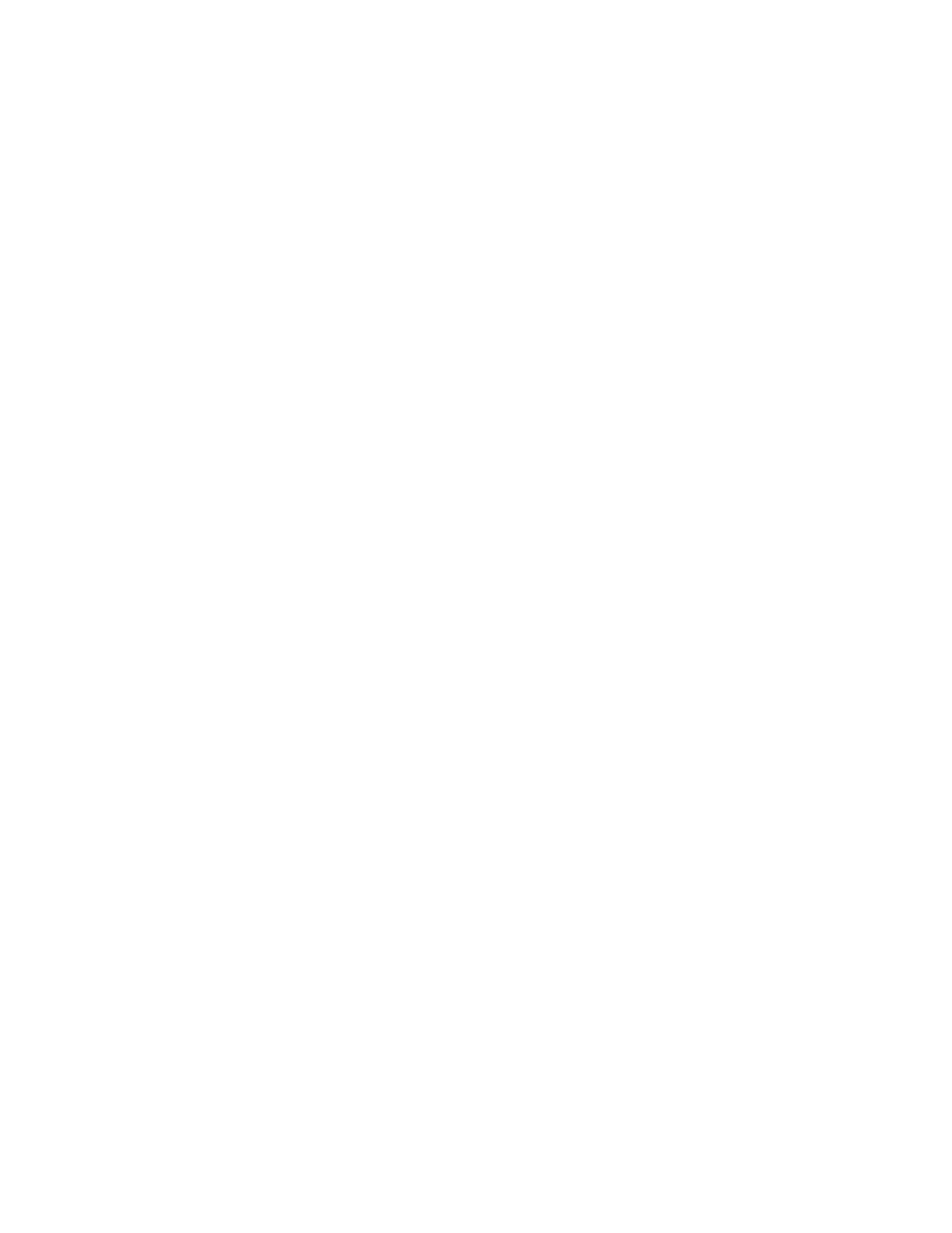
434
Brocade Mobility RFS7000-GR CLI Reference Guide
53-1001945-01
DHCP configuration is conducted by creating pools and mapping them to L3 interfaces (SVI).
17
DHCP configuration is conducted by creating pools and mapping
them to L3 interfaces (SVI).
A pool can be configured either as a network pool or host pool. A network pool includes ranges.
When the network pool is mapped to a L3 interface, DHCP clients requesting IP from the interface
get an IP from the included range. A host pool is used to assign static/fixed IP address to DHCP
clients.
Creating network pool
RFS7000(config)#ip dhcp pool test
RFS7000(config-dhcp)#network 192.168.0.0/24
RFS7000(config-dhcp)#address range 192.168.0.30 192.168.0.60
RFS7000(config-dhcp)#domain-name test.com
RFS7000(config-dhcp)#dns-server 192.168.0.10 192.168.0.11
RFS7000(config-dhcp)#lease 10
RFS7000(config-dhcp)#exit
Creating host pool
RFS7000(config)#ip dhcp pool hostpool
RFS7000(config-dhcp)#client-name linuxbox
RFS7000(config-dhcp)#host 192.168.0.50
RFS7000(config-dhcp)#hardware 00:a0:f8:6f:6b:88
RFS7000(config-dhcp)#exit
Troubleshooting DHCP configuration
DHCP Server configurations come into effect only after rebooting the DHCP Server. Execute the
ip
dhcp restart
, at a global level, to restart the DHCP Server. The following steps help
setup/troubleshoot DHCP related configuration issues:
1. To change the domain name for a pool from its existing name to
example.com
:
RFS7000(config)#ip dhcp pool test
RFS7000(config-dhcp)#domain-name example.com
RFS7000(config-dhcp)#exit
2. Use
service dhcp
to restart the DHCP Server to implement any change made to the
configuration. The switch , by default, restarts the DHCP Server after 30 seconds of making a
change to the configuration:
RFS7000(config)#ip dhcp excluded-address 192.168.0.20 192.168.0.30
RFS7000(config)#service dhcp
3. Use the
network
command to map the network pool to interface.
network 192.168.0.0/24
In the above example,
192.168.0.0/24
represents the L3 interface. When executing this
command, no check is performed to verify whether an interface with the specified IP/Netmask
exists. A pool can be created and mapped to a non existing L3 interface, hence a verification is
not required.
