Completing a partial command name – Brocade Mobility RFS7000-GR Controller CLI Reference Guide (Supporting software release 4.1.0.0-040GR and later) User Manual
Page 29
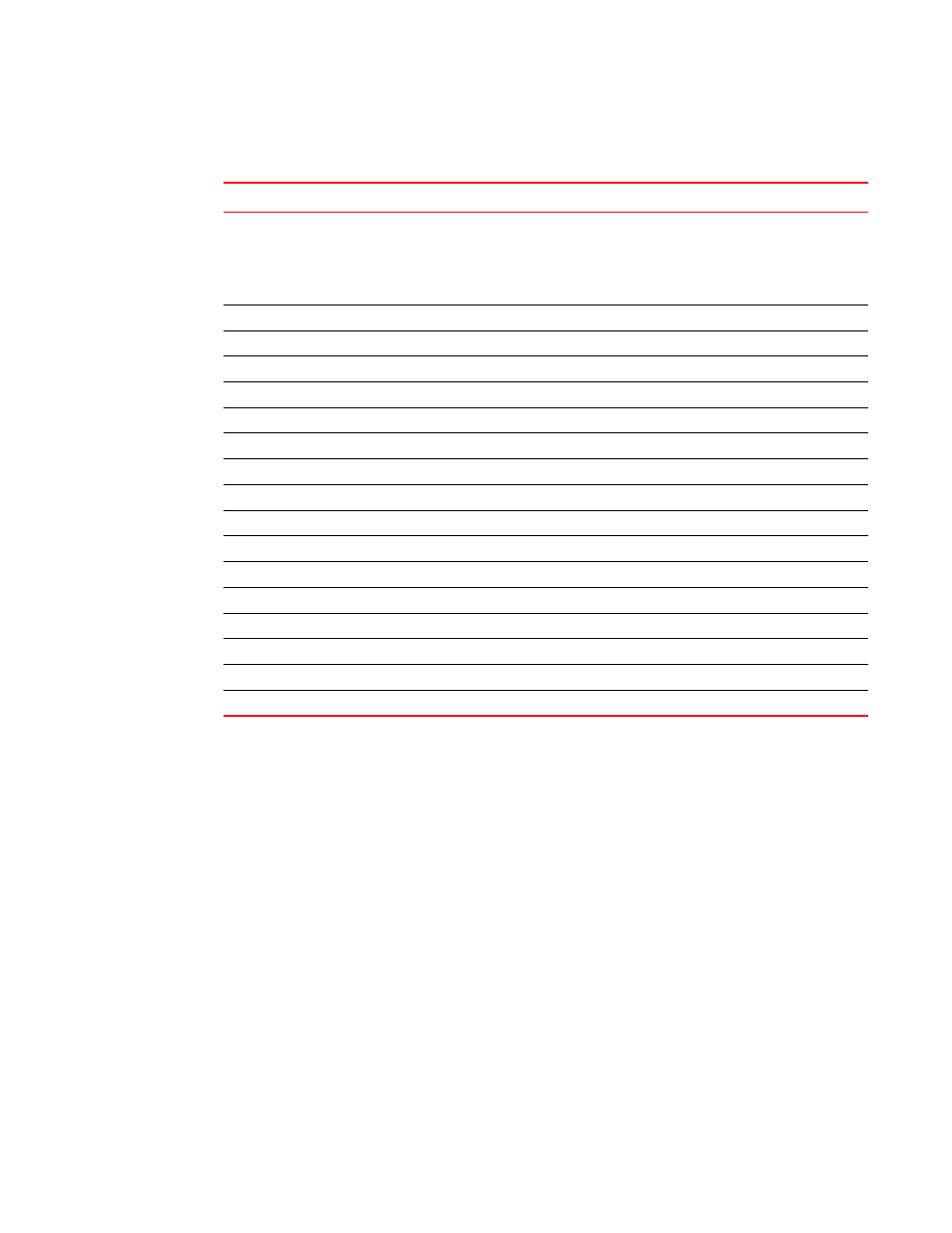
Brocade Mobility RFS7000-GR Controller CLI Reference Guide
15
53-1001945-01
Using CLI Editing Features and Shortcuts
1
In the following table, bolded characters inside the Function Summary column indicate the
relationship between the letter used and the function.
Completing a Partial Command Name
Enter the first few letters of the command and press the Tab key if you do not remember the
complete command name, or to reduce the amount of typing. The command line parser completes
the command if the string entered is unique to the command mode. Use Ctrl-I if your keyboard
does not have a Tab key.
The CLI recognizes a command once you have entered enough characters to make the command
unique. For example, if you enter conf in privileged EXEC mode, the CLI associates your entry with
the configure command only because the configure command begins with
conf.
In the following example, the CLI recognizes the unique string for privileged EXEC mode of conf
when the Tab key is pressed:
RFS7000# conf
RFS7000# configure
Keystrokes
Function Summary
Function Details
Left Arrow or Ctrl-B
Back character
Moves the cursor one character to the left.
When you enter a command extending beyond a single line,
press the Left Arrow or Ctrl-B keys repeatedly to scroll back to
the system prompt and verify the beginning of the command
entry, or press the Ctrl-A key combination.
Right Arrow or Ctrl-F
Forward character
Moves the cursor one character to the right.
Esc, B
Back word
Moves the cursor back one word.
Esc, F
Forward word
Moves the cursor forward one word.
Ctrl-A
Beginning of line
Moves the cursor to the beginning of the line.
Ctrl-E
End of line
Moves the cursor to the end of the command line.
Ctrl-d
Deletes current character.
Ctrl-U
Deletes text up to cursor.
Ctrl-K
Deletes from cursor to end of line.
Ctrl-P
Gets the prior command from history.
Ctrl-N
Gets the next command from history.
Esc-C
Converts the rest of word to uppercase.
Esc-L
Converts the rest of word to lowercase.
Esc-D
Deletes the remainder of word.
Ctrl-W
Deletes a word up to the cursor.
Ctrl-Z
Enters the command and retursn to the root prompt.
Ctrl-L
Refreshes the input line.
