Error log, Tooltips, 9 multi-port trainer script assignments to links – Teledyne LeCroy Sierra M122 User Manual User Manual
Page 300: Multi‐port trainer script
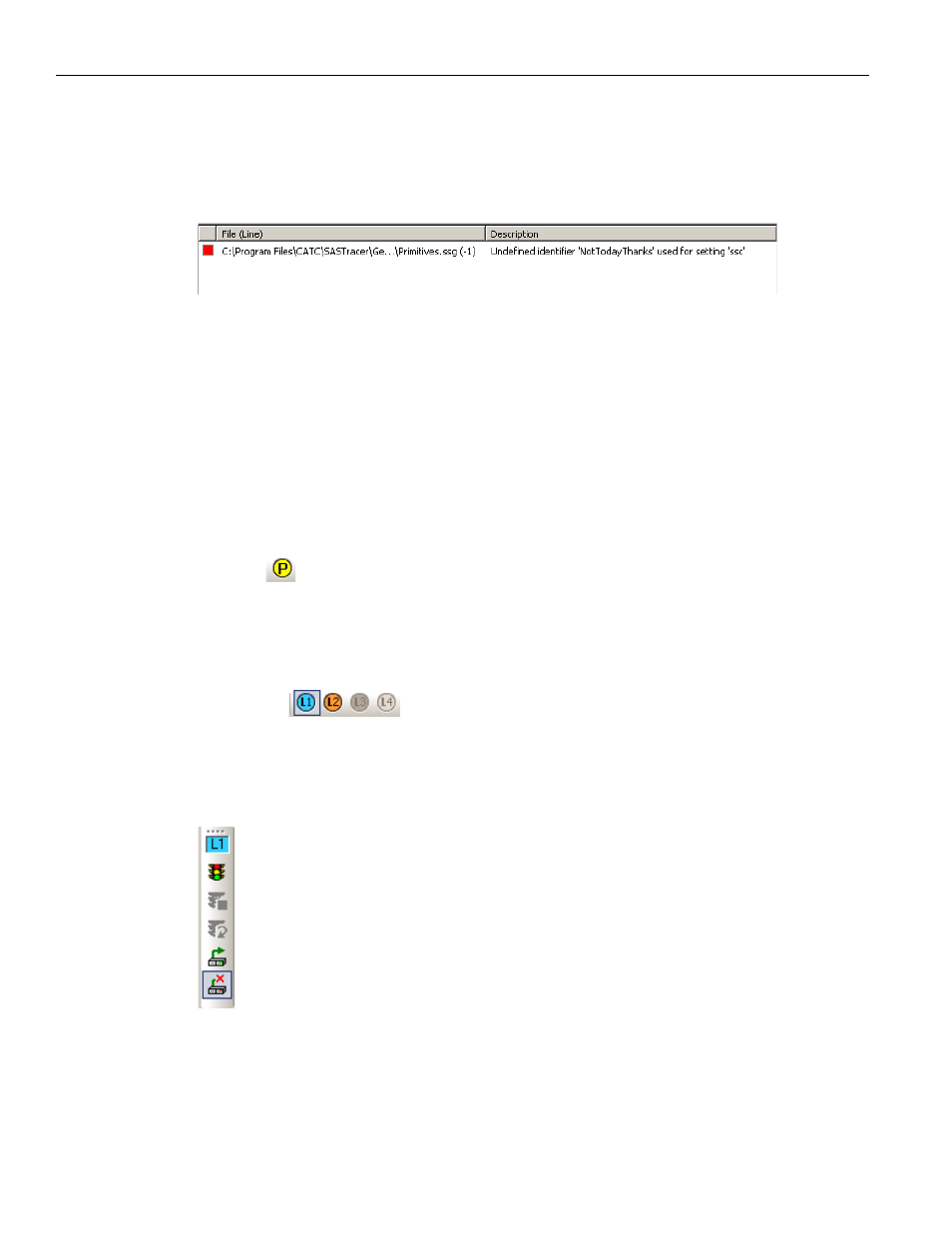
Teledyne LeCroy
Multi‐Port Trainer Script Assignments to Links
298
Sierra M122 SAS/SATA Protocol Analyzer User Manual
Error Log
Whenever you create a scripting error, a log opens at the bottom of the application
window. When the error is corrected, the window automatically closes.
Figure 5.15: Log
Tooltips
The Script Editor window includes extensive tooltips for each keyword. To see a tooltip,
hold the mouse pointer over a keyword.
5.9
Multi-Port Trainer Script Assignments to Links
If more than one port of Trainer is licensed, after you open a generator file (.ssg) or create
a new generator file (
“Creating a Traffic Generation File” on page 285
), you can assign the
script to one or more ports.
Click the
Port Configuration button to open the Set Port Configuration dialog
“Ports Configuration” on page 101
). Select a port configuration. For example, Trainer
may be on Port1 and Port 2 or Port3 and Port4.
After you select port configuration, the Assign Active Script/Remove Assigned Script for
Link 1, 2, 3, or 4 buttons have colors. For example, for Trainer on Ports 1 and 2, the
buttons are
.
After you open or create a script in the Trainer window, click the L1 or L2 button to assign
the script to Port 1 or Port 2. A display appears to the left of the script in the Trainer
window:
That link now has link‐specific Start, Stop, Resume, Connect, and Disconnect buttons.
(See the previous page for the button descriptions.)
Use the link‐specific buttons to control each link separately.
You can click the L1 or L2 button again to remove the script from the link.
