1 status and configuration display, 7 installing your analyzer, 8 software installation – Teledyne LeCroy Sierra M122 User Manual User Manual
Page 20: 1 system restart, 2 error message
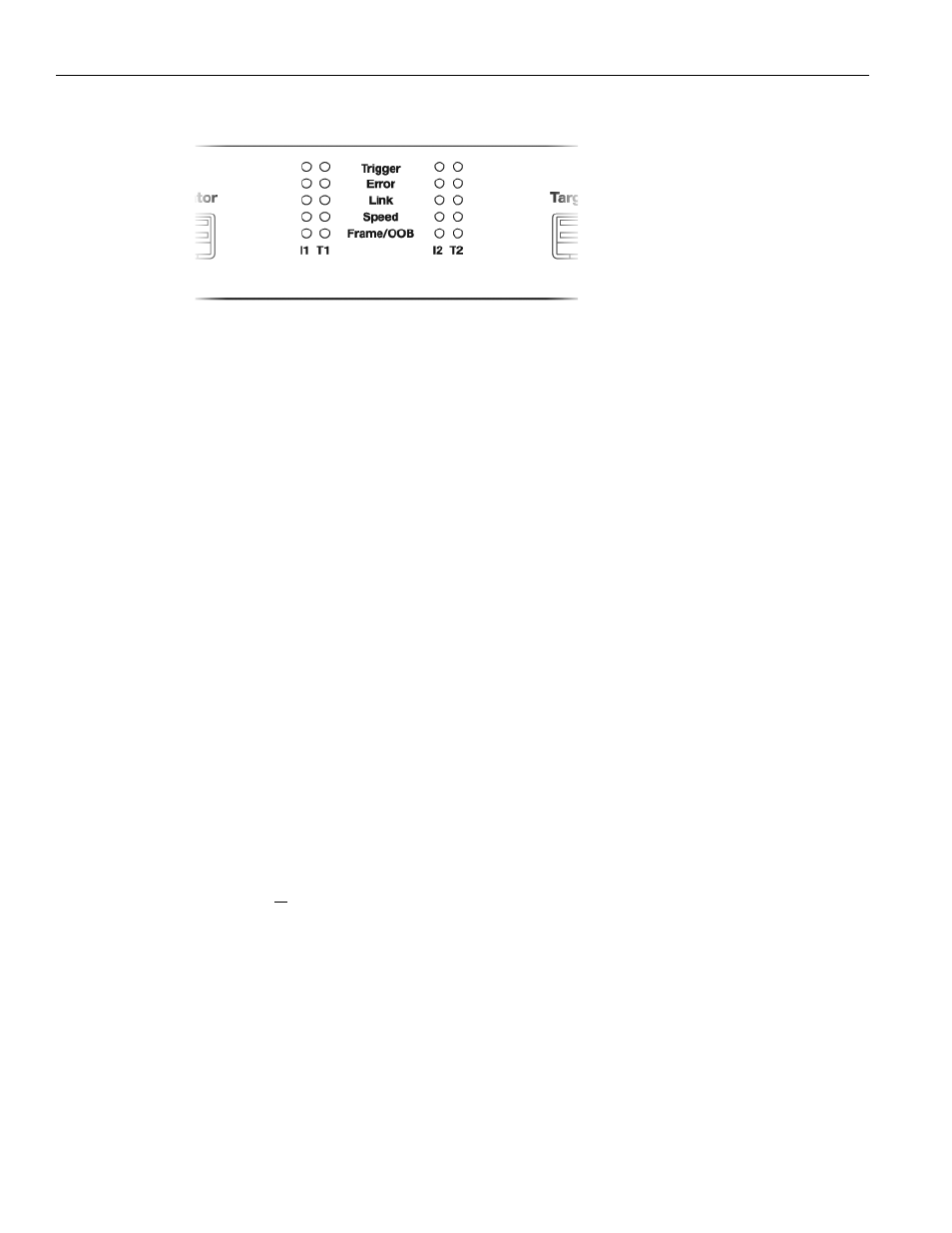
Teledyne LeCroy
Installing Your Analyzer
18
Sierra M122 SAS/SATA Protocol Analyzer User Manual
Figure 1.3: LEDs
1.6.1
Status and Configuration Display
The Analyzer front LCD display indicates the configuration and status of operations. For
example, during initialization, the LCD panel displays boot status messages.
1.7 Installing
Your
Analyzer
1.8 Software
Installation
The SAS and SATA software works on systems using the Windows® XP, Windows 7 (x86,
x64) Windows 8 (x86, x64), Windows Server 2003, Windows Server 2008 and Windows
Server 2012 R2 operating systems. 64‐bit Windows OS is recommended because it allows
using more RAM memory. Other Operating Systems limit the RAM to 3GB.
Note on the Windows 7 and Windows 8 Operating System: If the SAS or SATA software
does not open, right‐click the SAS/SATA Protocol Suite icon and select Properties to
display the Properties dialog. Select the Compatibility tab. Check to Run this program in
compatibility mode for Windows XP.
1. Insert the Installation CD ROM into the CD/DVD drive
on the host machine.
2. The installation automatically starts setup, unless Auto Run is off. In that case, select
the CD ROM from “My Computer” and click Setup.
3. After the warning to close all other programs and before starting the installation,
the Install component selection opens.
4. Select components for installation.
5. Click Next to complete the installation.
1.8.1
System restart
You must restart your computer before you can use your Protocol Suite software.
1.8.2
Error Message
If you get an error message during installation of the drivers for Window, consult your
system administrator. Your system may allow only administrator‐level users to copy such
driver files.
