6 scenario properties – Teledyne LeCroy Sierra M122 User Manual User Manual
Page 236
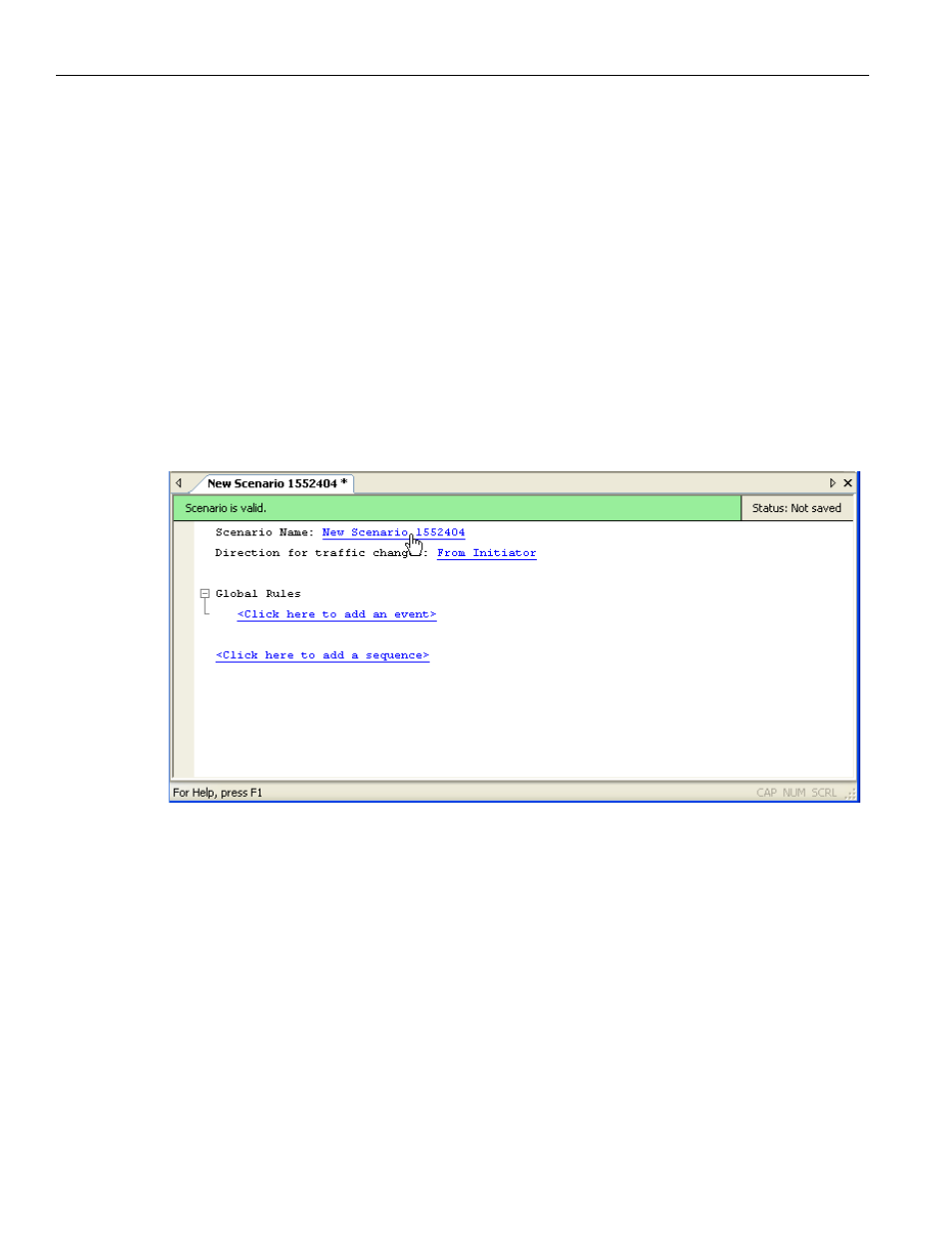
Teledyne LeCroy
Scenario Properties
234
Sierra M122 SAS/SATA Protocol Analyzer User Manual
4.6 Scenario
Properties
To begin the scenario creation process, you click the New Scenario button in a library
window or on the InFusion application toolbar. As the first step in creating a scenario, the
application prompts you for scenario name, a short description (optional), and the
direction of traffic to which any traffic changes apply. Changes are, for example, injection
or removal of data or a primitive.
You identify direction of traffic change, or modification, in terms of traffic origin. The
application uses the following conventions:
From Initiator: Change is made to traffic coming from test host (for example,
CRC error is injected into traffic stream sent from initiator to target).
From Target: Modification is made to traffic coming from the target (for exam‐
ple, CRC error is injected into traffic stream sent from target to initiator).
The following figure shows the first prompt in the scenario creation process.
Figure 4.12: Entering Basic Scenario Information
To copy an event or action, right‐click on the event or action and select Copy.
Right‐click Click here to add another event or Click here to add an action and then select
Paste.
To copy a sequence or state, right‐click on the sequence or state and select Copy.
Right‐click Click here to add another sequence or Click here to add another state and
then select Paste.
You can also cut, delete, and edit a selected sequence, state, event, or action.
