3 how to create a play-list in the control panel, 4 how to delete a play-list in the clip-list tab, How to create a play-list in the control panel – EVS IPDirector Version 4.3 - October 2007 Part 3 User's Manual User Manual
Page 98: How to delete a play-list in the clip-list tab, 4 “how to delete a play-list in the clip-list tab
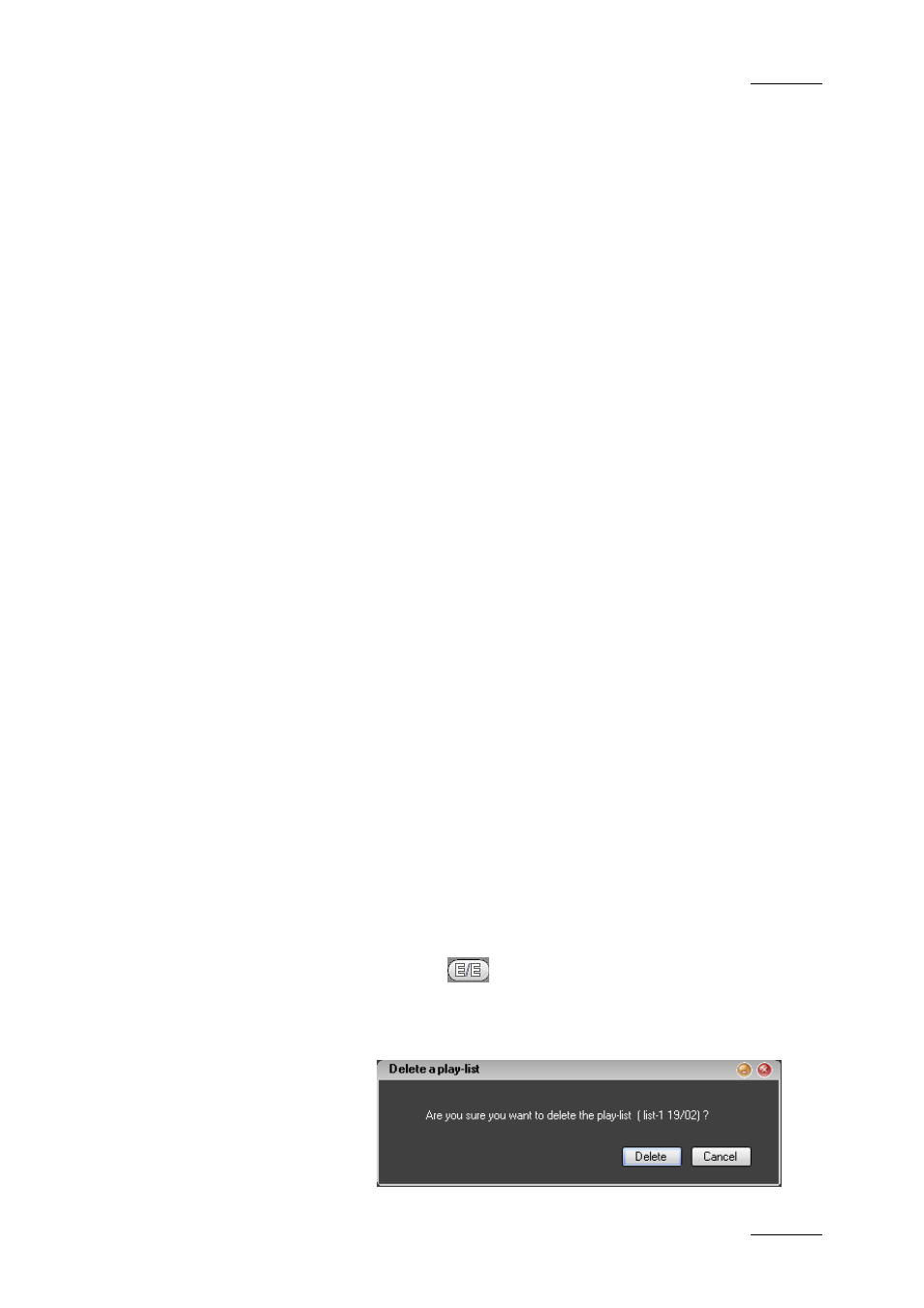
IP Director Version 4.3 – User Manual – Part 3: Ingest and Play-Out
EVS Broadcast Equipment
Issue 4.3.C
85
4.18.3 H
OW TO
C
REATE A
P
LAY
-L
IST IN THE
C
ONTROL
P
ANEL
You can create simple play-lists in the Control Panel.
To be able to create play-lists in the Control Panel, you need to
ensure that you have assigned a channel to the Control Panel.
See section 4.15.1 “How to Open and Assign a Channel to a
Control Panel”, on page 78.
To create a play-list in the Control Panel, proceed as follows:
1. Open the Clip-List tab.
2. Select Menu > New in the Clip-List tab.
The New Play-List window opens.
3. Enter the play-list name and click OK.
4. Open the Database Explorer or Mini Database Explorer
from the main menu.
5. From the tree view of the Explorer, select the existing
clips or play-list to add to the new play-list. Use CTRL
(+SHIFT) for a multiple selection.
6. Drag and drop the clip(s) to the Clip-List tab.
See also the section 4.18.8 on the various ways to add
elements to a play-list.
The play-list is created as an on-line play-list with the name you
have specified and the LSM ID automatically assigned.
4.18.4 H
OW TO
D
ELETE A
P
LAY
-L
IST IN THE
C
LIP
-L
IST
T
AB
To delete a play-list in the Clip-List tab, proceed as follows:
1. Open the play-list in the Clip-List tab.
2. Click the
button to unload the play-list.
3. In the Clip-List tab, select Menu > Delete.
A message asking for confirmation is displayed:
