2 after clip creation, 3 key and fill clips association, 1 how to associate key and fill clips – EVS IPDirector Version 4.3 - October 2007 Part 3 User's Manual User Manual
Page 112: After clip creation, Key and fill clips association, How to associate key and fill clips
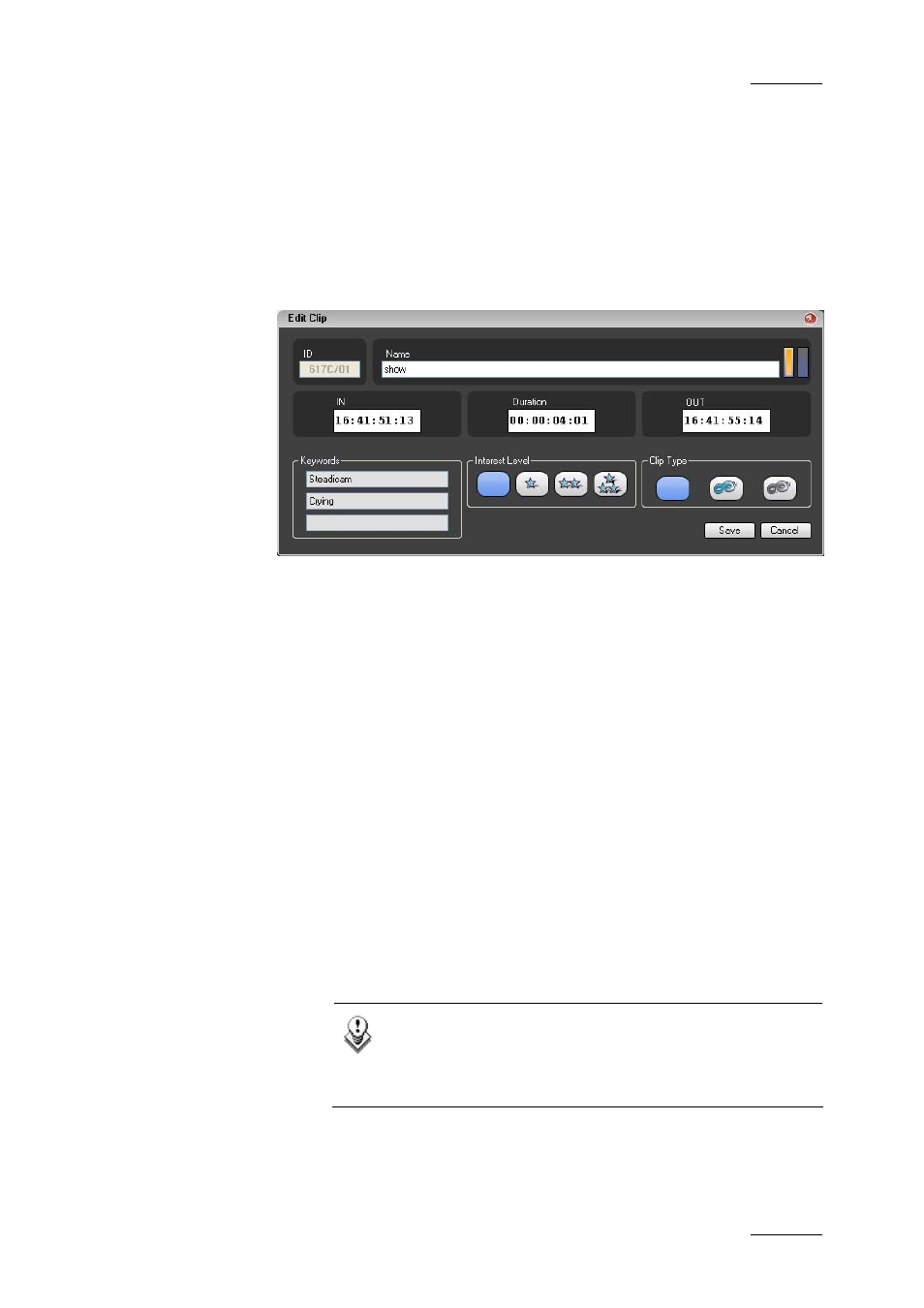
IP Director Version 4.3 – User Manual – Part 3: Ingest and Play-Out
EVS Broadcast Equipment
Issue 4.3.C
99
5.2.2 A
FTER
C
LIP
C
REATION
The clip type can be modified after the clip creation. To edit the
metadata of an existing clip, select the clip from the Database
Explorer, right-click on the mouse to show the contextual menu
and select edit.
The Edit Clip window appears offering the ability to modify the
clip type.
5.3 KEY AND FILL CLIPS
ASSOCIATION
5.3.1 H
OW TO
A
SSOCIATE
K
EY AND
F
ILL
C
LIPS
To associate a Key clip to a Fill clip, proceed as follows:
1.
Select the Key clip required from the Database Explorer
2.
Press CTRL+SHIFT by drag and dropping the mouse to
the Fill clip you want to associate the selected Key clip
to.
3.
Release the mouse to complete the process.
The Key clip is associated with the Fill clip. The association can
also be done by moving the Fill clip onto the Key clip.
Note
When a clip is eligible to be dropped onto a clip as a
Key association, the mouse cursor will change to a +
indicating its ability to be assigned to the fill clip.
