1 how to cue up a play-list to the on-air panel, 2 play-list transport controls, How to cue up a play-list to the on-air panel – EVS IPDirector Version 4.3 - October 2007 Part 3 User's Manual User Manual
Page 130: Play-list transport controls
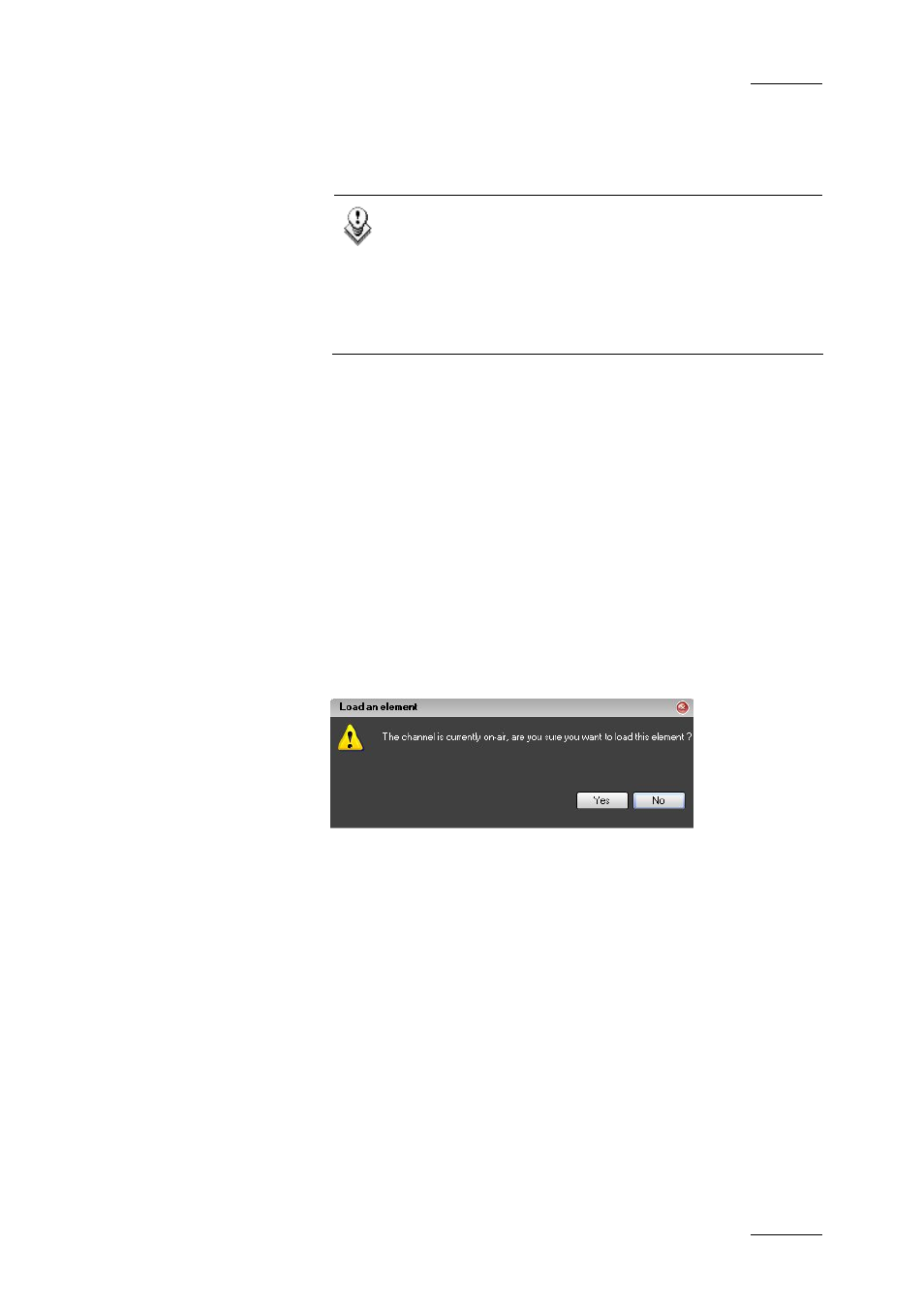
IP Director Version 4.3 – User Manual – Part 3: Ingest and Play-Out
EVS Broadcast Equipment
Issue 4.3.C
117
in the Play-List Edit panel immediately below, which instantly
updates the on-air play-list. This is only allowed when the
element is not currently playing or the next item to play as
defined by the highlighted elements in the list.
Note
In the screenshot above, the event on-air is highlighted
in dark green; and the next event to air in light green.
These are only default colours and can be modified
using the “Play-List – General” settings areas of the
Tools menu. For more information see the section
“Default Play-List Colours”, on page 172.
6.6.1 H
OW TO
C
UE UP A PLAY
-
LIST TO THE
O
N
-A
IR
P
ANEL
Double-click on the first element of the play-list in the Play-List
Edit panel, or drag and drop the first element from the Edit area
to the On-Air area and the play-list will cue up on the first frame
of that element. To cue up on the first frame of any element in
the edit area play-list, either double-click on it or drag and drop
it onto the On-Air area: the corresponding element will then be
loaded.
If the channel has on-air status (the ON-AIR button has been
selected on the panel), a dialogue box is opened asking for
confirmation of the action.
If the channel is locked, or the user has no rights to use the
channel, or the associated channel is not under the control of
the user (maybe under secondary control), the element cannot be
cued to and will result in an error message.
6.6.2 P
LAY
-L
IST
T
RANSPORT
C
ONTROLS
The play-list transport can be controlled by 3 methods:
1. Using a mouse on the On Screen panel
2. Using Keyboard Shortcuts
3. Using a ShuttlePRO controller
