3 how to add or modify metadata of a clip, How to add or modify metadata of a clip, Ow to – EVS IPDirector Version 4.3 - October 2007 Part 3 User's Manual User Manual
Page 105: Dd or, Odify, Etadata of a
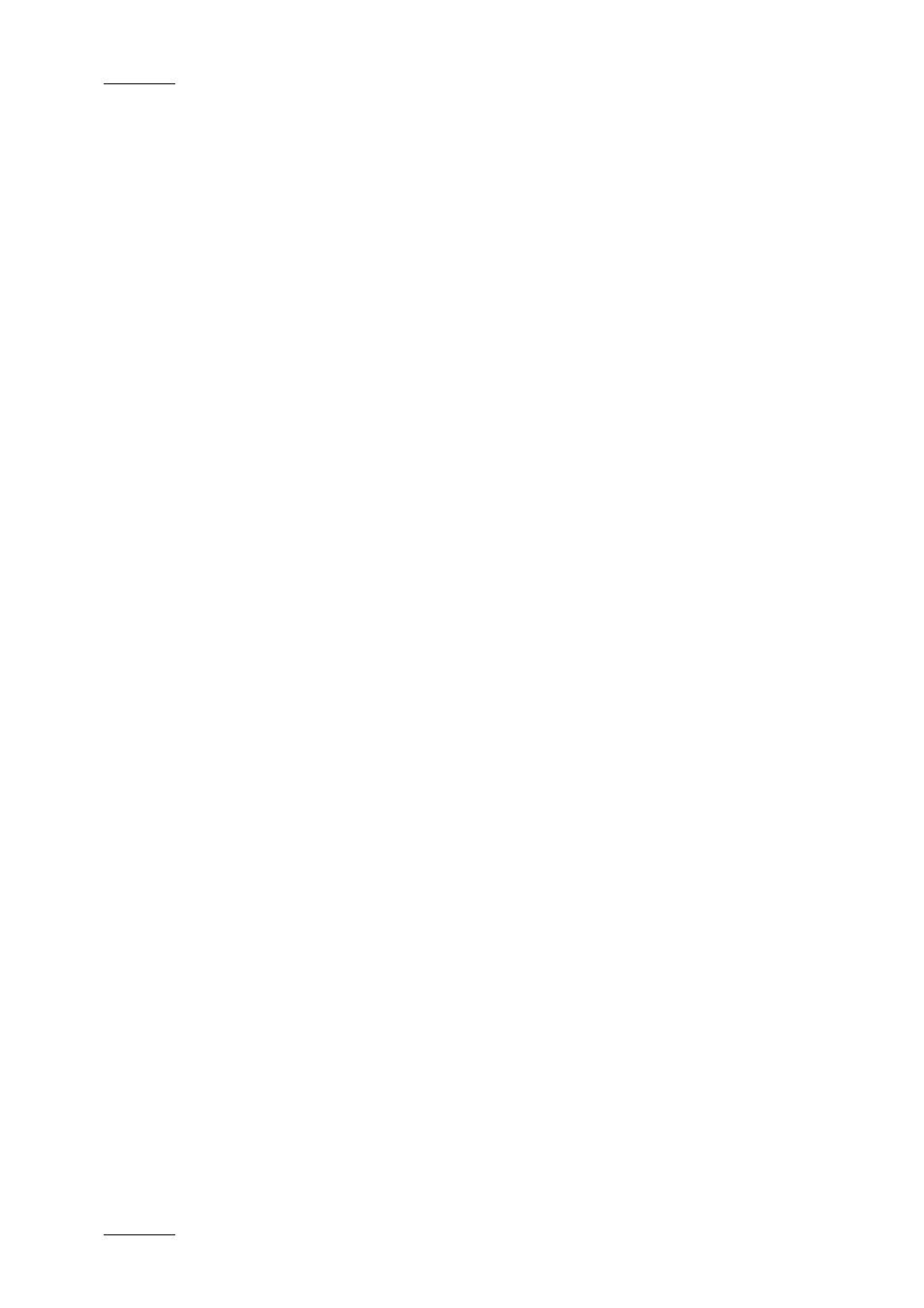
Issue 4.3.C
IP Director Version 4.3 – User Manual – Part 3: Ingest and Play-Out
EVS Broadcast Equipment
92
If you want to delete all the keywords assigned to a clip, proceed
in the same way except that you select the Remove All
Keywords option from the contextual menu.
4.19.3 H
OW TO
A
DD OR
M
ODIFY
M
ETADATA OF A
C
LIP
By default, the metadata of the current profile is associated with
the new created clips. For this reason, the users need to check
the current profile before they start creating clips. For more
information on defining a current profile, refer to the Metadata
chapter in Part 1 of this user manual.
If the users create a clip without a current profile being specified
in IP Director, no metadata will be associated with the clip.
However the users can associate a profile with an existing clip or
modify the associated profile. Doing this, they will add metadata
to the clip or modify it.
To add or modify metadata to an existing clip, proceed as
follows:
1. Load the clip in the Control Panel.
2. Select the full view to display the tabbed pane.
3. Select the Metadata tab.
3. Select the profile you want to associate with the clip in
the Clip Profile field.
The profile is loaded and the related fields are displayed
below.
4. If requested, modify the field values of the profile.
5. Click the Update Clip button on the Control Panel to save
the changes.
The selected profile is now associated with the clips, as well as
the values you defined for the profile fields.
