4 lock icon, Lock icon – EVS IPDirector Version 4.3 - October 2007 Part 3 User's Manual User Manual
Page 49
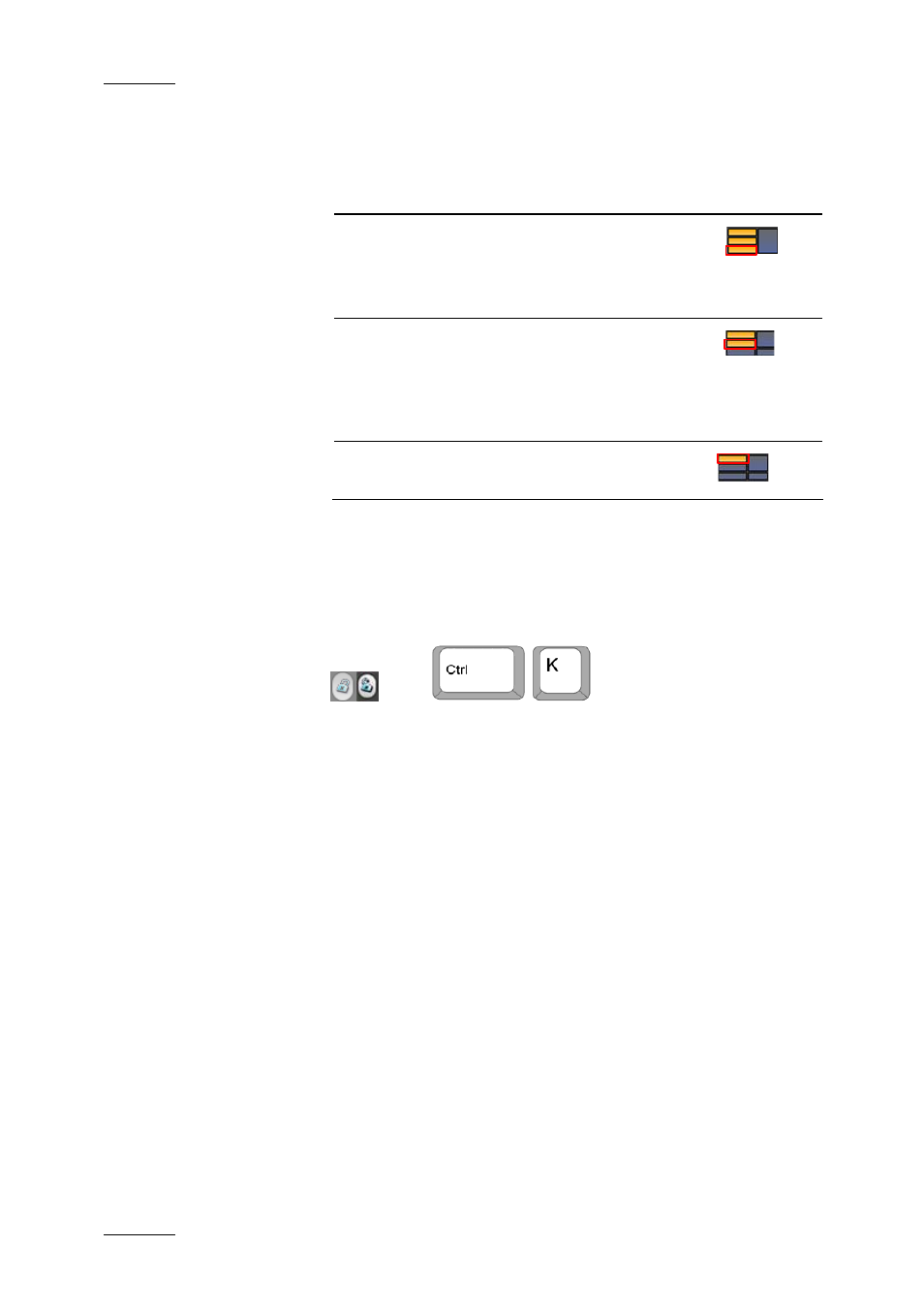
Issue 4.3.C
IP Director Version 4.3 – User Manual – Part 3: Ingest and Play-Out
EVS Broadcast Equipment
36
You can hide the various panes as follows:
Pane to be hidden
Required Action
Shift from the Full
view
to the Clip Creation
view
Click the bottom left icon
Shift from the Full
view or the Clip
Creation view
to the Transport
Functions view
Click the middle left icon
Collapse to the
Minimal view
Click the upper left icon
For more information on the available views, refer to the section
4.3 “Views of The Control Panel”, on page 29.
4.4.4 L
OCK
I
CON
This icon makes it possible to lock the entire channel, i.e. to
prevent any operation from any IP Director user interface.
However, the remote in LSM exclusive or parallel mode will
maintain control or be able to regain the control if the channel
has been locked from the IP Director interface.
When a channel is locked, the icon displays a closed lock and
the whole window is greyed.
You need to click again the Lock icon to unlock the channel that
you have locked.
When you unlock a channel on the Control Panel, it remains
locked to the other users. You need to unlock it on the Channel
Explorer to make it available to other users.
You cannot use the Lock icon, i.e. the button is greyed-out, in
the following situations:
• The loaded channel has been locked by another user.
• You do not have the right to lock the loaded channel.
• The remote has the control on the channel.
• The XT server to which the channel relates is shut down.
