How to assign a channel from the channel field, How to assign a channel from the shuttlepro, 16 loading media – EVS IPDirector Version 4.3 - October 2007 Part 3 User's Manual User Manual
Page 92: 1 how to load a train in the control panel, Loading media, How to load a train in the control panel
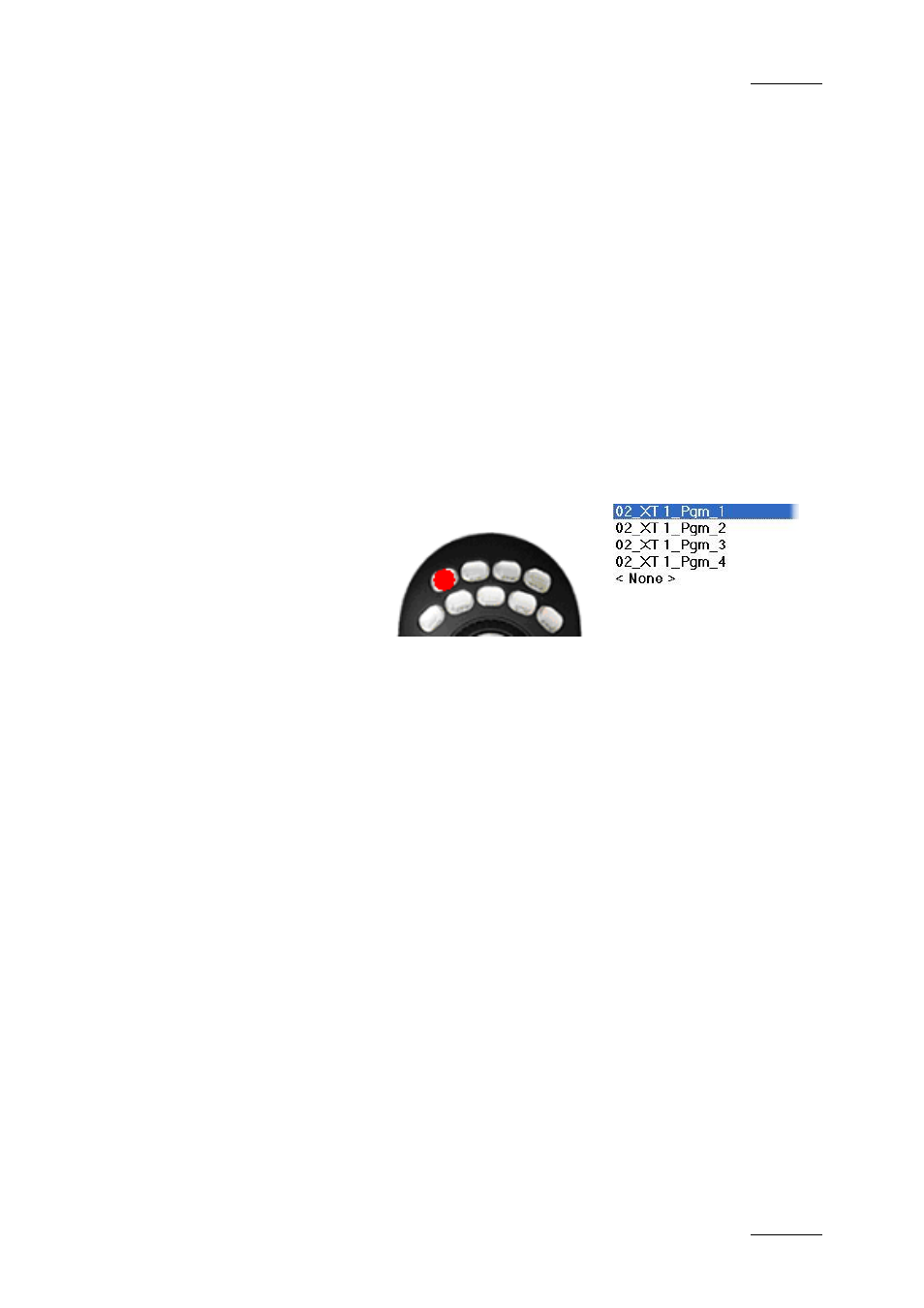
IP Director Version 4.3 – User Manual – Part 3: Ingest and Play-Out
EVS Broadcast Equipment
Issue 4.3.C
79
H
OW TO
A
SSIGN A
C
HANNEL
F
ROM THE
C
HANNEL
F
IELD
To assign a channel from the Control Panel, proceed as follows:
1. Right-click on the Channel field.
2. Select the channel to assign from the contextual menu
that displays the available channels.
H
OW TO
A
SSIGN A
C
HANNEL
F
ROM THE
S
HUTTLE
PRO
To assign a channel from the Shuttle PRO, proceed as follows:
1. Press the Select Player key on the ShuttlePRO controller.
This calls up a list of channels available to be controlled.
2. Use the jog dial to move through the list and highlight the
required channel.
3. Press the Select Player key again to assign the channel
and exit the menu.
Refer to the ShuttlePRO section of the manual for more
information on the configuration of the controller.
4.16 LOADING MEDIA
4.16.1 H
OW TO
L
OAD A
T
RAIN IN THE
C
ONTROL
P
ANEL
To load a record train in the Control Panel, proceed as follows:
1. Open the Channel Explorer from the main menu.
2. Select the requested record train in the structure of the
XNet network.
3. Drag it to the Loaded Media field of the Control Panel.
The train is loaded in the Control Panel at the current timecode.
