3 how to make a clip in auto-edit mode, How to make a clip in auto-edit mode, Ow to – EVS IPDirector Version 4.3 - October 2007 Part 3 User's Manual User Manual
Page 32: Ake a, Lip in, Edit
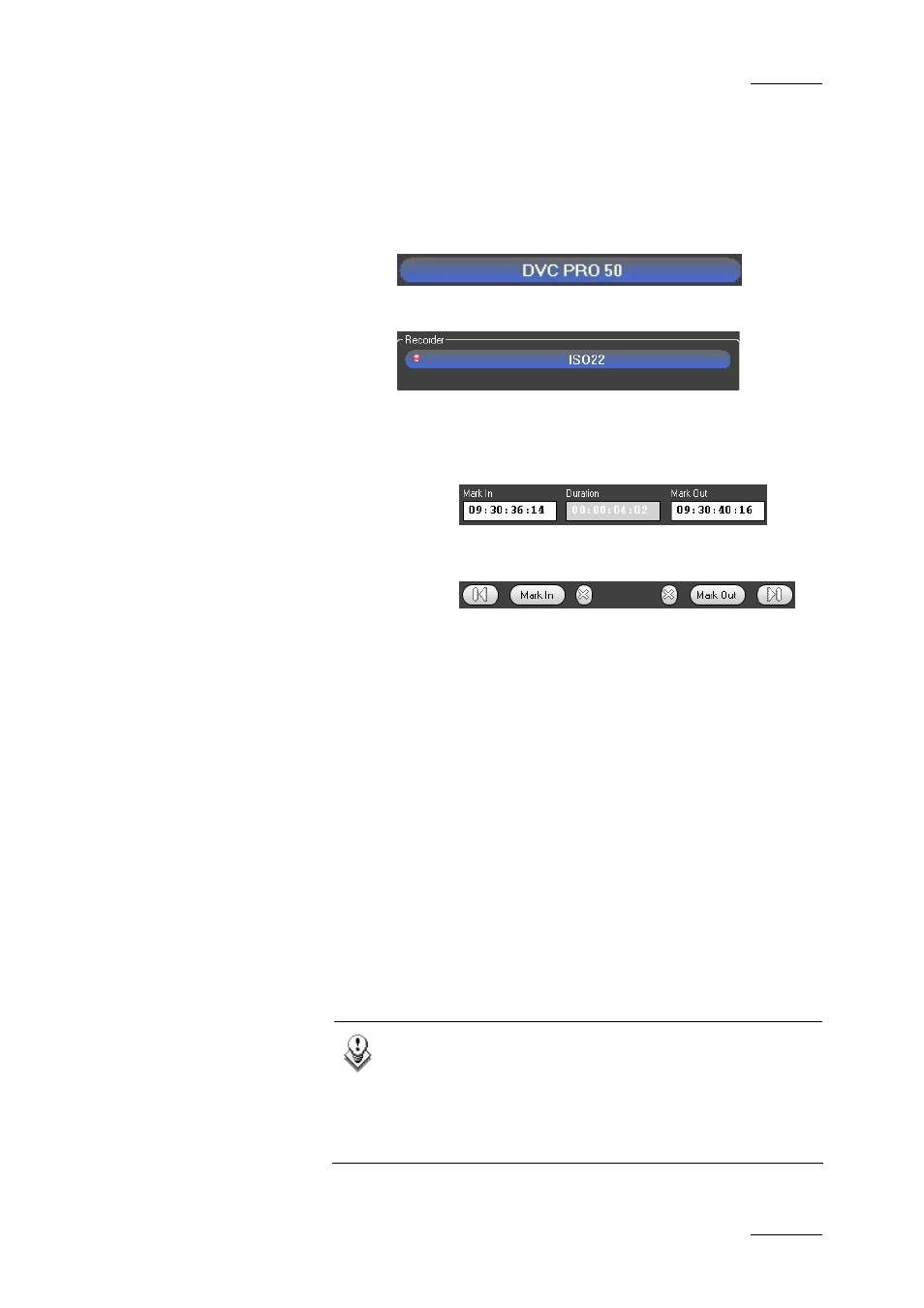
IP Director Version 4.3 – User Manual – Part 3: Ingest and Play-Out
EVS Broadcast Equipment
Issue 4.3.C
19
3.4.3 H
OW TO
M
AKE A
C
LIP IN
A
UTO
-
EDIT
M
ODE
To make a clip in Auto-edit Mode, proceed as follows:
1.
Select the appropriate VTR in the device bar.
2.
Select the appropriate recorder in the Recorder bar.
3.
Set the Mark IN and Mark OUT point by either:
• entering values directly in the Mark IN / Mark
OUT fields
• or clicking the Mark IN / Mark OUT buttons
while the tape is rolling
4.
Enter the values for:
• Clip Name
• Tape ID
5.
Assign a Level and Type by clicking the appropriate
buttons.
6.
Click the Auto Edit button to start the clip digitizing
process.
The Auto Edit button is disabled and the Abort button
is enabled until the process is complete.
7.
If necessary, the process can be ended by clicking the
Abort button.
When the Abort button is clicked, a confirmation
window appears.
Note
The recorder channel referred to in step 2 must reside
on an XT[2] series of server so that the VTR Engine can
obtain VITC/ANC-TC from the video. This enables the
auto-edit process to ensure frame accurate clip
creations.
