18 creating and editing media, 1 how to create clips in the control panel, Creating and editing media – EVS IPDirector Version 4.3 - October 2007 Part 3 User's Manual User Manual
Page 96: How to create clips in the control panel, Ow to, Reate, Lips in the, Ontrol, Anel
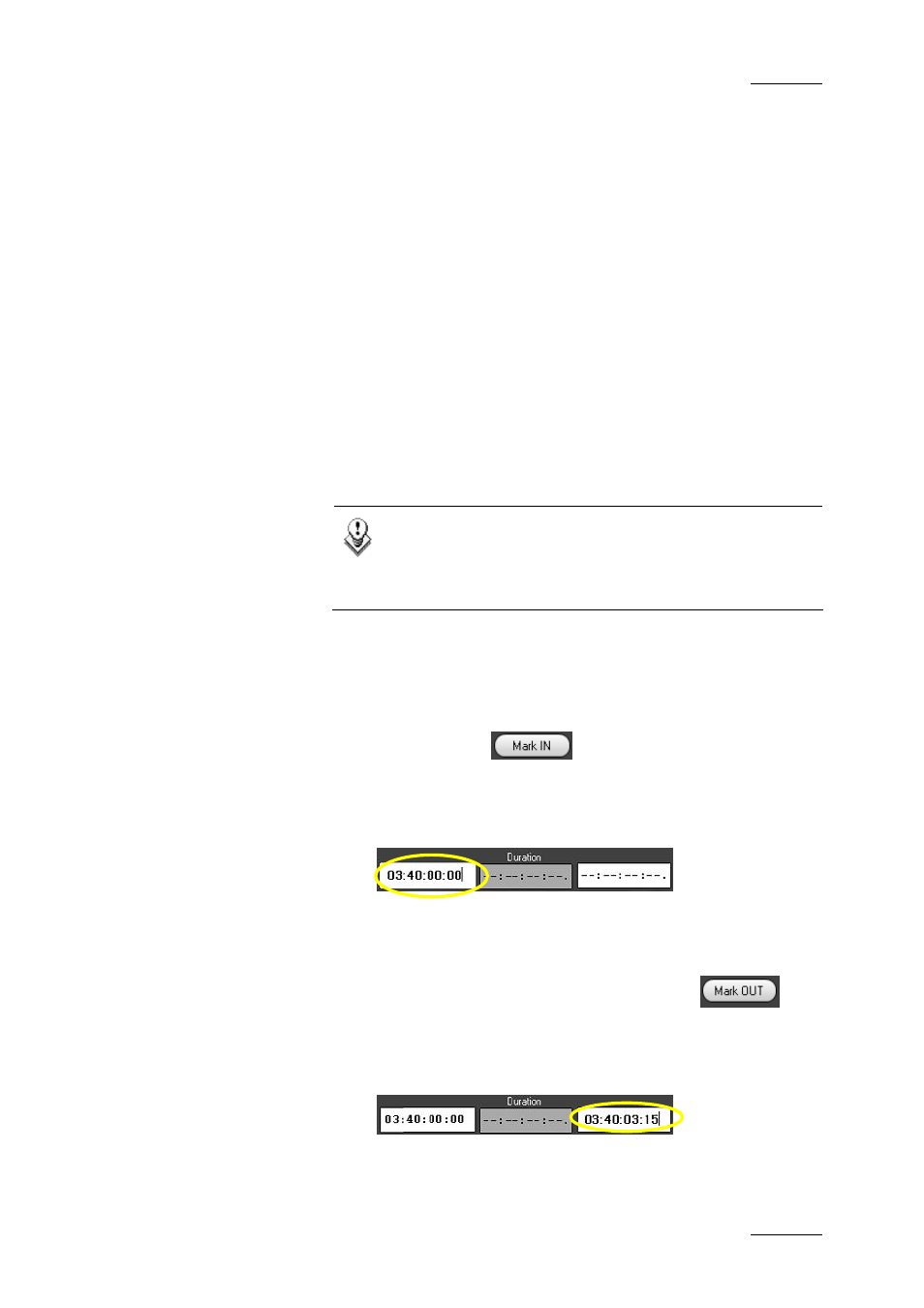
IP Director Version 4.3 – User Manual – Part 3: Ingest and Play-Out
EVS Broadcast Equipment
Issue 4.3.C
83
4.18 CREATING AND EDITING MEDIA
4.18.1 H
OW TO
C
REATE
C
LIPS IN THE
C
ONTROL
P
ANEL
To be able to create clips in the Control Panel, you need to
ensure that:
• You have assigned a channel to the Control Panel
See section 4.15.1 “How to Open and Assign a Channel to a
Control Panel”, on page 78
• You have loaded the record train or the clip from which you
want to create a new clip.
See section 4.16 “Loading Media”, on page 79.
Note
Before creating clips on which you want to apply
metadata, ensure that the relevant profile is defined as
the current profile.
To create a clip in the Control Panel module, proceed as follows:
1. Create an IN point with one of the following actions:
• Place the position indicator on the jog bar where
you want to create the IN point and select the Mark
IN icon
.
• Enter the timecode of the requested IN point in the
Short IN field and press ENTER.
The IN point is set:
2. Create an OUT point with one of the following actions:
• Place the position indicator on the jog bar or cue
to the place where you want to create the OUT
point and select the Mark OUT icon
.
• Enter the timecode of the requested OUT point in
the Short OUT field and press Enter
The OUT point is set:
The clip duration displays in the Duration field.
