2 how to load a clip in the control panel, 3 how to load a play-list in the clip-list tab, In the clip-list tab – EVS IPDirector Version 4.3 - October 2007 Part 3 User's Manual User Manual
Page 93: How to load a clip in the control panel, How to load a play-list in the clip-list tab, 3 “how to load a play-list in the clip-list
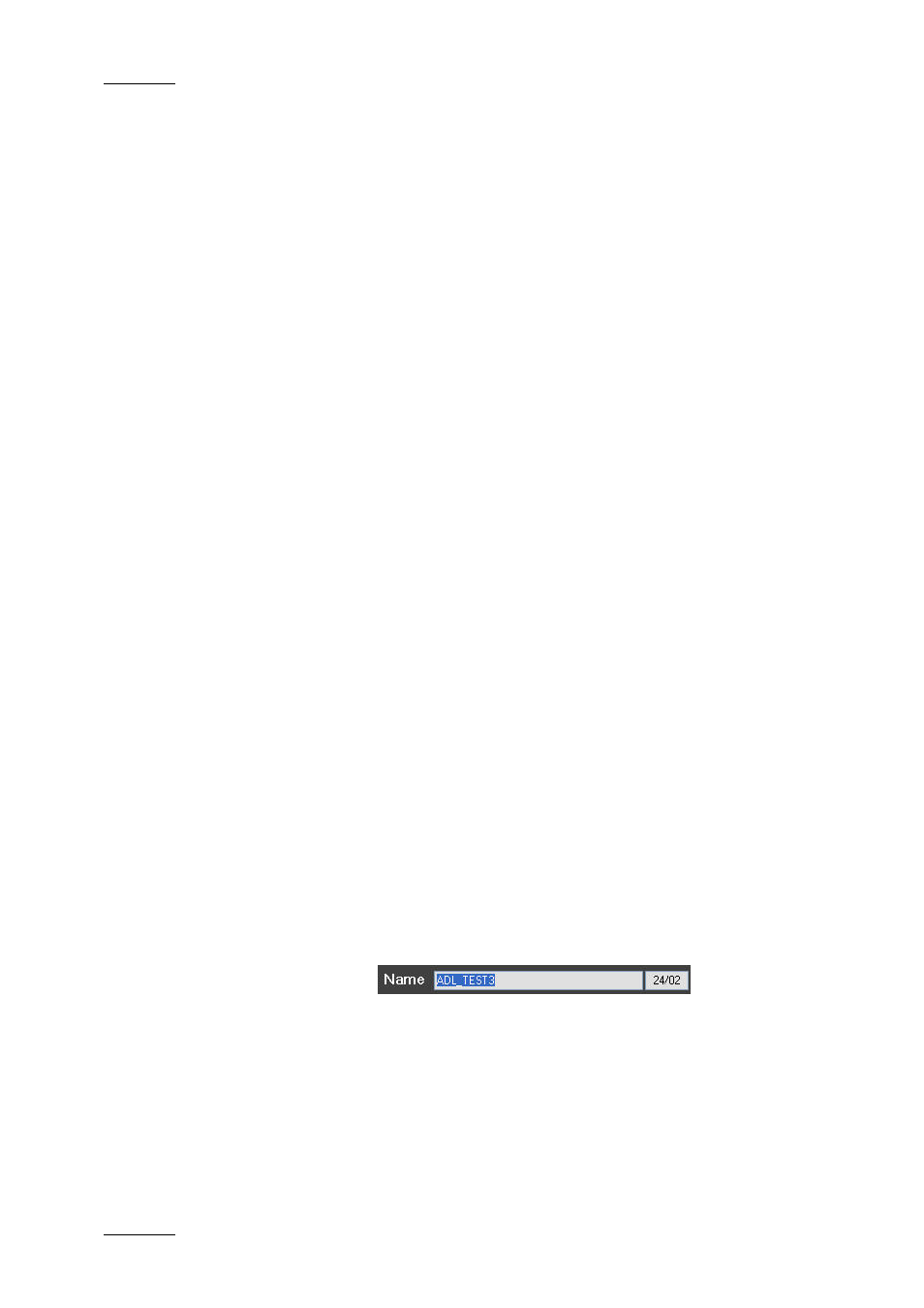
Issue 4.3.C
IP Director Version 4.3 – User Manual – Part 3: Ingest and Play-Out
EVS Broadcast Equipment
80
4.16.2 H
OW TO
L
OAD A
C
LIP IN THE
C
ONTROL
P
ANEL
To load a clip to a channel from the Database Explorer, proceed
as follows:
1. Open the Database Explorer from the main menu.
2. Select the requested clip in the Clips pane of the
Database Explorer.
3. Drag it to the Control Panel you wish to load it on.
To load a clip to a channel from the Control Panel, proceed in
one of the following ways:
• Enter the clip name in the Name field of the Control panel
and press Enter.
• Enter the clip number and location in the LSM ID field, for
example 000A/02 and press Enter.
4.16.3 H
OW TO
L
OAD A
P
LAY
-L
IST IN THE
C
LIP
-L
IST
T
AB
Off-line or on-line play-lists can be loaded in the Clip-List tab. In
this process, off-line play-lists will automatically become on-line
and distant play-lists will automatically be copied to the XT of
the controlled channel.
There are several ways to load a play-list into the Control Panel:
I
N THE
C
LIP
-L
IST
T
AB
You can load a play-list in the Clip-List tab if you know the play-
list name or LSM ID.
To load the play-list by means of the play-list name, proceed as
follows:
1. Click on the Name field in the Clip-List tab.
The field value is highlighted in blue.
2. Enter the full name of the play-list to be loaded (no case-
sensitivity).
3. Press ENTER.
