15 clip status, 7 save clip window, Window overview – EVS IPDirector Version 4.3 - October 2007 Part 3 User's Manual User Manual
Page 65: Clip status, Save clip window, 15 c, Tatus
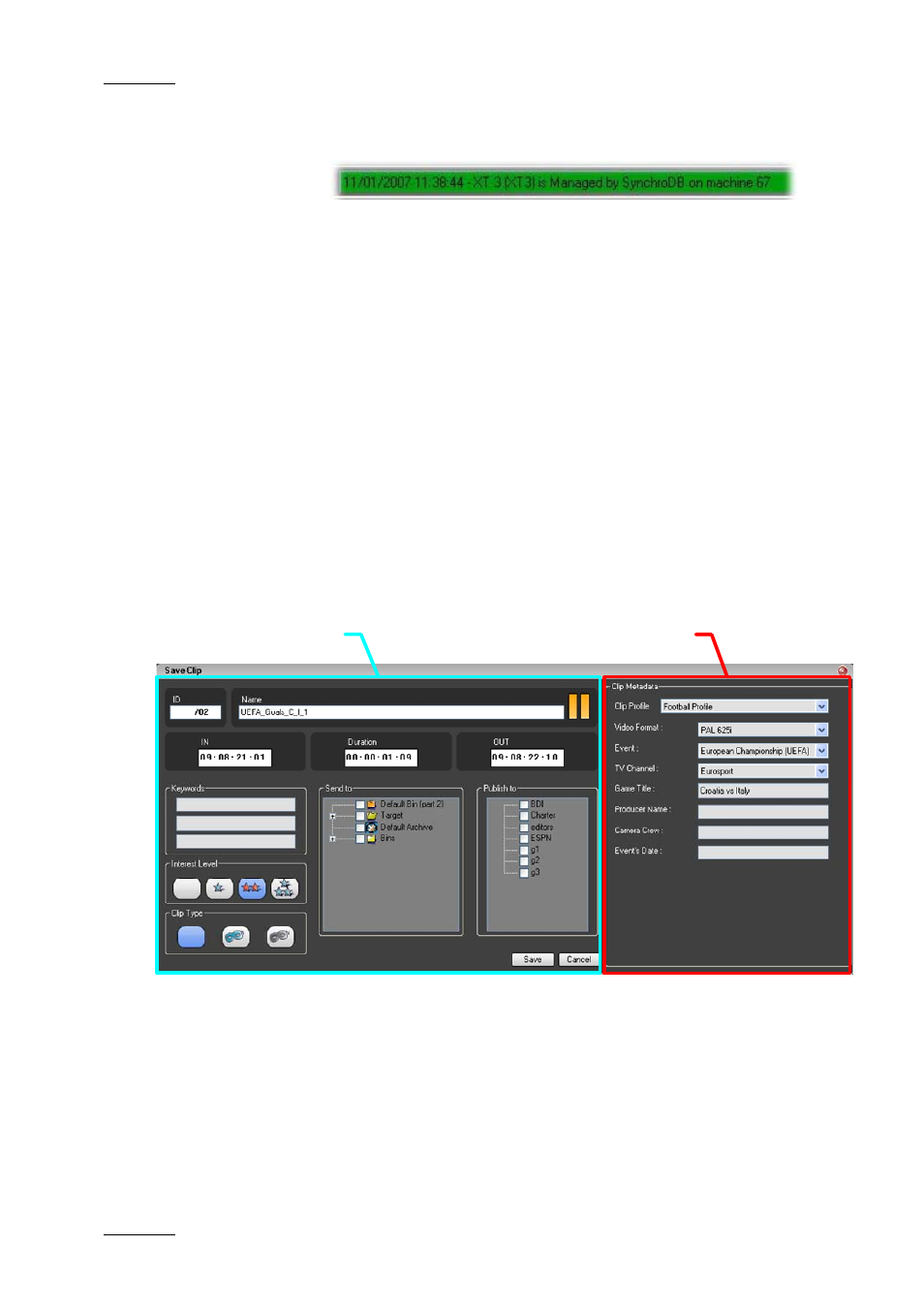
Issue 4.3.C
IP Director Version 4.3 – User Manual – Part 3: Ingest and Play-Out
EVS Broadcast Equipment
52
4.6.15 C
LIP
S
TATUS
When a clip is successfully created, moved or copied the status
bar at the base of the IP Director main window will show the
successful operation.
If an operation has failed the bar will have a red background
warning that the operation was not successful. Using the drop-
down feature on the bar will reveal a list of recent operations.
To cancel the red background when an operation has been
unsuccessful click on the ACK button (acknowledge) next to the
status bar.
4.7 SAVE CLIP WINDOW
While creating a new clip, the users have to click the New Clip
button on the Clip Creation pane. This opens the Save Clip
window. This window makes it possible to enter general and
customer-defined data (called “metadata”) for the clip.
Clip Information
Clip Metadata
For more information on clip creation, refer to section 4.18.1
“How to Create Clips in the Control Panel”, on page 83.
Window Overview
The Save Clip window is divided into two panes:
• The left pane contains the Clip Information, i.e. clip data in
general and in relation with IP Director.
