19 using keywords & metadata, 1 how to add a keyword to a clip, 2 how to delete one or more keywords from a clip – EVS IPDirector Version 4.3 - October 2007 Part 3 User's Manual User Manual
Page 104: Using keywords & metadata, How to add a keyword to a clip, How to delete one or more keywords from a clip, 1 on, 1 “how to add a keyword to a clip”, o
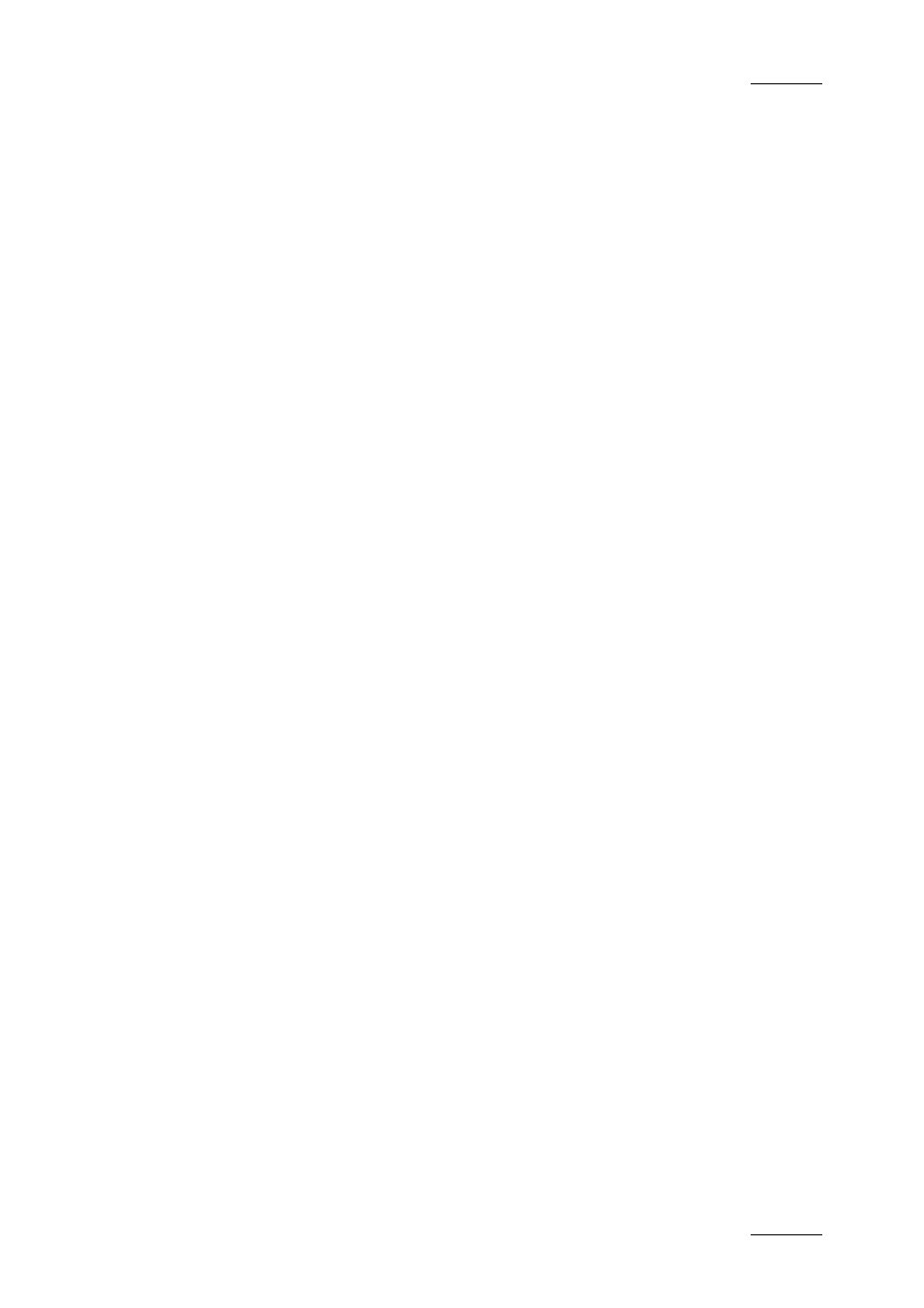
IP Director Version 4.3 – User Manual – Part 3: Ingest and Play-Out
EVS Broadcast Equipment
Issue 4.3.C
91
4.19 USING KEYWORDS & METADATA
4.19.1 H
OW TO
A
DD A
K
EYWORD TO A
C
LIP
You can add up to three keywords to a clip from the Control
Panel.
To add a keyword to a clip, proceed as follows:
1. Open the clip in the Control Panel.
2. Select the full view to display the Clip Information tab.
3. Open the Keyword Grid or Dictionary from the Keyword
icon in the Shortcut bar.
4. Click again on the Clip Information tab to associate the
clip to the grid or dictionary.
The Apply button becomes active in the grid or dictionary.
5. Select the keywords from the grid or dictionary.
6. Click the Update Clip button on the Control Panel to save
the defined keywords.
The keywords are displayed in green in the grid or dictionary and
are automatically added to the Keyword List in the Control Panel.
4.19.2 H
OW TO
D
ELETE
O
NE OR
M
ORE
K
EYWORDS
F
ROM A
C
LIP
The keywords defined on a clip can be deleted in the Control
Panel.
To delete one keyword from a clip, proceed as follows:
1. Open the clip in the Control Panel.
2. Select the full view to display the Clip Information tab.
3. Select the keyword to be deleted on the Keyword List
field
4. Right-click and select Remove the Selected Keyword(s)
from the contextual menu.
5. Click the Update Clip button on the Control Panel to save
the changes.
The selected keyword is deleted from the keyword list.
