3wxm enable password, Authenticating at the console – 3Com WX4400 3CRWX440095A User Manual
Page 57
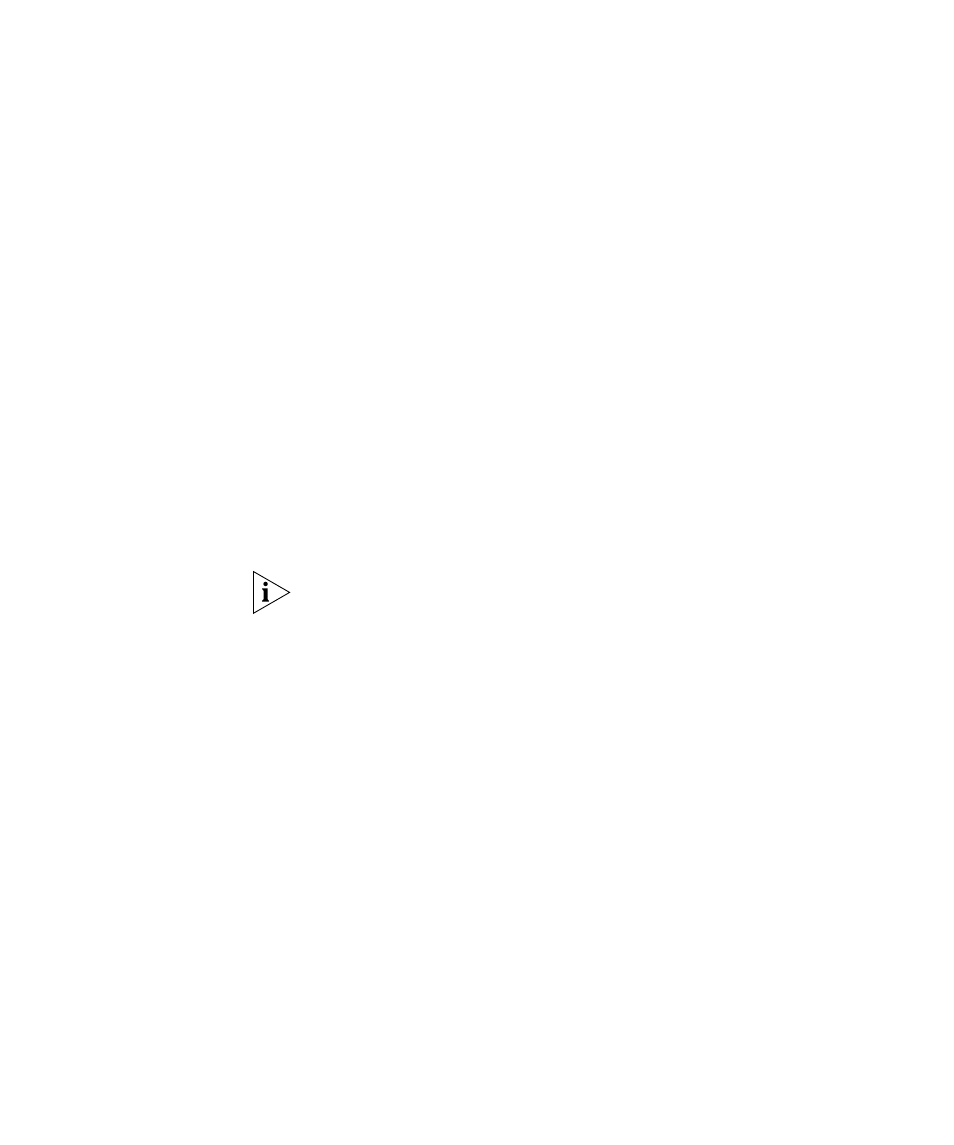
First-Time Configuration via the Console
57
3WXM Enable Password
If you use 3WXM to continue configuring the switch, you will need to
enter the switch’s enable password when you upload the switch’s
configuration into 3WXM. (For 3WXM information, see the
Wireless
Switch Manager Reference Manual
.)
Authenticating at the
Console
You can configure the console so that authentication is required, or so
that no authentication is required. 3Com recommends that you enforce
authentication on the console port.
To enforce console authentication, take the following steps:
1 Add a user in the local database by typing the following command with a
username and password:
WX1200# set user username password password
success: change accepted.
2 To enforce the use of console authentication via the local database, type
the following command:
If you type this command before you have created a local username and
password, you can lock yourself out of the WX switch. Before entering
this command, you must configure a local username and password.
WX1200# set authentication console * local
3 To store this configuration into nonvolatile memory, type the following
command:
WX1200# save config
success: configuration saved.
By default, no authentication is required at the console. If you have
previously required authentication and have decided not to require it
(during testing, for example), type the following command to configure
the console so that it does not require username and password
authentication:
WX1200# set authentication console * none
