Pinging another device, Logging in to a remote device – 3Com WX4400 3CRWX440095A User Manual
Page 132
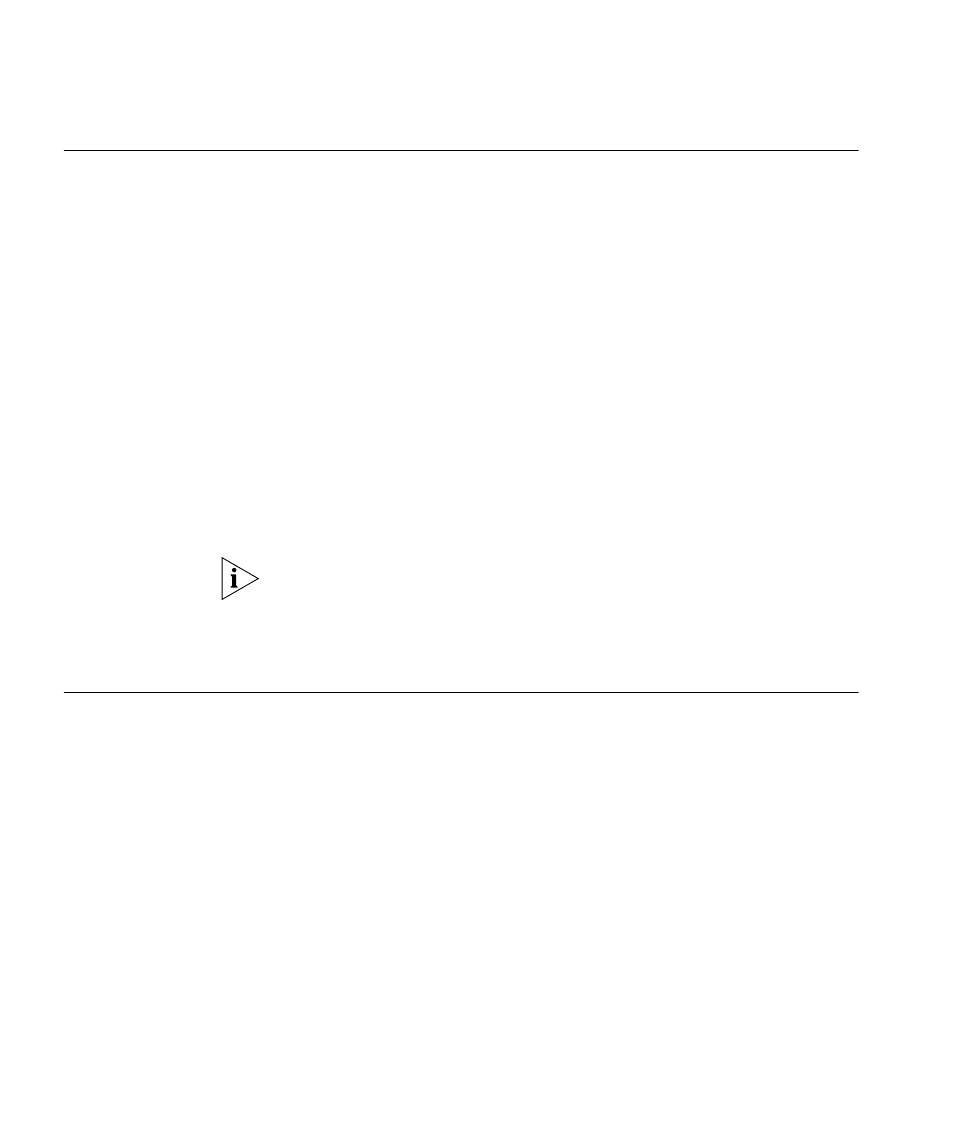
132
C
HAPTER
6: C
ONFIGURING
AND
M
ANAGING
IP I
NTERFACES
AND
S
ERVICES
Pinging Another
Device
To verify that another device in the network can receive IP packets sent by
the WX switch, use the following command:
ping host [count num-packets] [dnf] [flood] [interval time]
[size size] [source-ip ip-addr | vlan-name]
To ping a device that has IP address 10.1.1.1, type the following command:
WX1200# ping 10.1.1.1
PING 10.1.1.1 (10.1.1.1) from 10.9.4.34 : 56(84) bytes of data.
64 bytes from 10.1.1.1: icmp_seq=1 ttl=255 time=0.769 ms
64 bytes from 10.1.1.1: icmp_seq=2 ttl=255 time=0.628 ms
64 bytes from 10.1.1.1: icmp_seq=3 ttl=255 time=0.676 ms
64 bytes from 10.1.1.1: icmp_seq=4 ttl=255 time=0.619 ms
64 bytes from 10.1.1.1: icmp_seq=5 ttl=255 time=0.608 ms
--- 10.1.1.1 ping statistics ---
5 packets transmitted, 5 packets received, 0 errors, 0% packet loss
In this example, the ping is successful, indicating that the WX switch has
IP connectivity with the other device.
A WX switch cannot ping itself. MSS does not support this.
(For information about the command options, see the
Wireless LAN
Switch and Controller Command Reference
.)
Logging In to a
Remote Device
From within an MSS console session or Telnet session, you can use the
Telnet client to establish a Telnet client session from a WX switch’s CLI to
another device. To establish a Telnet client session with another device,
use the following command:
telnet {ip-addr | hostname} [port port-num]
To establish a Telnet session from WX switch WX1200 to 10.10.10.90,
type the following command:
WX1200# telnet 10.10.10.90
Session 0 pty tty2.d Trying 10.10.10.90...
Connected to 10.10.10.90
Disconnect character is '^t'
Copyright (c) 2002, 2003
3Com Corporation.
Username:
