Displaying telnet status, Changing the telnet service port number, Managing telnet server sessions – 3Com WX4400 3CRWX440095A User Manual
Page 117
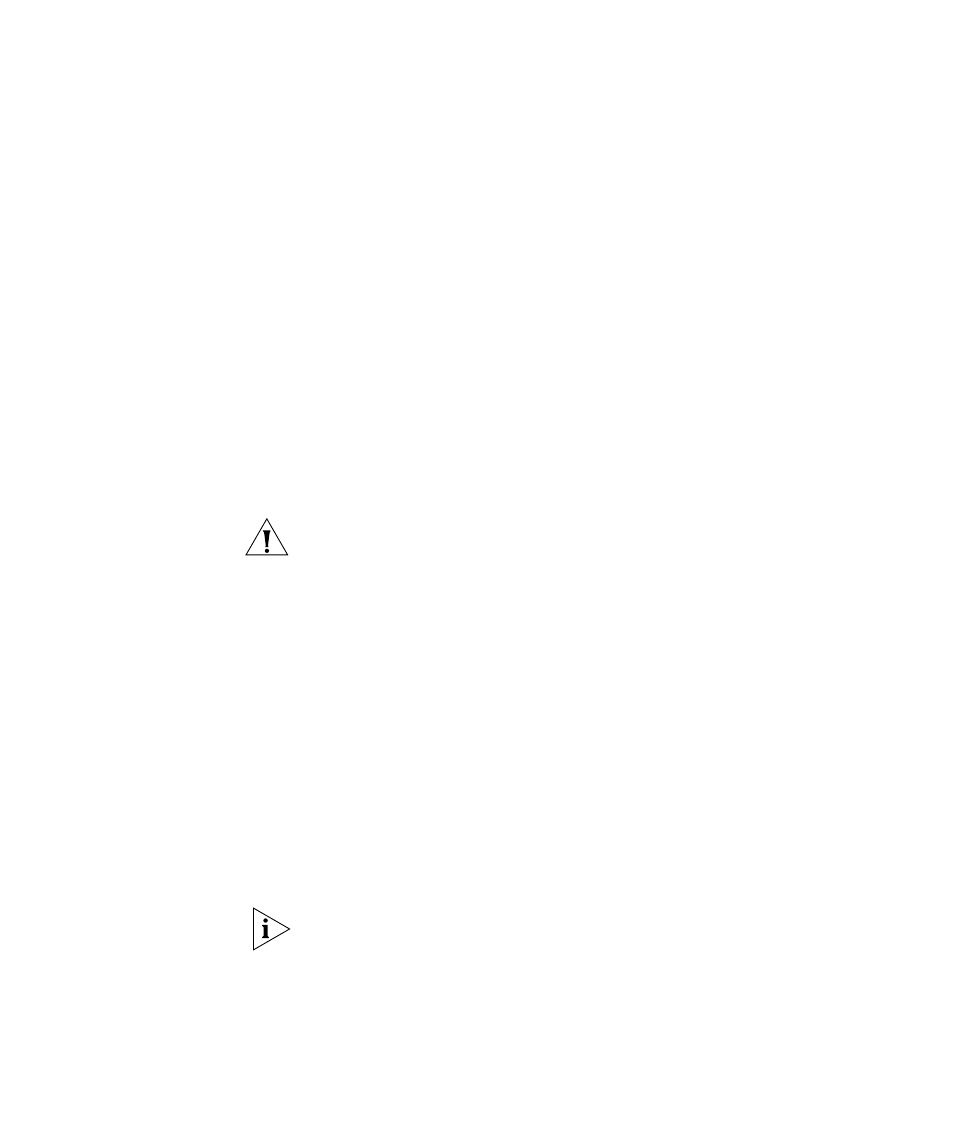
Managing the Management Services
117
Displaying Telnet Status
To display the status of the Telnet server, use the following command:
display ip telnet
To display the Telnet server status and the TCP port number on which a
WX switch listens for Telnet traffic, type the following command:
WX1200> display ip telnet
Server Status
Port
----------------------------------
Enabled
3
Changing the Telnet Service Port Number
To change the TCP port the WX switch listens on for Telnet connections,
use the following command:
set ip telnet port-num
CAUTION: If you change the Telnet port number from a Telnet session,
MSS immediately ends the session. To open a new management session,
you must Telnet to the switch with the new Telnet port number.
Resetting the Telnet Service Port Number to Its Default
To reset the Telnet management service to its default TCP port, use the
following command:
clear ip telnet
Managing Telnet Server Sessions
Use the following commands to manage Telnet server sessions:
display sessions admin
clear sessions admin telnet [session-id]
These commands display and clear management sessions from a remote
client to the WX switch’s Telnet server.
If you type the clear sessions admin telnet command from within a
Telnet session, the session ends as soon as you press Enter.
