Configuring and managing dns, Enabling or disabling the dns client, Configuring dns servers – 3Com WX4400 3CRWX440095A User Manual
Page 121: Adding a dns server, Removing a dns server
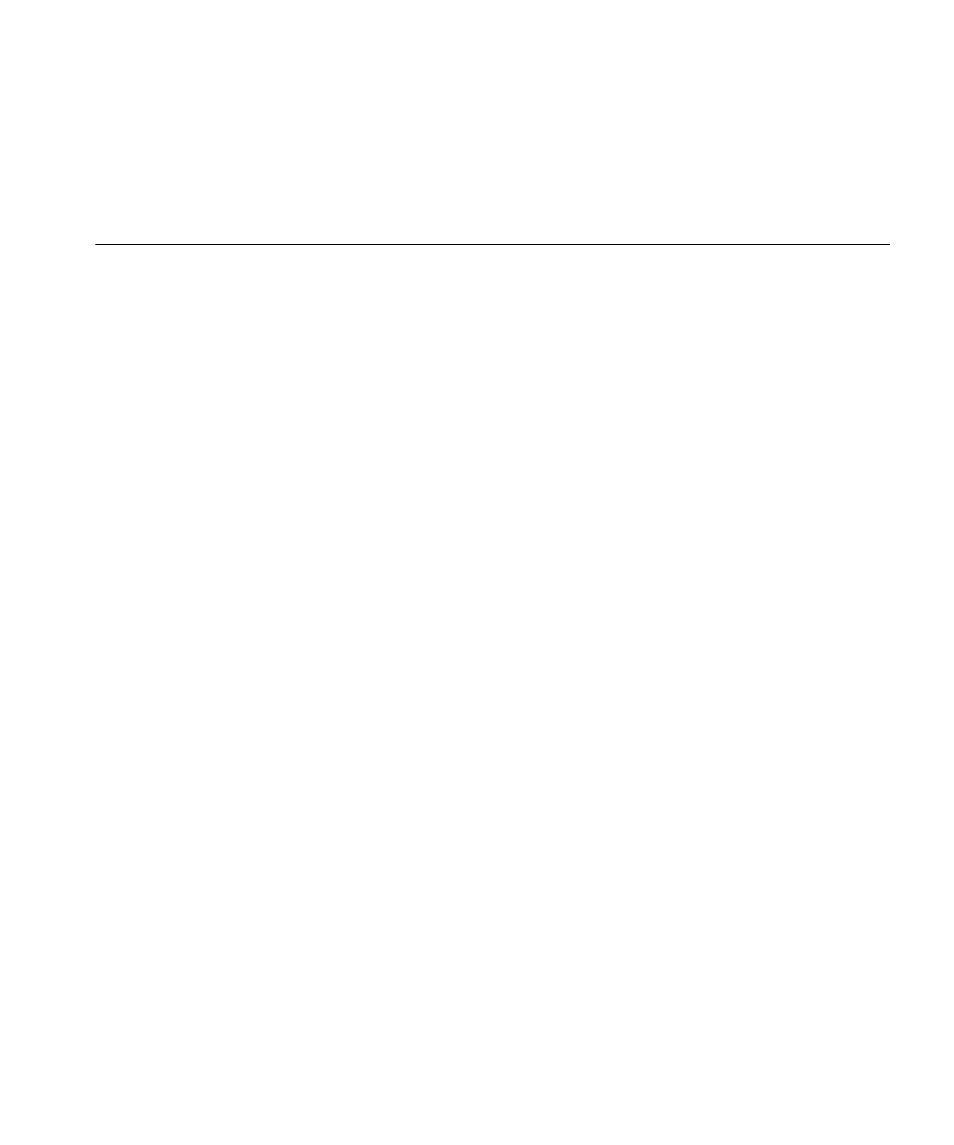
Configuring and Managing DNS
121
After these commands are entered, when the user logs on, the MOTD
banner is displayed, followed by the text Do you agree? If the user enters
y, then the login proceeds; if not, then the user is disconnected.
Configuring and
Managing DNS
You can configure a WX switch to use a Domain Name Service (DNS)
server to resolve hostnames into their IP addresses. This capability is
useful in cases where you specify a hostname instead of an IP address in a
command.
For example, as an alternative to the command ping 192.168.9.1, you
can enter the command ping chris.example.com. When you enter ping
chris.example.com, the WX switch's DNS client queries a DNS server for
the IP address that corresponds to the hostname chris.example.com, then
sends the ping request to that IP address.
The WX switch’s DNS client is disabled by default. To configure DNS:
Enable the DNS client.
Specify the IP addresses of the DNS servers.
Configure a default domain name for DNS queries.
Enabling or Disabling
the DNS Client
The DNS client is disabled by default. To enable or disable the DNS client,
use the following command:
set ip dns {enable | disable}
Configuring DNS
Servers
You can configure a WX switch to use one primary DNS server and up to
five secondary DNS servers to resolve DNS queries.
The WX switch always sends a request to the primary DNS server first.
The WX switch sends a request to a secondary DNS server only if the
primary DNS server does not respond.
Adding a DNS Server
To add a DNS server, use the following command:
set ip dns server ip-addr {primary | secondary}
Removing a DNS Server
To remove a DNS server, use the following command:
clear ip dns server ip-addr
