Verifying a map fingerprint on a wx switch – 3Com WX4400 3CRWX440095A User Manual
Page 231
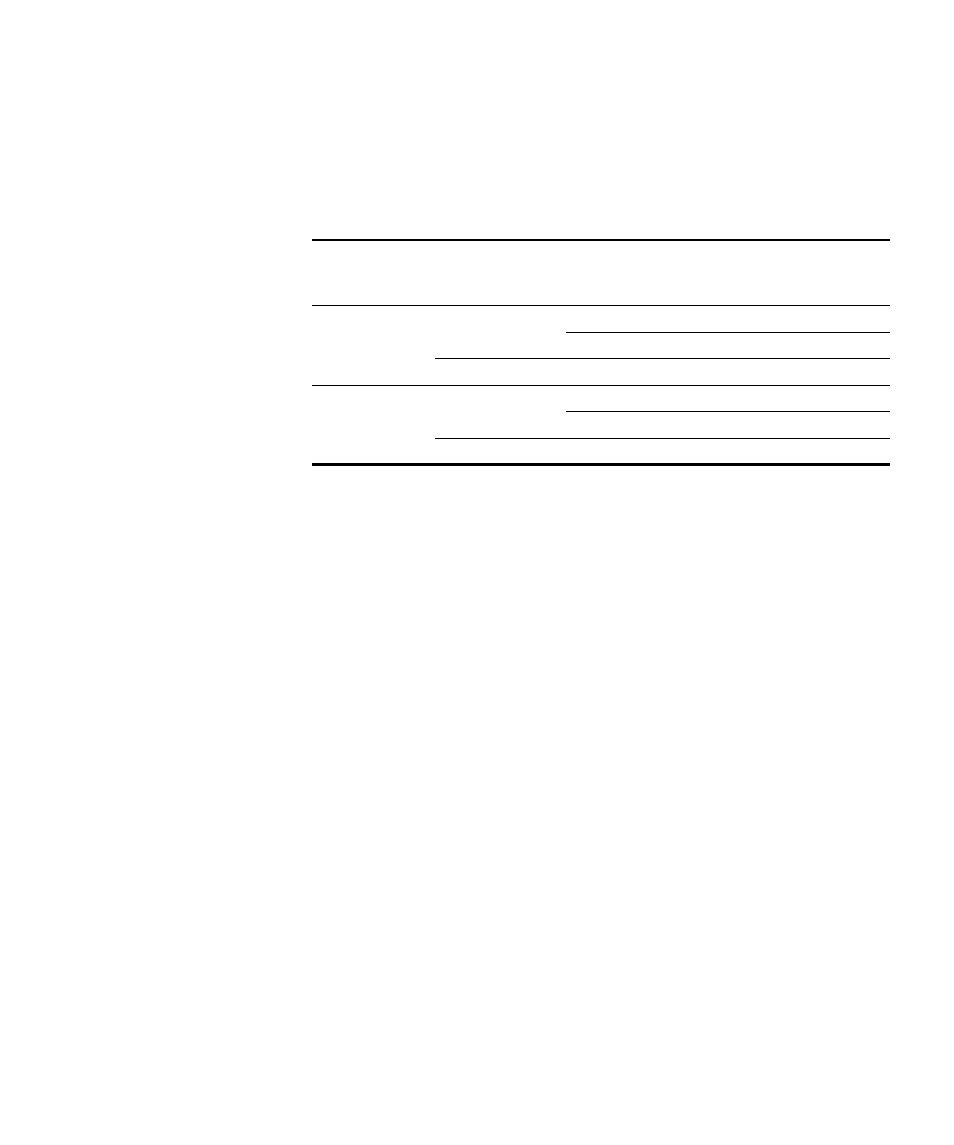
Configuring MAPs
231
Table 18 lists the MAP security options and whether a MAP can establish
a management session with a WX based on the option settings.
Verifying a MAP Fingerprint on a WX Switch
To verify a MAP fingerprint, find the fingerprint and use the set ap
fingerprint command to enter the fingerprint in MSS.
Finding the Fingerprint
A MAP fingerprint is listed on a label on the
back of the MAP. (See “Encryption Key Fingerprint” on page 230.)
If the MAP is already installed and operating, use the display ap status
command to display the fingerprint. The following example shows
information for Distributed MAP 8, including its fingerprint:
WX# display ap status 8
AP: 7, AP model: AP3750, manufacturer: 3Com, name: AP08
fingerprint: b4:f9:2a:52:37:58:f4:d0:10:75:43:2f:45:c9:52:c3
====================================================
State: operational (not encrypted)
CPU info: IBM:PPC speed=266666664 Hz version=405GPr
id=0x29f1886d447f111a ram=33554432
s/n=0424000779 hw_rev=A3
Uptime: 1 hours, 8 minutes, 17 seconds
Radio 1 type: 802.11g, state: configure succeed [Enabled]
operational channel: 1 operational power: 1
base mac: 00:0b:0e:0a:60:00
bssid1: 00:0b:0e:0a:60:00, ssid: public
Table 18 MAP Security Requirements
MAP Security
Setting
MAP Has
Fingerprint?
Fingerprint
Verified in MSS?
MAP Can Establish
Management
Session with Switch?
MAP Security
Required
Yes
Yes
Yes
No
No
No
Not Applicable
No
MAP Security
Optional
Yes
Yes
Yes
*
*
MSS generates a log message listing the MAP serial number and fingerprint so
you can verify the MAP’s identity. (See “Fingerprint Log Message” on page 233.)
No
Yes
*
No
Not Applicable
Yes
